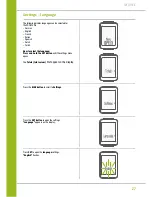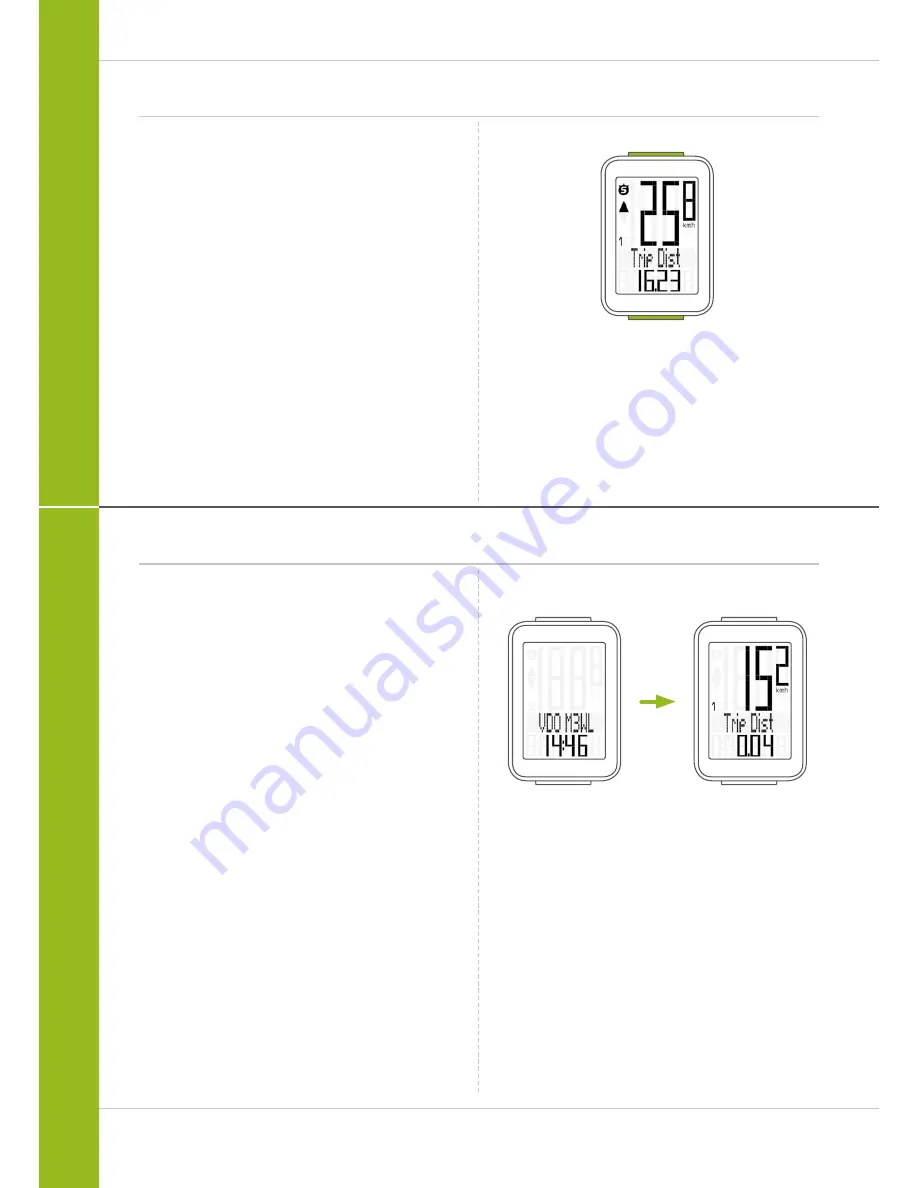
12
M3 WL
BIKE
SET
Operation while cycling
While cycling, the display functions can be accessed
by pressing the
BIKE
button (scroll forwards through the
functions
).
Pressing the
BIKE
button shows the next function on the
display.
By pressing the
SET button
you can also
scroll backwards
through the functions. This enables you to quickly display the
desired function.
Sleep mode
If you take a break and the
M3 WL is in the bracket,
the computer switches to
sleep mode
after
five minutes
.
The model name VDO M3 WL and the time appear on the
display.
If you set off again after a break, the VDO M3 WL has an
auto-start function
.
The VDO M3 WL instantly switches back to the function mode
and the current speed and distance are once again displayed.