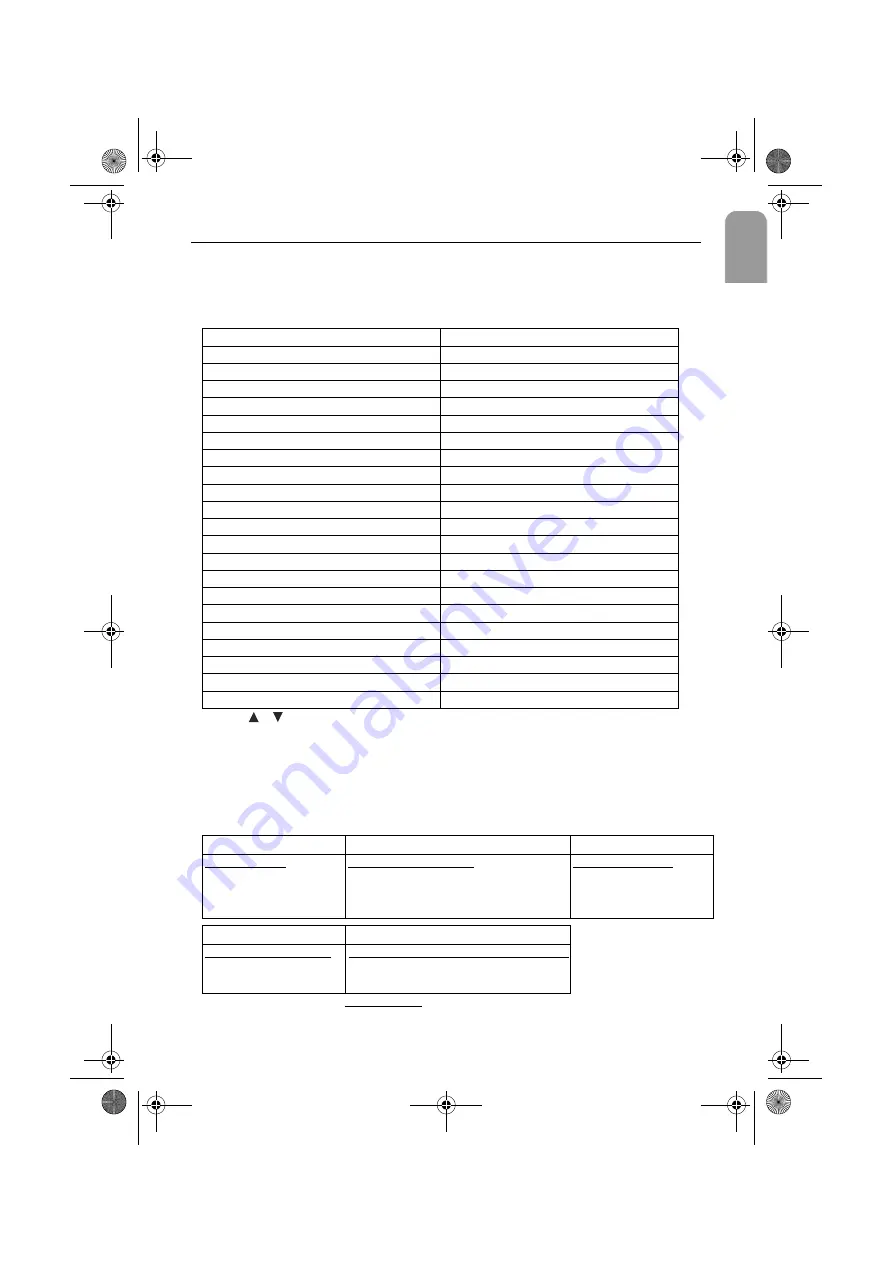
9
English
Function selection mode OPERATION
SET UP mode operation
Long press
DISP
button (8)
more than 2 seconds to activate the set up mode and
change the desired setting accordingly.
Short press
DISP button (8)
on desired mode changes the display information as
below listed tables.
Set-up mode
Subject
Options
Illumination
Color 1 / 2 / 3
Bleep level
BLEEP OFF, 1, 2, 3, 4
Manual Clock
ON / OFF / RDS CLOCK
Clock format (if active)
24 Hr / 12 Hr
Time Adjust Hours (if man.clock)
Hours blinking 00-12 or 23
Time Adjust Min’s (if man.clock)
Minutes blinking 00-59
Tuner configuration
Europe / USA / Asia
RDS
ON / OFF
REGIONAL
ON / OFF
TA - Volume
TAVOL -2, -1, 0, 1, 2
LO / DX
LO / DX
MW
ON / OFF
LW
ON / OFF
Freq SCAN
OFF / SCAN 5, 10, 20 sec
CD level
CD level -3, -2, -1, 0, 1, 2, 3
MP3 level
MP3 level -3, -2, -1, 0, 1, 2, 3
AUX-In
ON / OFF
AUX-IN level
AUXLEV 1, 2, 3, 4
HANDSFREE
HFREE OFF, MUTE, LO, HI
HANDSFREE LEVEL
HFL 1, 2, 3, 4
LED (blinking)
ON / OFF
• Use
/
to select subject
• Volume knob to select options
• The new selection is immediately memorised
Display key (on head unit)
Sequential information
Tuner Mode
CD Mode
MP3 Mode
Station Name
Frequency
RDS Clock
PTY
Elapsed Track / Time
radio info (freq, station..)
Clock
Title / Track time
radio info (freq, station..)
Clock
VCD Mode
DVD Mode
Elasped Track / Time
radio info (freq, Station..)
Clock
Elasped Track / Time / Title / Chapter
radio info (freq, station..)
After 5 sec, return to the
main display
Siemens VDO - DV1805 DFU.book Page 9 Thursday, October 27, 2005 1:26 PM
Summary of Contents for DV 1805 MP3
Page 1: ...DV1805 MP3...
Page 2: ...Siemens VDO DV1805 DFU book Page 4 Friday September 2 2005 5 32 PM...
Page 24: ...DV1805 MP3...










































