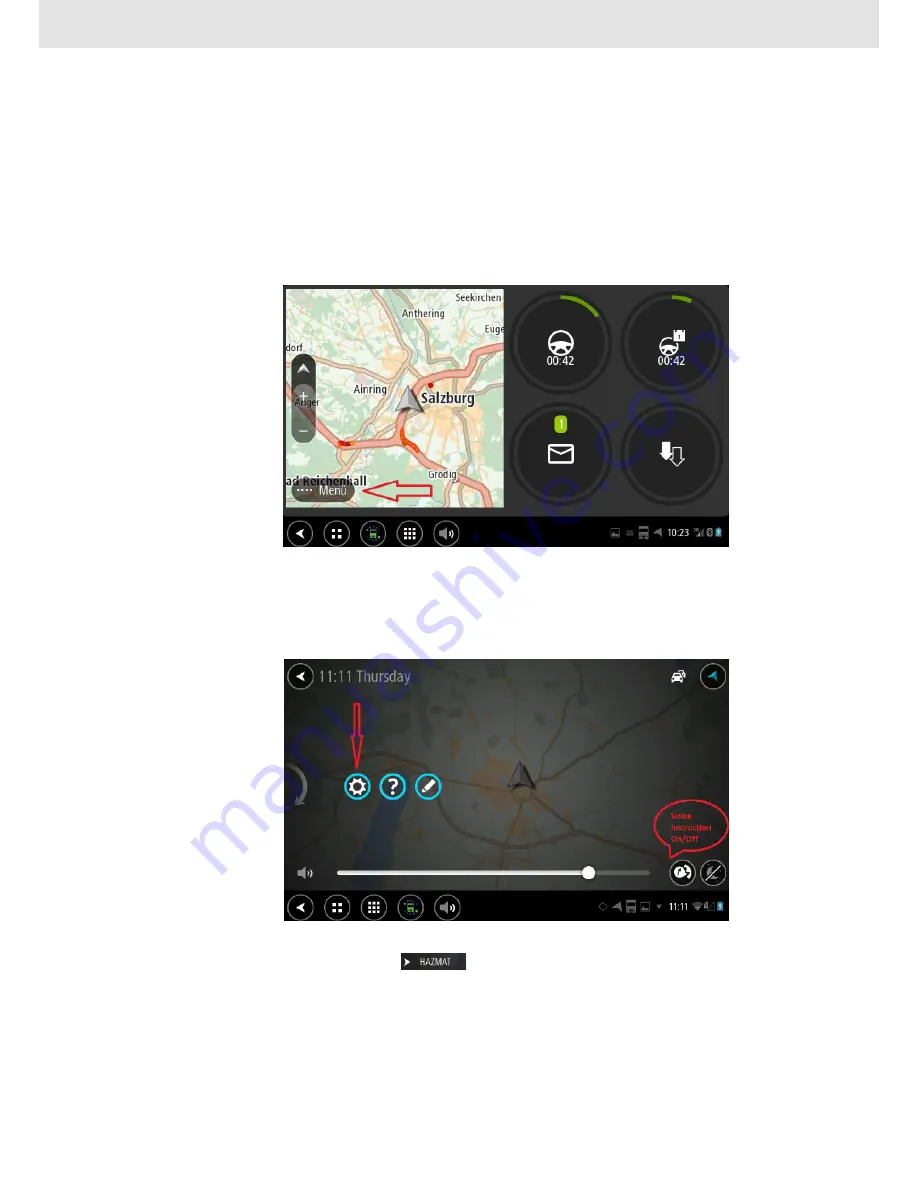
Navigation
Navigation (Tom Tom) is designed and dedicated for heavy transport. There is a possiblity to define details of
vehicle. Navigation also takes account specific requirements for dangerous goods transport (ADR).
This functionality can be used as a full screen or as a shared screen – in common with additional information (right-
hand), like for example driver hours or messaging. This allows observation of several parameters at the same time.
Navigation can be opened by clicking the button shown on the picture below:
Here, you can type in the address and calculate a route, set your places, save your route, find the nearest petrol
station or car park.
Here you can also enable or disable voice instructions and set volume.
Swipe screen from right to left and then you will see the “Settings” icon. Click ot it and then you will get an access
to your navigation menu. Please check and chose the best settings for you.
Please start with „my vehicle” and define right parameters of your vehicle. Only if you do this, you can use your
navigation in 100%. When you click: you can describe more detailed, regarding to the class of
dangerous materials. You can choose three groups.
Other icons, make it possible to define maps view, task bar, voice settings, route planning.
4
















