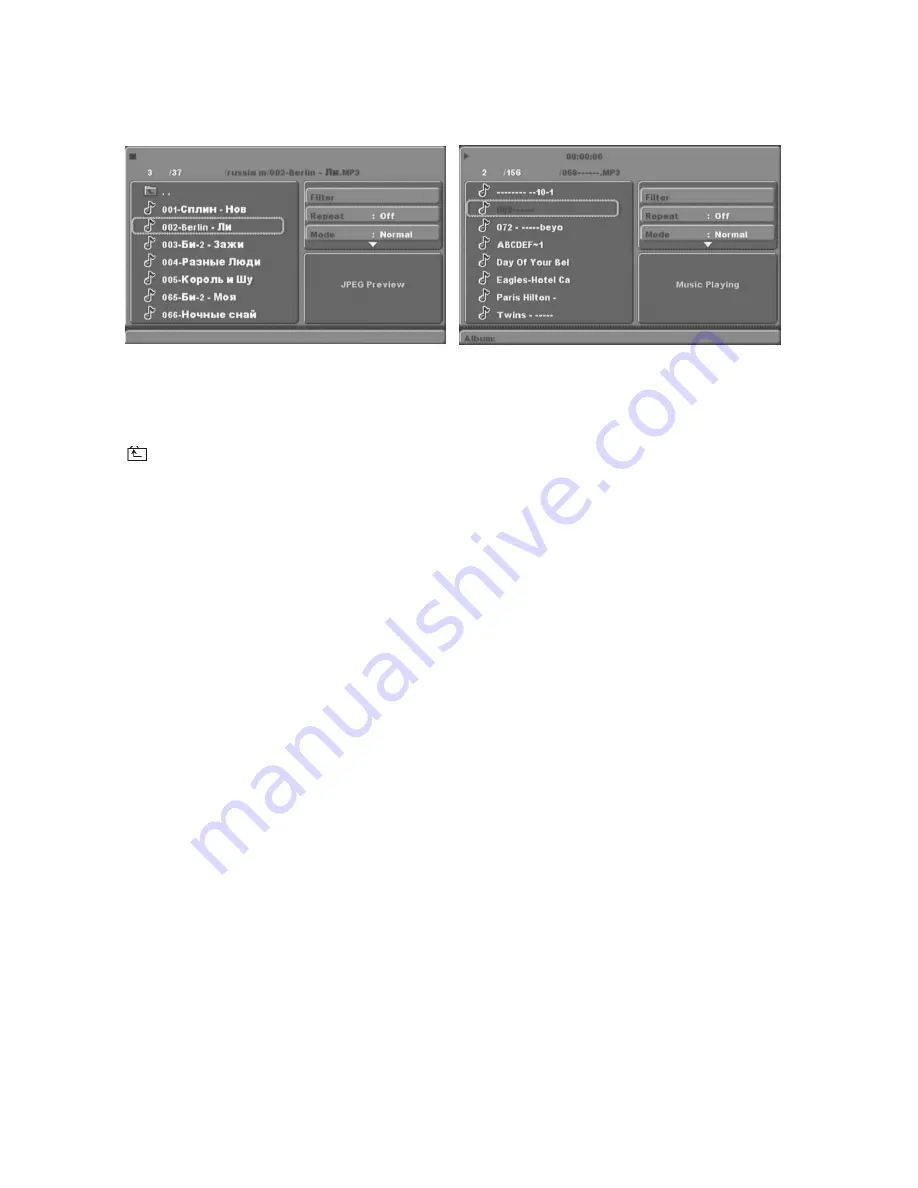
10
MP3/WMA/JPEG/SD VIDEO PLAYBACK
The MP3/WMA/SD VIDEO disc has such a directory structure as shown picture
above
.
Press
Direction key
to choose the root directory and then press
OK
button to enter into the sub
directory. Press
Direction key
to choose the desired track and then press
OK
or
PLAY
to enjoy
the music or movie. If you want to return to the upper menu, press
Direction key
to choose
the icon and press
OK
button.
Filter: Allows selecting the categories of files displayed in the browser list.
Repeat: To switch different repeat playing mode
Mode: Select different playing mode as follows:
Normal: Shuffle mode is cancelled.
Shuffle: Shuffle mode enabled. When playback reaches the end of the current
chapter/track, playback jumps to a random chapter/track. As the end of each
chapter/track is reached, another random chapter/track will be played until all
tracks/chapters have been played or the Shuffle mode is cancelled by toggling to a
different
Mode
Option.
Music Intro: In this mode, the media will play 10 seconds then skip to next media.
Edit Mode: To enable programmed playback mode. When you select the mode, press LEFT
Direction key
to directory and press
OK
to choose the desired track and press
Add to program
to start program playback.
Program view: Display program track.
Brower view: Display track directory.
Add to program: Choice the track press
Add to program
to add the track of the program play
directory.
Clear program: In the complete stop state(press the
STOP
button twice), choose the track
press
Clear program
to delete the track of the program play directory.
Note: Due to the video recording method, not all the video format are
supported by the player.
Summary of Contents for DV6823
Page 1: ...DV6823...
Page 2: ......
Page 3: ...1 2 3 3 4 5 6 7 11 USB 11 12 13 10 MP3 WMA JEPG...
Page 4: ...2...
Page 6: ...4 USB 1 2 HDMI 3 CVBS 4 Y Pb Pr 5 2CH L R...
Page 7: ...5 USB 4 5 17 18 1 5 4 5 17 18 1...
Page 9: ...7 MPEG4 DVD Smart Picture standard...
Page 10: ...8 4 3 DVD HDMI DVD Off PCM RAW DVD DVD HDMI DVD SOFT...
Page 11: ...9 ON OFF 6666...
Page 12: ...10 mp3 WMA JPEG 10...
Page 13: ...11 USB USB USB mp3 JPEG USB USB USB USB USB USB MP3...
Page 14: ...12 AV AV AV Bad Disc NO DISC...
Page 16: ......
Page 17: ...DV6823...
Page 18: ......
Page 32: ......



















