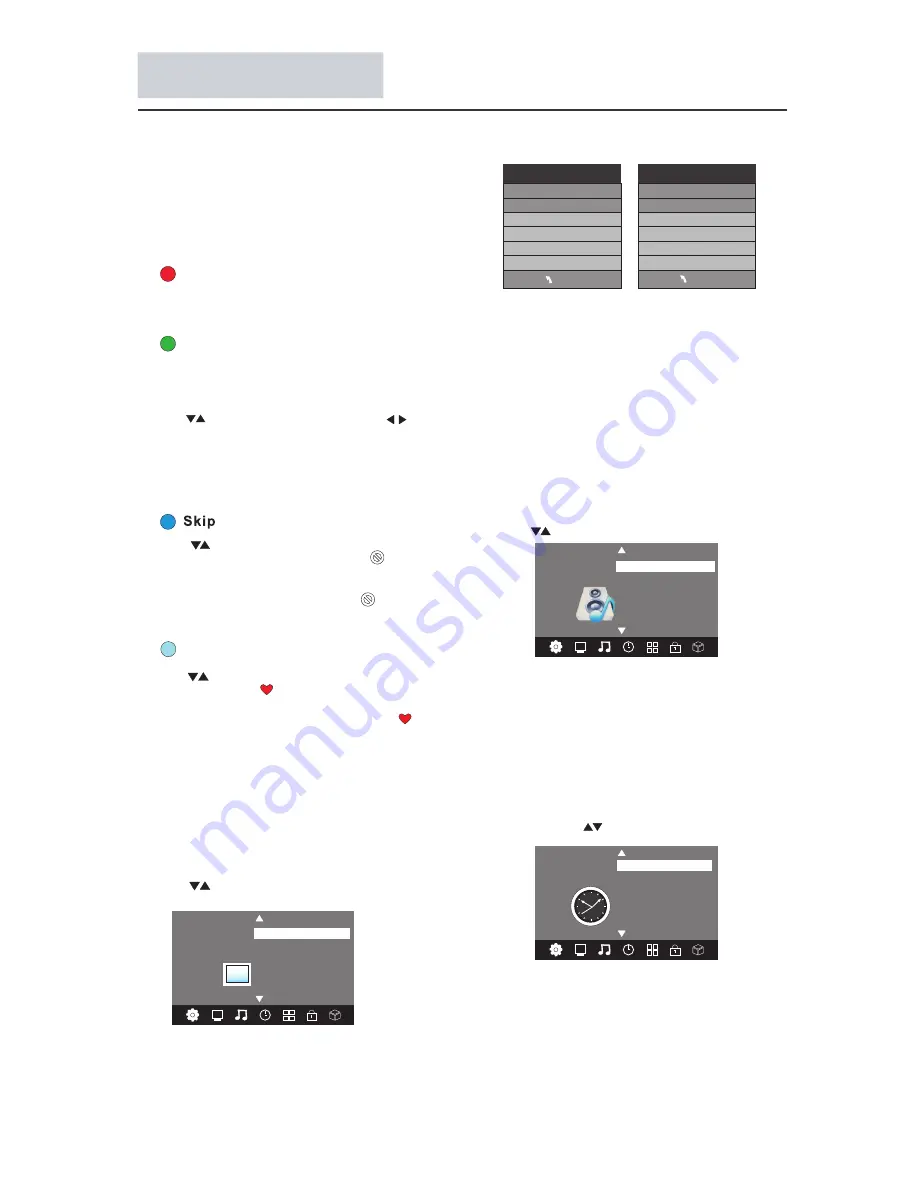
Menu Operation
31
NOTE:
1).There are 4 picture modes: Standard, Mild, User
and Dynamic.You can only adjust the picture effect
when "User" mode is selected.
2).Tint is available in NTSC system only.
3).There are 4 colors temperature modes:
Cool,Medium, Warm and User.
4).Screen is available in PC mode only which,
you can adjust horizontal position, vertical
position, size and phase.
3.SOUND MENU
The third item of the MENU is the SOUND
MENU.
You can adjust the sound effect here such as
treble, bass, balance etc.
Press to move, press OK to adjust.
Note:
1).There are 5 sound modes:
Standard, Music, Movie, Sports and User.You
can only adjust the sound effect when "User"
mode is selected.
2).Auto volume: only available when the input
signal volume is too large or with distortion.
Color Temperature
Aspect Ratio
Noise Reduction
Screen
Picture Mode Standard
< >
PICTURE
Favourite
Press to choose the program, press FAV
button, it will show on the right side of the
program.Choose the FAV program, press
FAV button again, you can cancel the FAV,
will disappear.
Once your favorite group is created, you can
press the FAV key to quickly access your favorite
channel.
The second item of the MENU is PICTURE MENU.
You can adjust picture effect here, such as
contrast, brightness, etc.
Press to move, press OK to adjust.
2. PICTURE MENU
MENU
Picture Mode User
Contrast 50
Brightness 50
Color 50
Sharpness 50
Tint 50
Color Temperature User
Red 40
Green 31
Blue 50
MENU
Rename
Only ATV programs can be renamed.
Move the cursor to the program, press green
button to rename the program.
Press to choose the character. Press to
move the cursor.
Press MENU button to exit edit. Press EXIT to
exit the menu.
Note: ATV programs name can only contain 5
characters.
Press to choose the program, press
blue button to skip this program, The will
show on the right side of the program.
Choose the skipped program, press blue button
again, you can cancel the skip,The will
disappear.
NOTE:
Press red button to store the channels after manual
tuning .
4).
Program edit
You can Delete, Rename, Skip, or assign any
programs as your favourite programs.
Delete
Press red button, the highlighted program will be
deleted.
4.TIME MENU
The forth item of the menu is the TIME MENU.
You can adjust the power on/off time, sleep
time etc. Press to move, press OK to adjust.
NOTE:
1.If "Auto Sleep" is set to on, the TV will be
automatically powered off if there is no signal
within 15 minutes.
2.The clock time will be set automatically after the
DTV channels are tuned.
Off Time
On Time
Sleep Timer
Auto Sleep
Time Zone
Clock -- -- -- --
TIME
< >
< >
Balance
Auto Volume
Sound Mode Standard
SOUND
Surround Sound
AD Switch
Summary of Contents for 29E630CT
Page 1: ...User Manual 29E630CT 32ED630CT...
Page 2: ...1 1 2 4 5 7 8 9 10 13 18 19 20 14 17 6...
Page 3: ...2...
Page 4: ...3...
Page 5: ...4...
Page 6: ...1 1 2 AC 5 2 4 4 26PWM 3 4 4 26PWM...
Page 7: ...6 2 Vesa 1 M4X5mm M4X5mm 100mm 200mm M4X5mm M4X5mm...
Page 9: ...INPUT MENU CH CH VOL POWER VOL 8 VOL CH POWER MENU INPUT...
Page 11: ...10 USB MENU OK Language OK 1 I 1 424 25 MHz _ UHF CH 35 _ OK 0 96 UHF CH 68 DTV 0 0 MENU 3...
Page 12: ...11 FAV MENU 50 50 50 50 50 40 31 50 MENU AD 2...
Page 20: ...19...
Page 21: ...20 7...
Page 23: ...22...
Page 24: ...23...
Page 25: ...24...
Page 40: ...39...
Page 41: ...40...

























