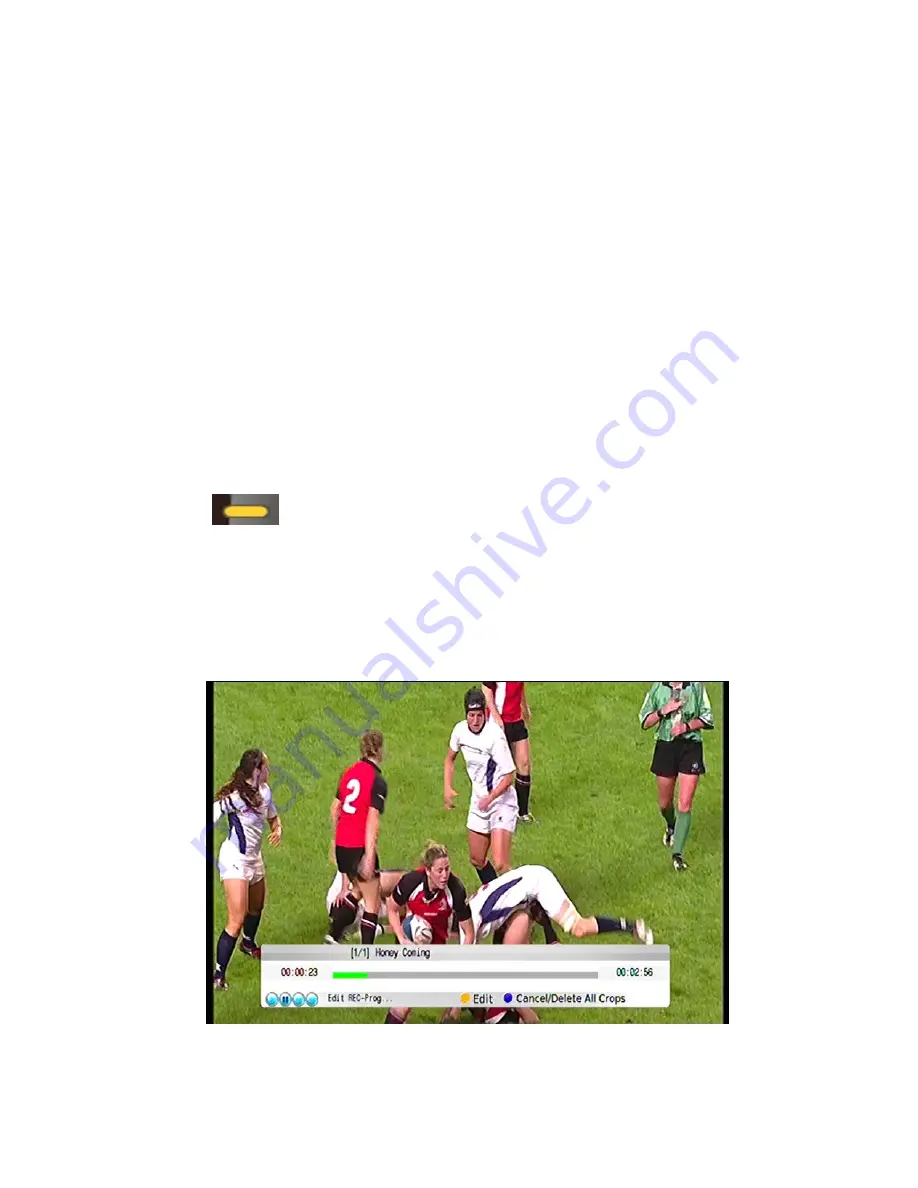
REC Key Management
The REC button can either be set as a shortcut to Instant Recording or
Recording Manager. If it is a shortcut to Instant Recording, Recording starts
immediately when it is pressed. And if it is a shortcut to REC Management, the
Recording settings can be modified once it is pressed.
5.3 Files editing
Users are able to edit the programmes after recording, such as delete the
commercial period.
The buttons for files editing and editing method are as below
:
When playing back the files, in the info bar, press “yellow” key to
start the editing point; Press “right” or “left” key to adjust the time and then
press “yellow” key again to set the ending point. (The selected period that
you want to delete will be shown in red. (Users can set up to 9 periods of a
program)
58 / 69


























