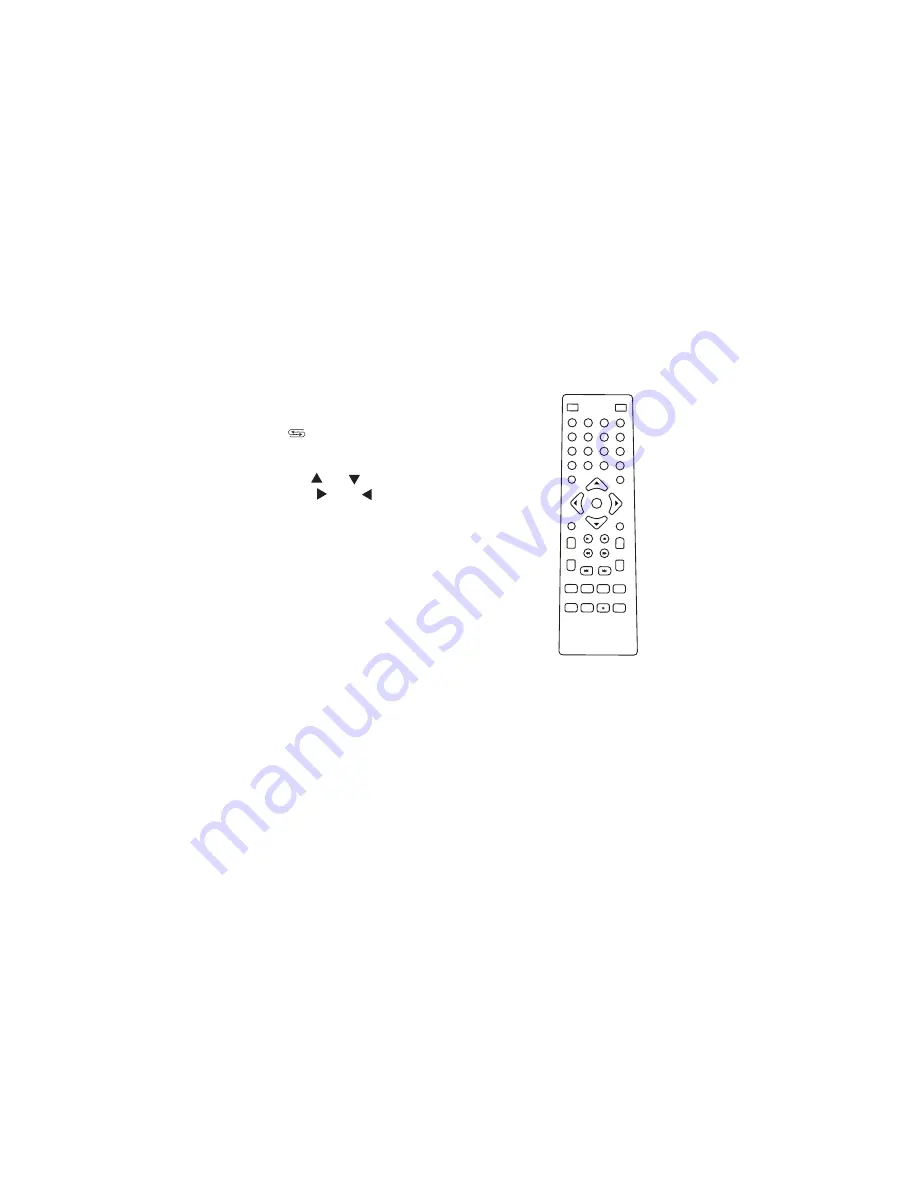
-3-
4. Remote Control Application
1. TV / AV : Switch TV or AUX av input.
2. MUTE: Mute function keys.
3. 0
9: Digit keys.
4. : Return key, press this key for
previous program.
5. INFO: Display Channel information.
6. CH+ /CH- : C/ Channel .
7. VOL+ / VOL- : / Volume .
8. Ok: Press this key to confirm chosen option.
9. MENU: Main menu key.
10. EXIT: Exit Key; press this key to exit.
11. RED/GREEN/YELLOW/BLUE: This key
can work only under TEXT state.
12. TITLE: Subtitles select key.
13. FAV: ON/OFF my favor channel function.
14. EPG: Press to display electronic program guide.
15. AUDIO: TV Sound track switch key.
16. TEXT: Press this key to enable TEXT function
and view text information.
17. TV/RADIO: Shift between TV/radio programs.
18. REC: Recording the TV program to USB.
~
-
-
1
2
3
4
5
6
7
8
9
CH+
0
VOL +
REV
FWD
CH -
VOL -
ok
TV / AV
MENU
PAGE UP
REC
AUDI O TV/RADIO
USB
PRE V
NEXT
MUT E
INFO
TEXT
EPG
SUBTITLE
EXIT
PLAY/PAUSE
STO P
RET URN
FAV
PAGE DOWN
Summary of Contents for DVB-T2100H
Page 24: ......






































