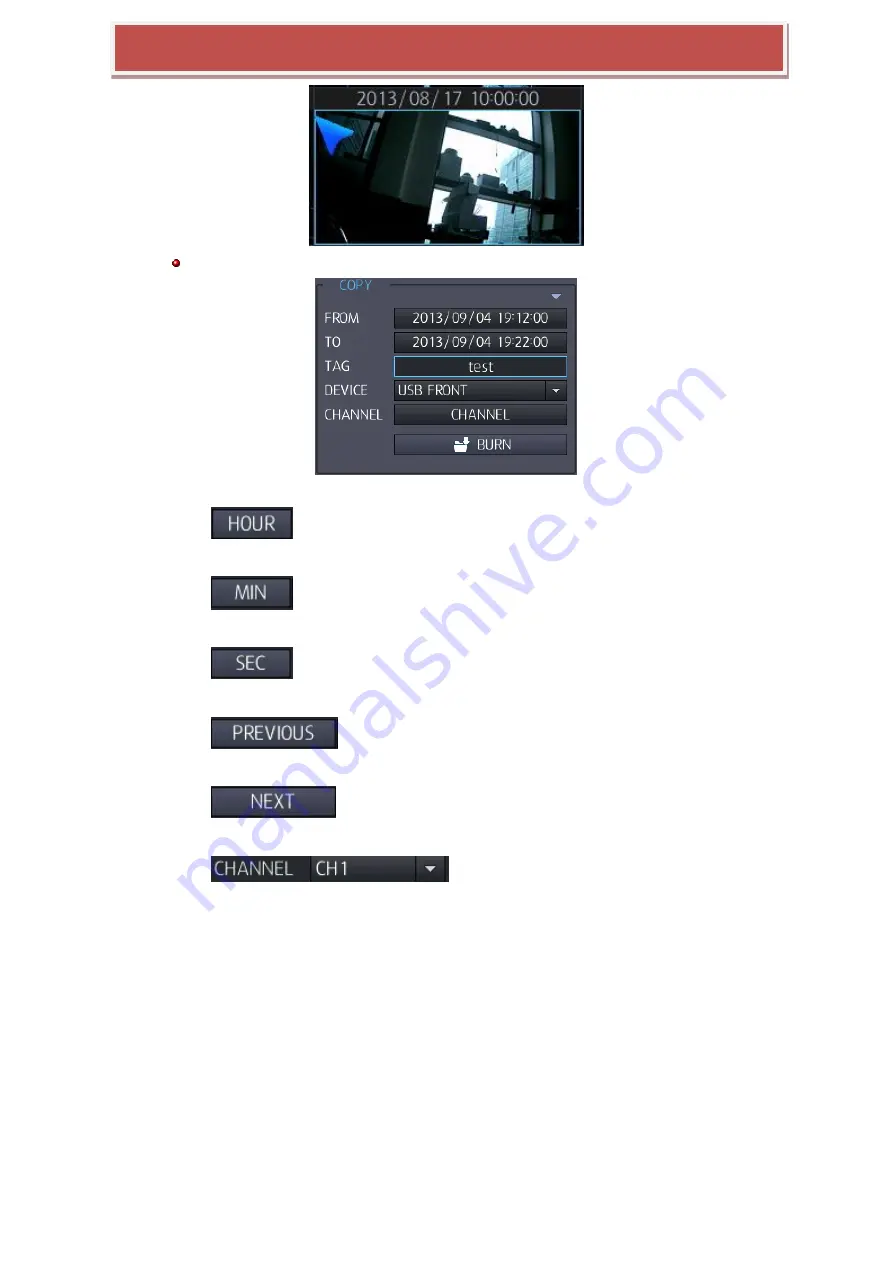
26
Advanced Digital Video Platform Hybrid-DVR User’s Guide
Copy time (from ~ to): If you can select panorama on screen, be input the automatically.
: If you select hour, hour will be displayed. (ex: if currently playback by minutes,
then move to hour search)
: If you select minute, minute will be displayed (ex: if currently playback by hour,
then move to playback by minute)
: If you select second, second will be displayed (ex: if currently playback by
minutes, then move to playback by second)
: Shows previous panorama. (ex: if currently playback 17~33 sec, then
move to playback by 1~16sec)
: Shows next panorama. (ex: if currently playback by 1~15sec, then move
to playback by 17~33sec)
: Selectec channel can be playback by panorama.
















































