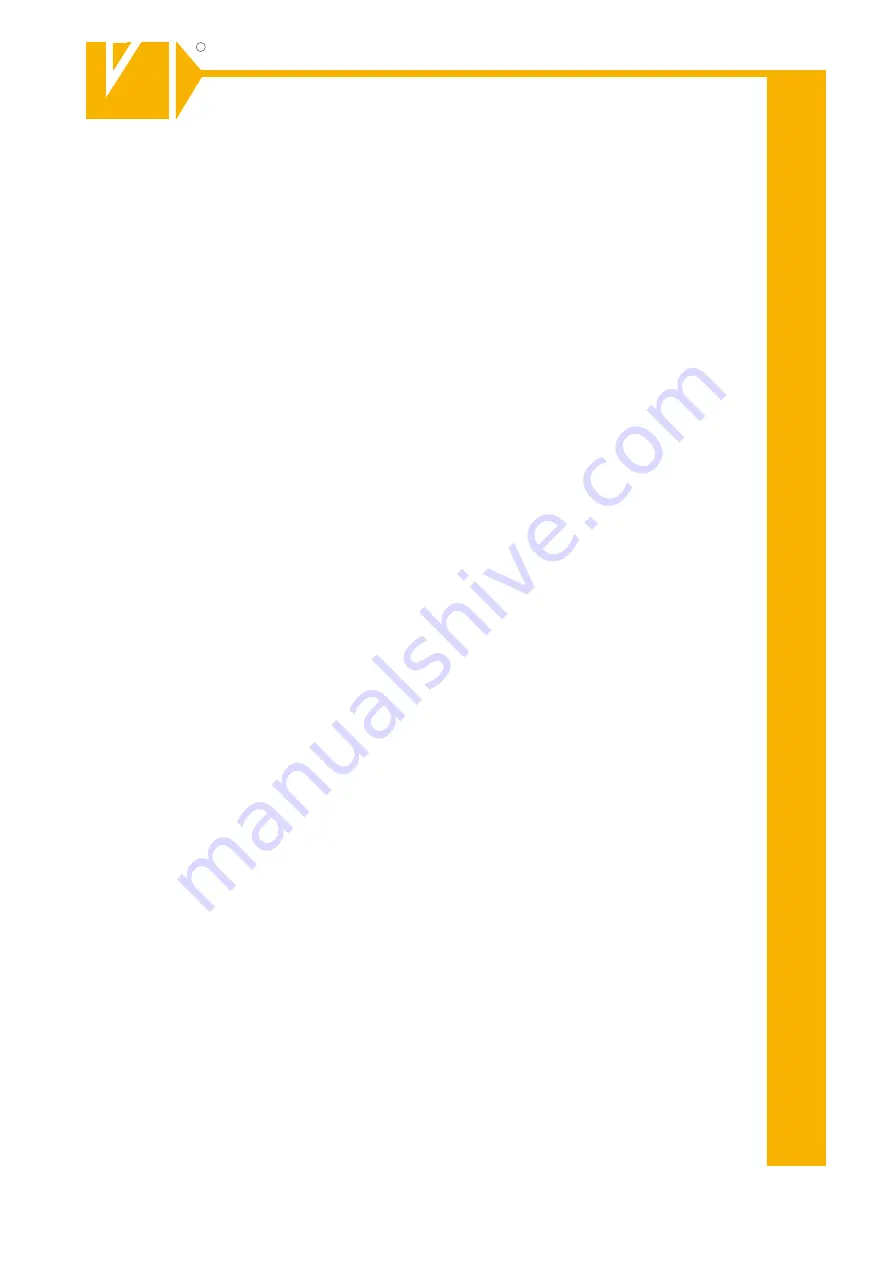
MO_14511-K
Installations- und Betriebsanleitung
GERMANY
R
C
Änderungen in Technik, Design und Ausstattung vorbehalten
VC-videocomponent
s.... aligned for professional videosystems
Dear Customer!
By selecting this VC product you have chosen a professional
device, which guarantees highest possible quality and
reliability.
Please read the following instructions carefully before
comissioning the product in order to be able to take full
advantage of all quality features regarding this product line.
GERMANY
R
C
Mounting and Operating Manual
IP Camera
©
All contents of this document may change without prior notice
MO_11932/04.05.2011
Art. no. 11932
Summary of Contents for 11932
Page 2: ......


































