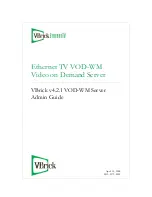VBrick VOD-WM Server Admin Guide
v
VOD-WM v4.2.1 Admin Guide
This
VOD-WM Server Admin Guide
is written for anyone who will be using or configuring a
VBrick EtherneTV VOD-WM Video on Demand Server. This includes system
administrators, network technicians, and others. This document explains how to set up and
configure the VOD-WM server and how to perform initial administration tasks. For most
common tasks like ingesting content, use the ETV Portal Server and refer to the
ETV Portal
Server Admin Guide
for details. You can perform most administration tasks using the Portal
Server. VOD-WM servers are a key component in VBrick's EtherneTV Media Distribution
System. They provide standard VOD features for Windows Media files.
Organization
Font Conventions
Arial bold
is used to describe dialog boxes and menu choices, for example:
Start > All
Programs > VBrick
Courier fixed-width font is used for code elements (C++, HTML) as well as
filenames, directories, etc.
Black Courier fixed-width font is used to indicate user input in keyboard commands,
scripts, etc.
Folder names and user examples are displayed in this sans serif font.
Folder names and user input are displayed in this bold sans serif font.
Italics are used to emphasize specific words or phrases.
Related Publications
Dell PowerEdge 1950 Documentation
Dell PowerEdge 2950 Documentation
Server Overview
provides an overview of the WM server including compatibility
and system requirements.
Getting Started
explains how to unpack and install the server. This includes
setting the IP address and configuration in ETV Portal Server.
Managing the Server
explains how to use monitoring and performance resources on
the server to track bandwidth, usage, logging, etc.
Creating Publishing
Points
explains how to create authenticated and non-authenticated
publishing points on the server.
Adding Content
explains how to ingest video content to the server.
Restoring Windows
Media Services
explains how to restore Windows Media Services management
after you change the computer name.