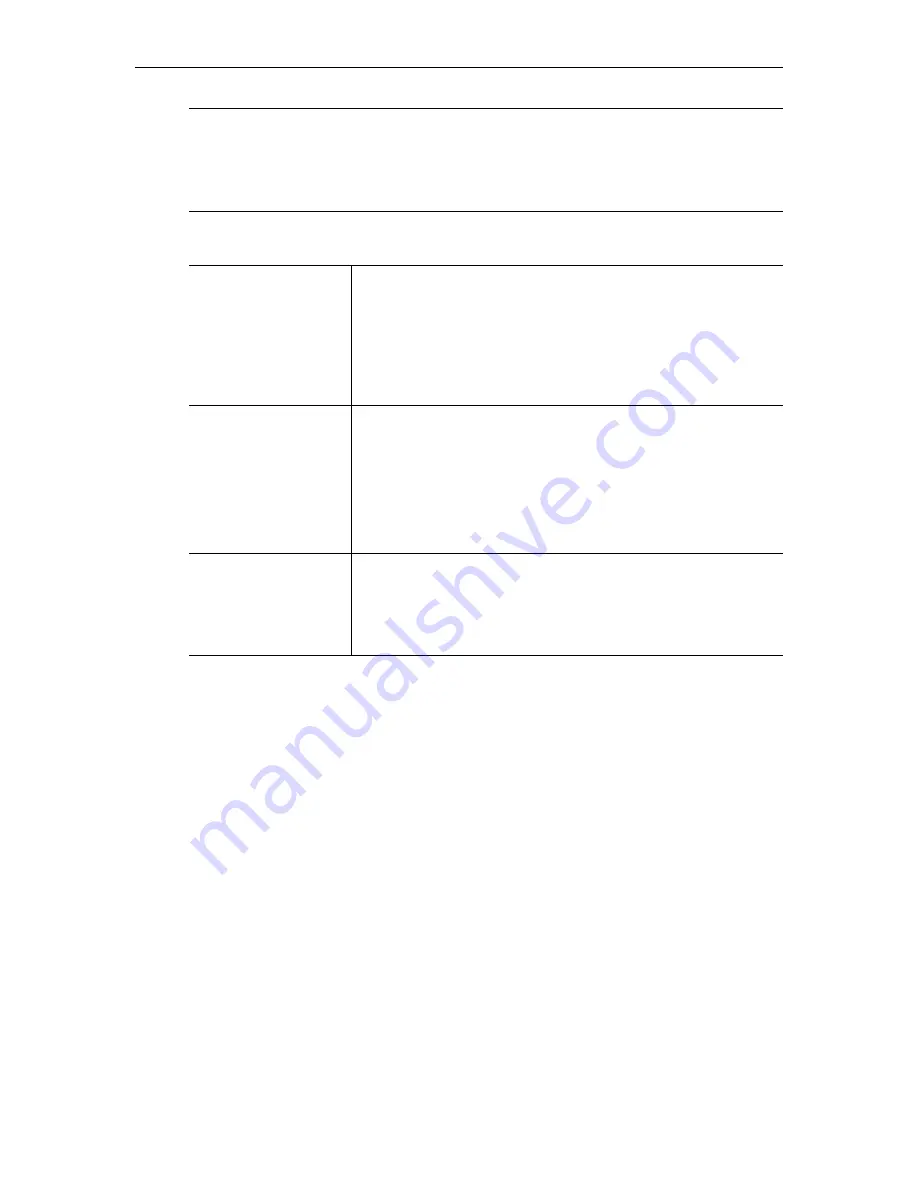
52
© 2008 VBrick Systems, Inc.
Windows Media Archiver -- Slot1
Note Internet Explorer 7.0 only. When using
Click here to examine hard drive content
on
the
Archiver
page, a web page is displayed and you can't open the links. To work
around this issue, go to
Page > Open FTP Site in Windows Explorer
, close the error
window, and then go to
File > Login As
and enter
admin/admin
as the user name and
password.
Click here to examine ... Click on this link to examine hard drive content. You must know
the user name and password to login to the FTP server and view
content. You can use any FTP client application to access the hard
drive using a URL like this:
ftp://admin@<IP_Address>/D:
Be sure
to login to the D: drive as shown. Do not modify or store files on
the C: drive.
The C: drive has limited space and is reserved for VBrick
firmware.
Archive Mode
• User Controlled – Default. The user controls which files to
record and send to which configured server using IWS, SDK,
and/or the IR remote.
• Start Record on Power-up – When the appliance is powered up
the WM Archiver will automatically start.
• Scheduled – The archive is started automatically at the
configured time and date.
IR Control
The Infrared Remote control is enabled by default. If enabled,
press
Record
on the remote control to start archiving a file; press
Record
again to stop. Check the front panel on the VBrick for a
corresponding message. Press
Send
to FTP the last recorded file if
Auto FTP after archive
is disabled.
Summary of Contents for VB4000 Series
Page 10: ...x Preface ...
Page 26: ...16 2008 VBrick Systems Inc ...
Page 98: ...88 2008 VBrick Systems Inc ...
Page 102: ...92 2008 VBrick Systems Inc ...
Page 121: ...Status VBrick WM Appliance Admin Guide 111 Status User Information Slot1 ...
Page 122: ...112 2008 VBrick Systems Inc ...
Page 128: ...118 2008 VBrick Systems Inc ...
Page 154: ...144 Index ...
Page 155: ......
Page 156: ...VBrick Systems Inc 12 Beaumont Road Wallingford Connecticut 06492 USA ...






























