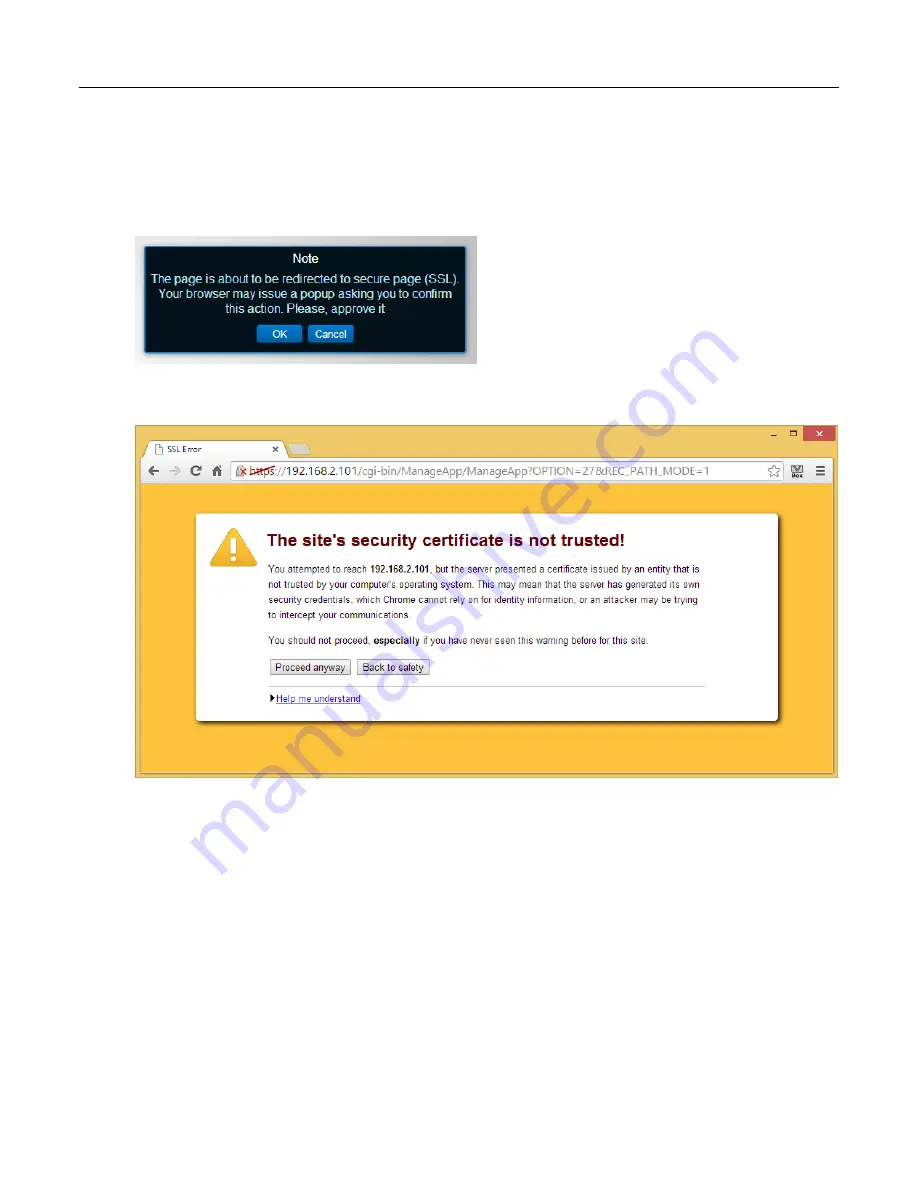
VBox V@Home TV Gateway User Manual
13
. Recording
13.2
. Setting-up V@Home TV Gateway Storage Preferences
68
13.2.2
Setting up network storage
1.
Choose “Network”
2.
You can use secure HTTPS or HTTP (if you are using HTTP continue to 5)
3.
Read and accept the note
4.
Press “Proceed anyway” on the site’s security certificate warning
















































