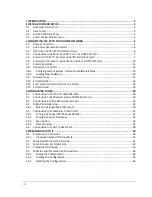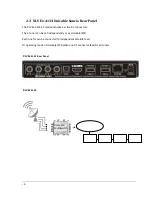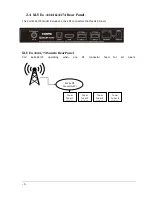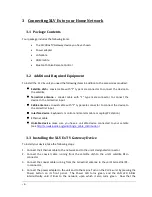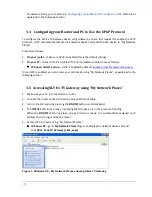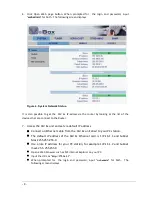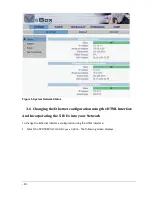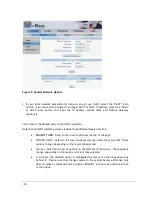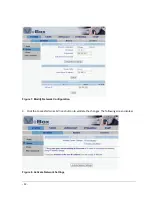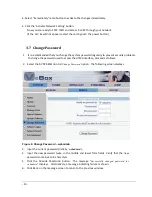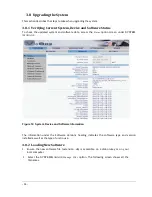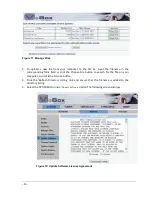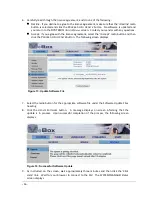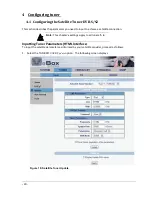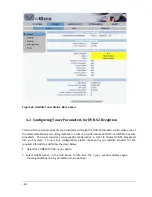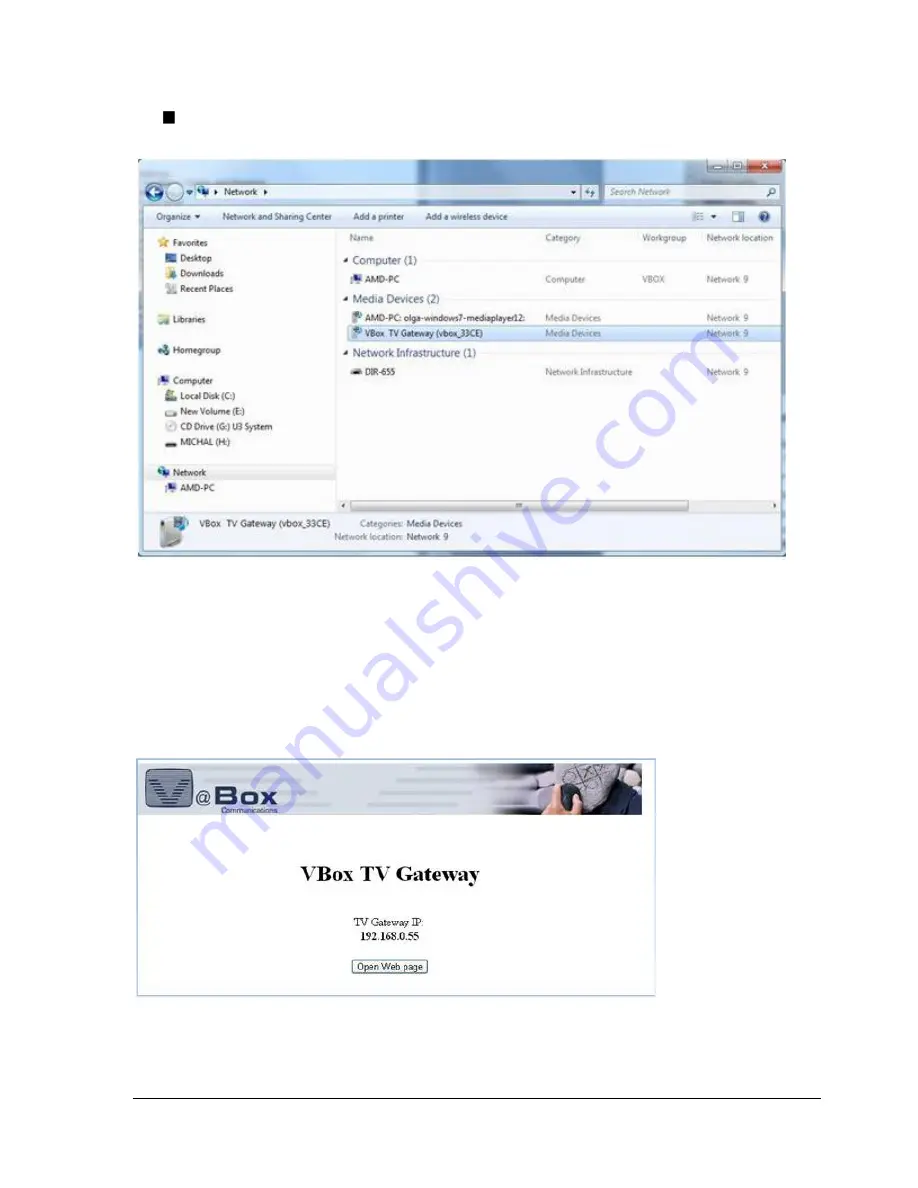
-
8 -
Windows 7 – go to
Network > Media Devices
, right click
VBox TV
Gateway (vbox_xxxx)
and select
View device webpage
from the context menu.
Figure 2: Windows 7
– Network Media Devices showing VBox TV Gateway
NOTE
: The XTV Ex device’s default name is
VBox XLVe TV Gateway (vbox_xxxx
), where “xxxx” is the
product’s number. This name appears on devices that are connected to your network and have the
UPnP Protocol enabled. as explained in the next section, you have the option to rename this device
(using the
System Name
property).The XLV Ex TV Gateway Web interface is displayed, showing its
Welcome page
Figure 3: VBox XLVe TV Gateway interface
– Welcome page