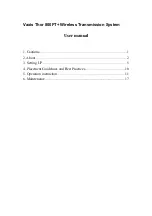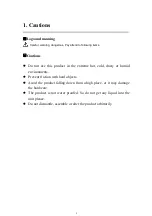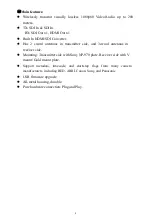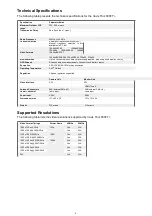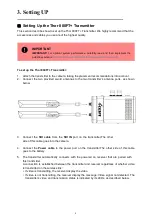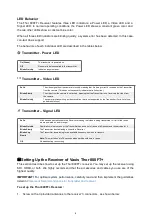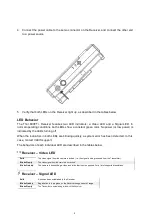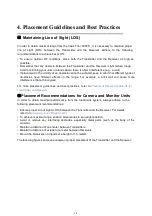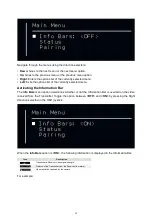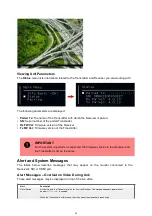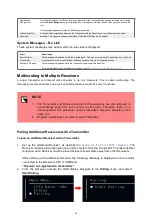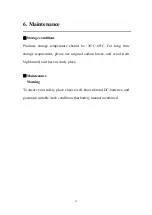5
3. Setting UP
■
Setting Up the Thor 800FT+ Transmitter
This section describes how to set up the Thor 800FT+ Transmitter. We highly recommend that the
accessories and cables you use are of the highest quality.
IMPORTANT
IMPORTANT!
For optimal system performance, carefully read and then implement the
guidelines listed in
Placement Recommendations for Camera and Monitor Units
.
To set up the Thor 800FT+ Transmitter:
1. Attach the transmitter to the camera, taking the placement recommendations into account.
2. Connect the two provided sword antennas to the two transmitter’s antenna ports, as shown
below:
3. Connect the
SDI cable
from the
SDI IN
port on the transmitter,The other
side of this cable goes into the camera.
4. Connect the
Power cable
to the power port on the transmitter.The other side of this cable
goes to the battery.
5. The transmitter automatically connects with the powered on receiver that are paired with
this transmitter.
A connection is established between the transmitter and receiver regardless of whether video
is transmitted on the wireless link:
• If video is transmitting, the receiver display the video.
• If video is not transmitting, the receiver display the message: Video signal not detected. The
transmitter’s video and transmission status is indicated by its LEDs, as described below.