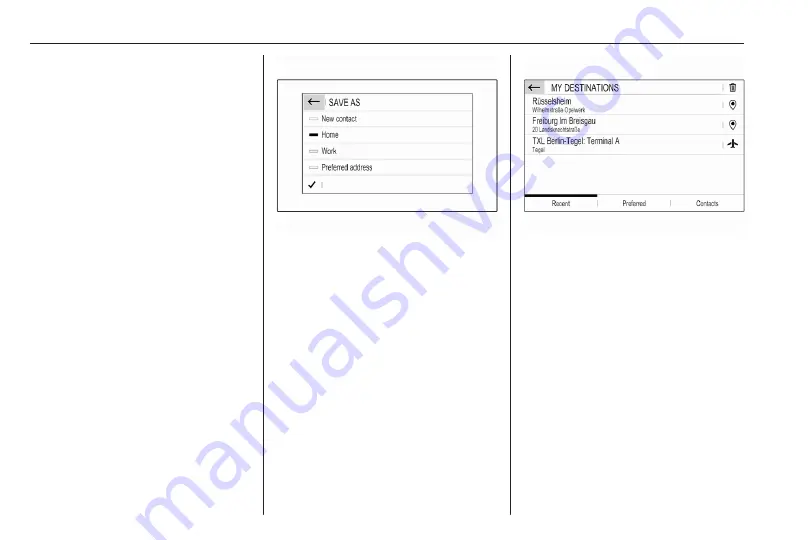
38
Navigation
As soon as characters are entered,
an address search is started. Every
additional character is considered in
the matching process and a list of
matching addresses is displayed.
Select the desired address or change
your input to initiate a new search.
Continue with the address entry until
the entire address you are searching
for is found.
Notice
Make sure that the correct country is
selected. To change the country,
touch the country code in the upper
right corner.
To start route guidance to the
respective address, confirm your
input.
For a detailed description on route
40.
Storing your favourite addresses
If you want to store the entered
address, select
6
.
You may store the address as, e.g.,
your Home address or your Work
address.
Select the desired option, confirm
your selection and then enter a name
for the address.
The stored address can then be
easily selected as destination
address via the destination lists
Preferred or Contacts, see below.
Destination lists
Select MENU and then select My
destinations.
Select Recent to display a list of all
recently entered destinations.
Select Preferred to display all
destinations which were stored
before as home address, work
address or preferred address.
Select Contacts to display a list with
contact names and all related
addresses stored before as personal
contacts.
To start route guidance to the
respective address, select a list entry.
For a detailed description on route
Summary of Contents for New Crossland Multimedia Navi Pro
Page 1: ......
Page 2: ......
Page 3: ...Multimedia Navi Pro 5 Multimedia 55 Contents ...
Page 4: ......
Page 8: ...8 Introduction Control elements overview Control panel ...
Page 57: ...Introduction 57 Control elements overview Control panel ...
Page 91: ...Phone 91 ...






























