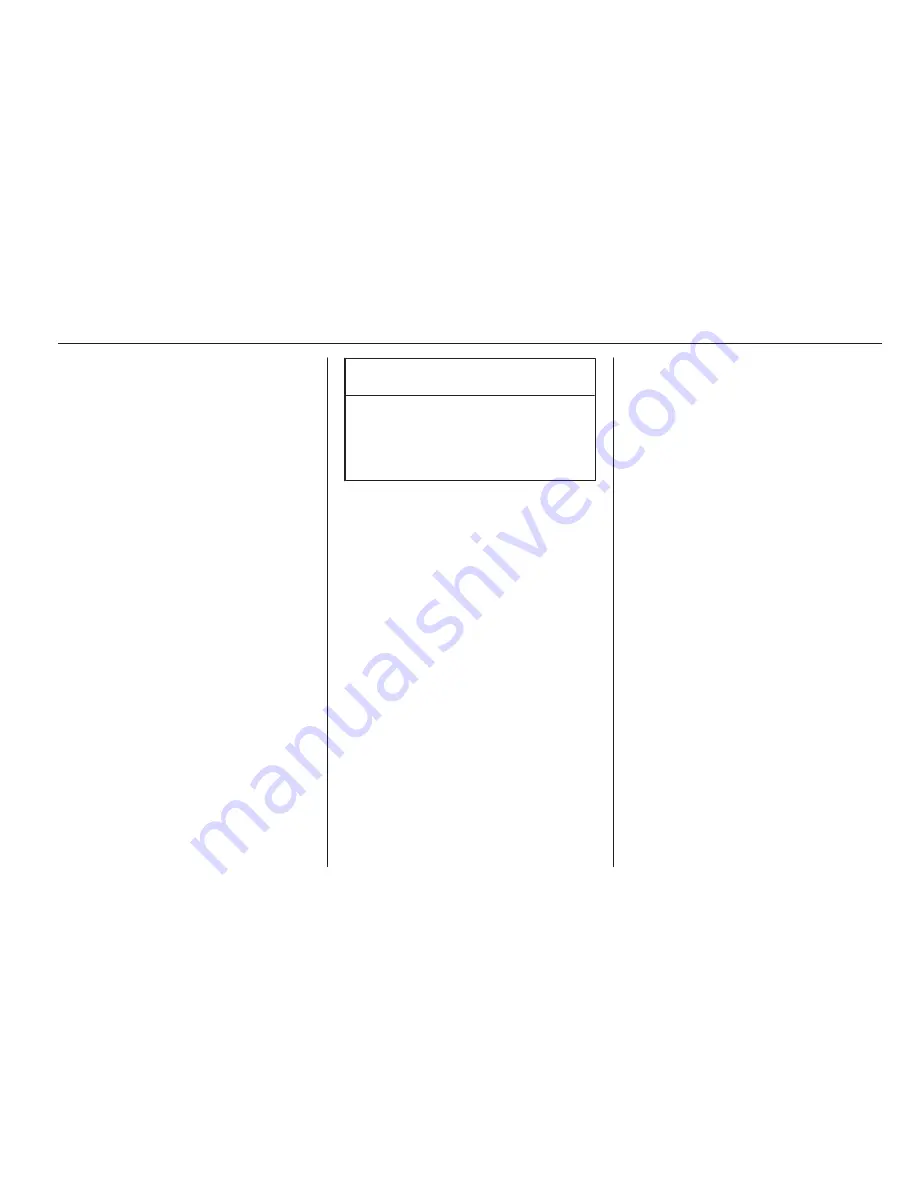
External devices
31
When connected to the USB port, the
devices mentioned above can be
operated via the controls and menus
of the Infotainment system.
Note
Not all MP3 player, USB drive, iPod
models or Smartphones are
supported by the Infotainment
system.
Connecting/disconnecting a device
Connect the device to the USB port.
For the iPod, use the appropriate
connection cable.
Note
If a non-readable USB device or
iPod is connected, a corresponding
error message will appear and the
Infotainment system will
automatically switch to the previous
function.
To disconnect the USB device or
iPod, select another function and then
remove the USB storage device.
Caution
Avoid disconnecting the device
during playback. This may
damage the device or the
Infotainment system.
Bluetooth
Bluetooth enabled audio sources
(e.g. music mobile phones, MP3
players featuring Bluetooth, etc.),
which support the Bluetooth music
profiles A2DP and AVRCP can be
connected wirelessly to the
Infotainment system.
The Infotainment system can play
music files contained in Bluetooth
devices, e.g. iPod or Smartphone.
Connecting a device
Find a detailed description on the
Bluetooth connection
3
60.
File formats
Audio files
Only devices formatted in the FAT32,
NTFS and HFS+ file systems are
supported.
Note
Some files may not be played
properly. This might be due to a
different recording format or the
condition of the file.
Files from online shops to which
Digital Rights Management (DRM)
has been applied cannot be played.
The playable audio file formats
are .mp3, .wma, .aac and .m4a.
When playing a file with ID3 tag
information, the Infotainment system
can display information, e.g. on the
track title and artist.
Picture files
The displayable picture file formats
are .jpg, .jpeg, .bmp, .png and .gif.
The files must have a maximum size
of 2048 pixels in widths and
2048 pixels in heights (4MP).
Summary of Contents for KTA-2723/5-VX-en
Page 2: ...Navi 950 650 CD 600 3 CD 400plus 400 300 77 Contents...
Page 3: ......
Page 7: ...6 Introduction Control elements overview Navi 950 650...
Page 10: ...Introduction 9 CD 600...
Page 72: ...Frequently asked questions 71...
Page 76: ...75 W Waveband selection 22 Waypoint trip 42...
Page 77: ...76...
Page 81: ...80 Introduction Control elements overview CD 400 CD 400plus...
Page 83: ...82 Introduction 18 AUX 108 Change to external audio source 108...
Page 84: ...Introduction 83 CD 300...
Page 128: ...Phone 127...
Page 131: ...130...






























