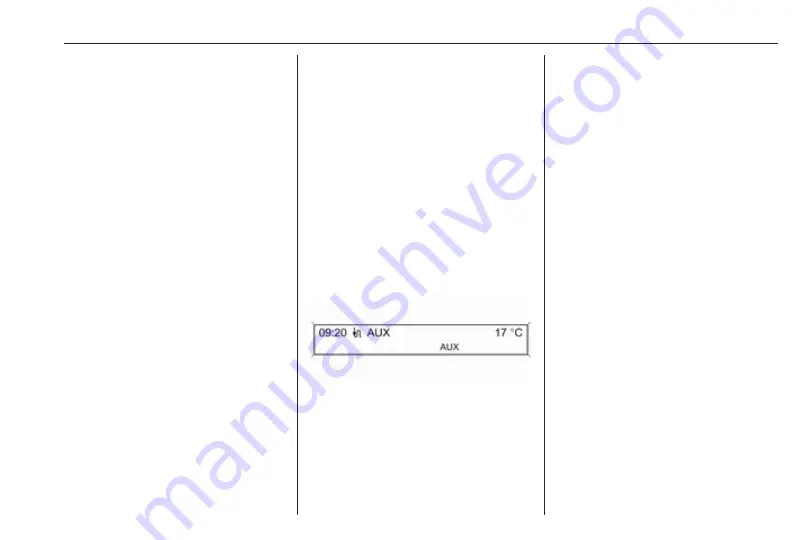
AUX input
101
AUX input
General information ................... 101
Usage ........................................ 101
General information
In the centre console there is an AUX
socket for the connection of external
audio sources.
It is possible, for example, to connect
a portable CD player with a 3.5 mm
jack plug to the AUX input.
Notice
The socket must always be kept
clean and dry.
Usage
Press AUX once or several times to
activate the AUX mode.
An audio source that is connected to
the AUX input can be operated only
via the control elements of the audio
source.
Summary of Contents for Cascada
Page 1: ......
Page 2: ......
Page 3: ...Navi 950 650 CD 600 5 CD 300 81 Contents...
Page 4: ......
Page 8: ...8 Introduction Control elements overview Navi 950 650...
Page 11: ...Introduction 11 CD 600...
Page 77: ...Frequently asked questions 77 Detailed description 3 18...
Page 81: ...Introduction 82 Radio 91 CD Player 98 AUX input 101 USB port 102 Index 104 CD 300...
Page 84: ...84 Introduction Control elements overview CD 300...
Page 103: ...USB port 103...
Page 106: ...106...





















