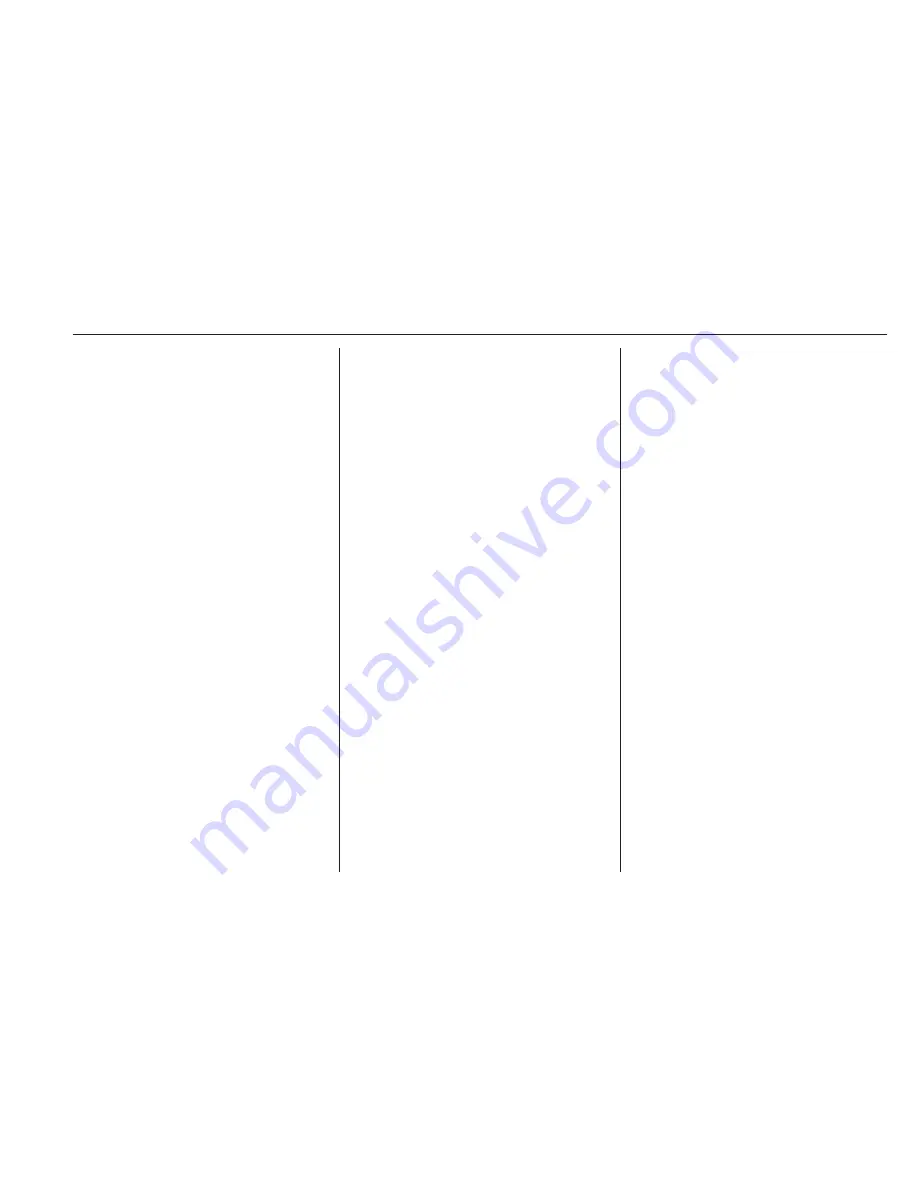
Instruments and controls
87
Destination download
A desired destination can be directly
downloaded to the navigation system.
Press
Z
to call an advisor and
describe the destination or point of
interest.
The advisor can look up any address
or point of interest and directly send
the destination to the built-in
navigation system.
OnStar settings
OnStar PIN
To have full access to all OnStar
services, a four-digit PIN is required.
The PIN has to be personalised when
first talking to an advisor.
To change the PIN, press
Z
to call an
advisor.
Account data
An OnStar subscriber has an account
where all the data is stored. To
request a change of the account
information, press
Z
and talk to an
advisor or log in to your account.
If the OnStar service is used on
another vehicle, press
Z
and request
that the account be transferred to the
new vehicle.
Notice
In any case, if the vehicle is disposed
of, sold or otherwise transferred,
immediately inform OnStar about
the changes and terminate the
OnStar service on this vehicle.
Vehicle location
The vehicle location is transmitted to
OnStar when service is requested or
triggered. A message on the Info-
Display informs about this
transmission.
To activate or deactivate the
transmission of the vehicle location,
press and hold
j
until an audio
message is heard.
The deactivation is indicated by the
status light flashing red and green for
a short period of time and each time
the vehicle is started.
Notice
If the transmission of the vehicle
location is deactivated, some
services are no longer available.
Notice
The vehicle location always remains
accessible to OnStar in the case of
an emergency.
Find the privacy policy in your
account.
Software updates
OnStar may remotely carry out
software updates without further
notice or consent. These updates are
to enhance or maintain safety and
security or the operation of the
vehicle.
These updates may concern privacy
issues. Find the privacy policy in your
account.
Summary of Contents for 2016 Viva
Page 1: ...Vauxhall Viva Owner s Manual...
Page 2: ......
Page 4: ...2 Introduction Introduction...
Page 7: ...Introduction 5...
Page 12: ...10 In brief Instrument panel overview...
Page 68: ...66 Instruments and controls Control indicators in the instrument cluster...
Page 186: ...184 Customer information Jack...
Page 191: ...Customer information 189...
Page 196: ...194...
















































