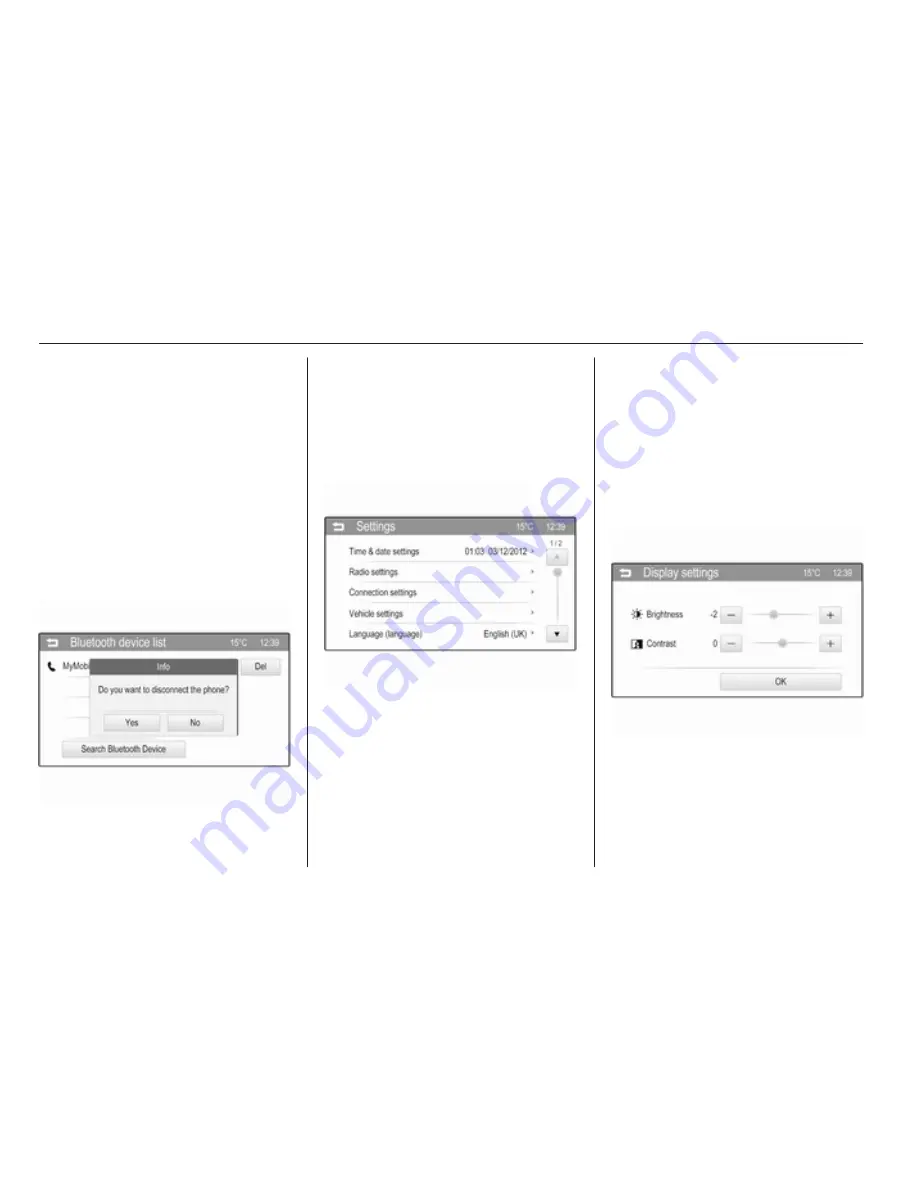
12
Introduction
Note
In subsequent chapters the
operating steps for selecting and
activating a screen button or menu
item via the touch screen will be
described as "...select the...screen
button..." or "...select the...menu
item...".
Messages
Before a system function is executed,
you are sometimes prompted with a
message. If requested, confirm the
message or select one of the options.
The selection and activation of a
screen button in a message function
are the same as described for screen
buttons in a menu.
Scrolling through a long list of menu
items
If there are more menu items
available than presentable on the
screen, a scroll bar is displayed.
To scroll through the list of menu
items:
■ Tap on the ▲ or ▼ screen buttons of
the scroll bar,
or
■ move the slider of the scroll bar with
your finger up or down
Adjusting a setting
The different setting types available in
the various settings menus are shown
and described below.
Example: Display settings
Tap on the - or + screen buttons or
move the slider beside a setting to
adjust this setting. Confirm your
choice by selecting the OK screen
button.
Summary of Contents for 2013 Adam
Page 2: ...IntelliLink 3 CD 3 0 BT R 3 0 55 FlexDock 97 Contents...
Page 3: ......
Page 4: ...Introduction 4 Radio 18 External devices 28 Phone 40 Index 52 IntelliLink...
Page 7: ...6 Introduction Control elements overview Control panel...
Page 52: ...Phone 51...
Page 59: ...58 Introduction Control elements overview Control panel CD 3 0 BT...
Page 61: ...60 Introduction Control panel R 3 0...
Page 98: ...FlexDock 98 Index 100 FlexDock...
Page 101: ...100 Index B Base plate 98 C Cradle 98 F FlexDock 98 G General information 98 U Usage 98...














































