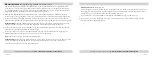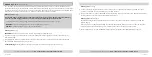16 Vaultek
®
App Connectivity:
ON by default. The connection toggle when OFF stops all app communication, such as the
phone unlock command and eliminates any outside sources from connecting to the safe over Bluetooth including
already paired devices. To toggle app connections ON/OFF press and hold key ‘2’ and “PROGRAM” together at
the same time for 3 seconds. The keypad will flash RED indicating connections are OFF, or GREEN indicating
connections are ON. When OFF, a paired phone will not be able to operate the app until the connection has been
turned ON.
Interior LED Light:
Toggle between four different interior light settings. ON for 60 seconds, ON for 30 seconds,
ON for 10 Seconds, or OFF. With the light toggled ON it will illuminate when the safe opens and you can also
adjust the brightness in the Vaultek
®
app. To toggle settings press and hold the ‘1’ key for 3 seconds. The keypad
will indicate the selection as below:
Interior light ON for 60 seconds: Keys ‘2’, ‘3’, and ‘4’ Green
Interior light ON for 30 seconds: Keys ‘2’ and ‘3’ Green
Interior light ON for 10 seconds: Key ’2’ Green
Off: Keys (1-5) glow RED
If the light times out, press the “LIGHT” button inside the safe to extend the light for additional time as selected.
You can also adjust the settings in the Vaultek
®
Bluetooth
®
app. If the light is toggled OFF the light will be
disabled.
App Remote Unlock:
By default, the unlock feature on the Vaultek
®
app will be disabled. To toggle this feature
press and hold keys '1' and '4' followed by the "PROGRAM" button together for 3 seconds. If all keys turn GREEN
the unlock feature is enabled. If all keys turn RED the unlock feature is disabled.
Alert of Manual Unlock:
If Alert of Manual Unlock is on, and someone opens the safe with either the key or
by picking the lock, the keypad will start flashing. To toggle Alert of Manual Unlock press and hold keys '4' and
'5' then "PROGRAM" button together for 3 seconds. The keypad will flash GREEN indicating enabled or RED
indicating disabled. If ON and activated it can only be cleared by entering master code. Default is OFF.
Sound:
Toggle between four different sound settings. High pitch, Medium pitch, Low pitch, or OFF. To toggle the
setting press and hold keys ‘1’ and ‘3’ together for 3 seconds. If the ‘2’ '4' and '5' keys glow GREEN the sound is
High; if the ‘2’ and '4' keys glow GREEN the sound is Medium; if the '2' key glows GREEN the sound is Low, and if
the ‘2’ key glows RED the sound is OFF. The sound is Medium pitch by default.
15 Vaultek
®
Travel Mode:
Save battery life by disabling the proximity sensor, fingerprint sensor, keypad, and Bluetooth
features. To toggle travel mode ON/OFF press and hold keys '1' '3' and '5' together until the safe beeps and the
keys light up. If the keys glow RED and beeps, the safe is disabled; if the keys glow GREEN and beeps, the safe is
operational.
Battery Status:
To check the battery level press and hold the '5' key on the keypad (3 seconds). Keys from '1' to
'4' will glow GREEN or RED to indicate the battery level. See pages 05 to 06 for more information.
Tamper Detection:
To check for tampering press and hold keys '2' and '4' together for 3 seconds. The '3' key
will glow RED to indicate tampering or GREEN to indicate no tampering. You can reset the tamper detection by
opening the safe through one of the authorized entry points.
Factory Reset:
The Factory Reset erases all programmed information and restores the safe to its default settings.
This includes removing any enrolled fingerprints and resetting the master code to 1-2-3-4-5. The safe will need
to be reconfigured again to work with the Vaultek
®
Bluetooth
®
app. To perform a factory reset, press and hold
keys ‘1’ and ‘5’ and “PROGRAM” button together until the keypad flashes green and the safe restarts. Once the
safe restarts remove the battery from the safe, and then put the battery back.
Dual Entry Mode (Biometric Model Only):
Requires input of master code and enrolled fingerprint or vice versa to
open safe. To toggle On/Off press and hold keys ‘3’ and '4' and “PROGRAM” button together for 3 seconds. If the
keypad flashes RED the feature is OFF, if the keypad flashes GREEN the feature is ON. This mode requires that at
least one fingerprint be programmed in the safe.
Low Battery Alarm:
Your safe features a low battery alarm that will sound when the safe is low in battery, and
will sound continually every 8 minutes until the battery dies. To toggle press and hold keys ‘1’ ‘2’ and “PROGRAM”
button together. If the keypad flashes RED, the alarm is disabled; if the keypad flashes GREEN, the alarm is
enabled. The alarm is ON by default.