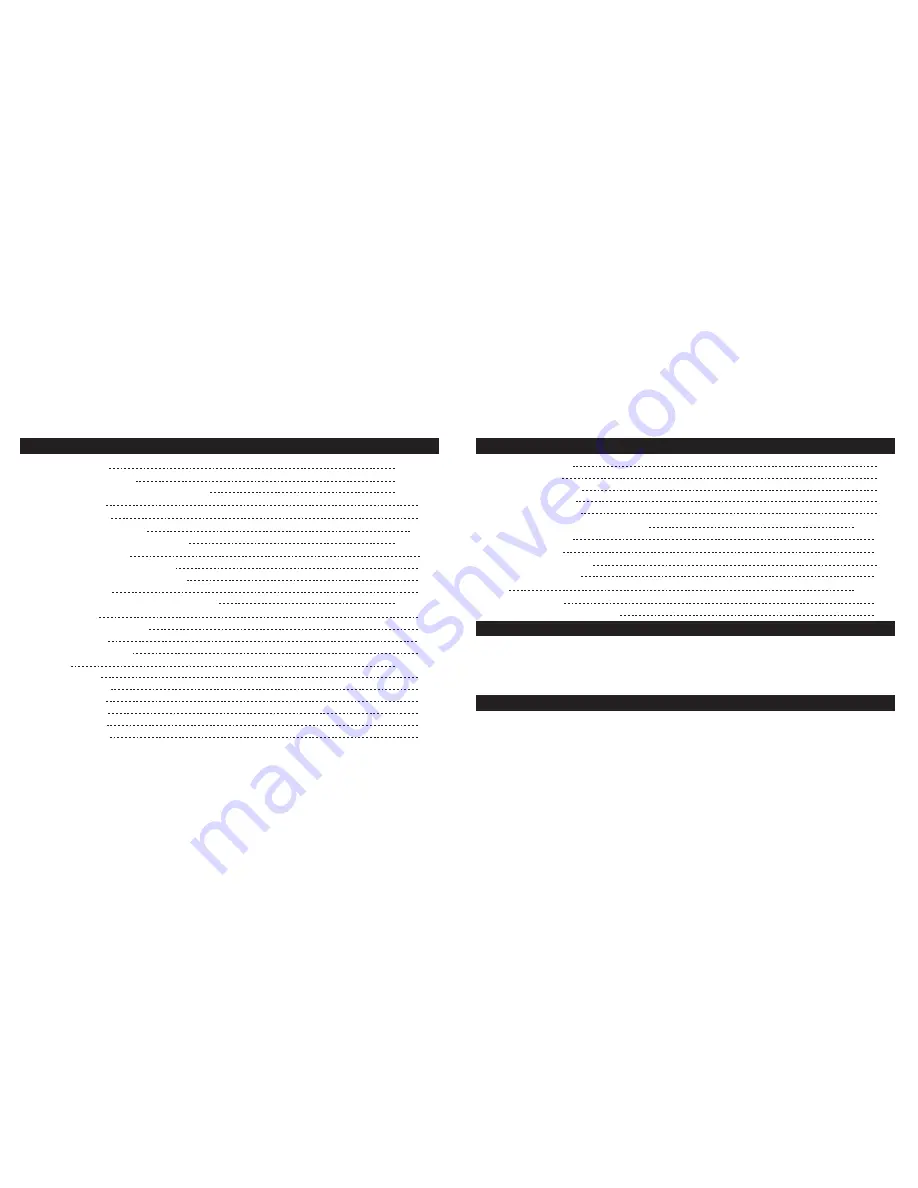
Toggle
LCD
Brightness
19
Toggle
Bluetooth®
20
Toggle Smart Key Modes
20
Toggle
DMT
Sensitivity
20
Toggle
Dual
Entry
Mode
20
Vaultek™ App Features / App Pairing
21 / 22
Securing
Your
Safe
23
Modular Interior
23
Adjust Interior Shelf Height
23
Product
Registration
24
FAQ
25
/
26
Troubleshooting
27
Customer Support / Warranty
28
Table of Contents
Product
Overview
01
/
04
Introduction
/
Warnings
05
/
06
Battery Operation / Battery Maintenance
07 / 09
Battery Installation
07
Charging the Battery
08
Master
Code
Programming
10
Smart Align Biometric Programming
11 / 14
Helpful
Programming
TIPS
11
Programming 1st and 2nd Fingerprints
12
Programming Additional Fingerprints 3-20
13
Deleting
Fingerprints
14
Smart Key Operation / Smart Key Warnings
15 / 18
Smart Key Pairing
15
Toggle Smart Key Access Modes
16
To Unpair Smart Key
16
Multiple Safe Management
17
Hot
Keys
18
/
20
Tamper
Detection
18
Toggle
Stealth
Mode
18
Toggle
Travel
Mode
19
View
Battery
Status
19
Delete Fingerprints
19
Toggle
Interior
Light
19
Box Contents
Vaultek™ MXi Safe
Smart Key and Battery
Rechargeable Battery
AC Power Adapter and Charging Cable
Tutorial Videos
Listed below are some of the various tutorials available at vaulteksafe.com under Support/Tutorials.
Programming and Setup
Twin Pistol Rack
Hardware Mounting Kit
Owner's Manual / Quick Start Guide
Backup Keys (2)
+ More videos online.




































