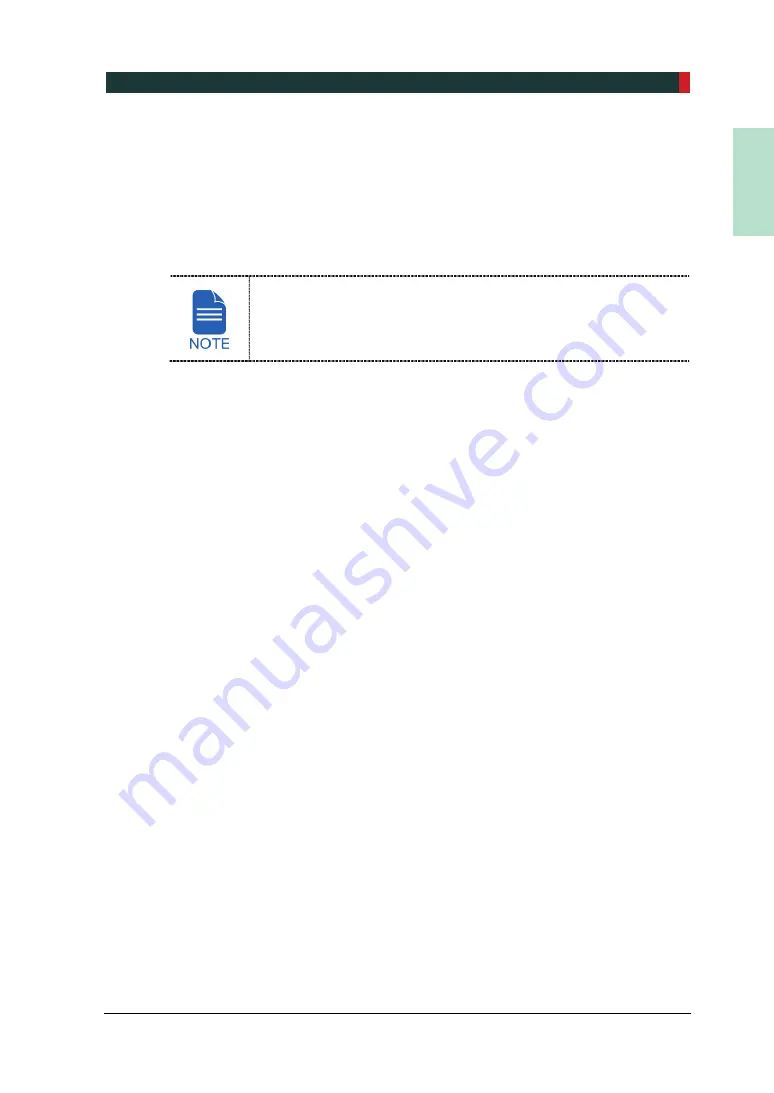
11. Acquiring 3D PHOTOs (Optional)
PCT-90LH User Manual
139
EN
G
LISH
11.3 Checking 3D PHOTOs
1.
The images are transferred to
EzDent-i
automatically when the image capturing is
completed.
2.
Double-click the image to confirm on the Patient list.
3.
You can check the captured image (.OBJ file) with a 3rd party 3D PHOTO viewer after
exporting the image from
EzDent-i
You cannot use
Ez3D-i
as a 3D PHOTO viewer. Use a 3rd party 3D
PHOTO viewer instead.
Refer to the
EzDent-i
and
3rd party 3D PHOTO viewer
User
Manual
for more information.
Summary of Contents for Premium PAX-i3D
Page 1: ......
Page 2: ...PCT 90LH User Manual 3...
Page 27: ...4 Imaging System Overview PCT 90LH User Manual 21 ENGLISH 4 4 Imaging System Configuration...
Page 29: ...4 Imaging System Overview PCT 90LH User Manual 23 ENGLISH 4 5 Equipment Overview...
Page 44: ...4 Imaging System Overview 38 PaX i3D Green Premium User Manual Left blank intentionally...
Page 52: ...5 Imaging Software Overview 46 PaX i3D Green Premium User Manual Left blank intentionally...
Page 58: ...6 Getting Started 52 PaX i3D Green Premium User Manual Left blank intentionally...
Page 122: ...9 Acquiring Dental CT Images 116 PaX i3D Green Premium User Manual Left blank intentionally...
Page 146: ...11 Acquiring 3D PHOTOs Optional 140 PaX i3D Green Premium User Manual Left blank intentionally...
Page 148: ...12 Troubleshooting 142 PaX i3D Green Premium User Manual Left blank intentionally...
Page 152: ...13 Cleaning and Maintenance 146 PaX i3D Green Premium User Manual Left blank intentionally...
Page 154: ...14 Disposing of the Equipment 148 PaX i3D Green Premium User Manual Left blank intentionally...
Page 166: ...15 Technical Specifications 160 PaX i3D Green Premium User Manual Left blank intentionally...
Page 189: ...16 Appendices PCT 90LH User Manual 183 ENGLISH...
Page 204: ......
















































