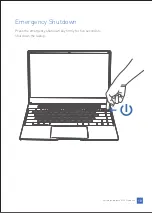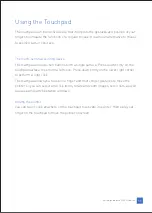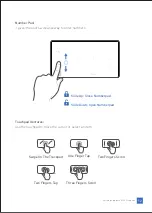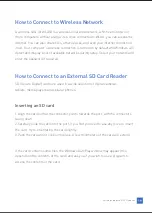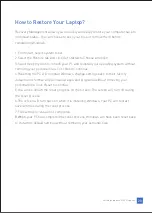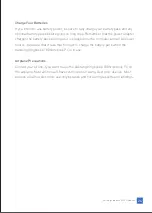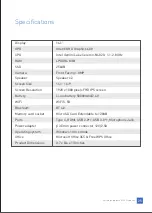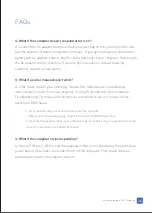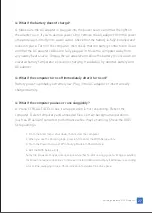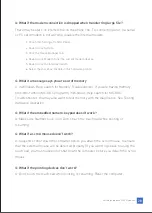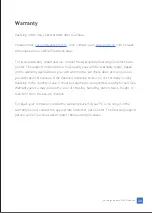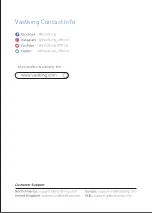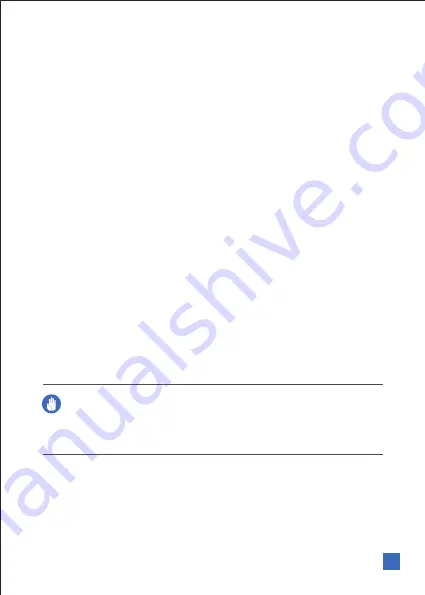
Adapter Information
Input voltage:100-240Vac
Cover Your Vastking Kingbook K100 Notebook PC
Purchase a carrying bag to protect the Vastking Kingbook K100 Notebook PC from
dirt, water, shock, and scratches.
DC Fan warning
Please note that the DC fan is a moving part that may cause DANGER. Ensure to keep
your body from the moving fan blades.
Sound Pressure warning
Excessive sound pressure from earphones or headphones can cause hearing damage
or loss. Adjustment of the volume control as well as the equalizer to settings other
than the center position may increase the earphones or headphones output voltage
and the sound pressure level.
CAUTION! The Vastking Kingbook K100 Notebook PC’s surface is easily dulled
if not properly cared for. Be careful not to rub or scrape the Vastking
Kingbook K100 Notebook PC surfaces.
Transportation Precautions
To prepare the Vastking Kingbook K100 Notebook PC for transport, you should turn it
OFF and
disconnect all external peripherals to prevent damage to the connectors.
The hard disk drive’s head retracts when the power is turned OFF to prevent
starching of the hard disk surface during transport. Therefore, you should not
transport the Vastking Kingbook K100 Notebook PC while the power is still ON. Close
the display panel and check that it is latched securely in the closed position to protect
the keyboard and display panel.
Vastking Kingbook K100 Notebook
23
Summary of Contents for Kingbook K100
Page 1: ...Notebook PC User Manual...
Page 33: ...Vastking Contact Info...