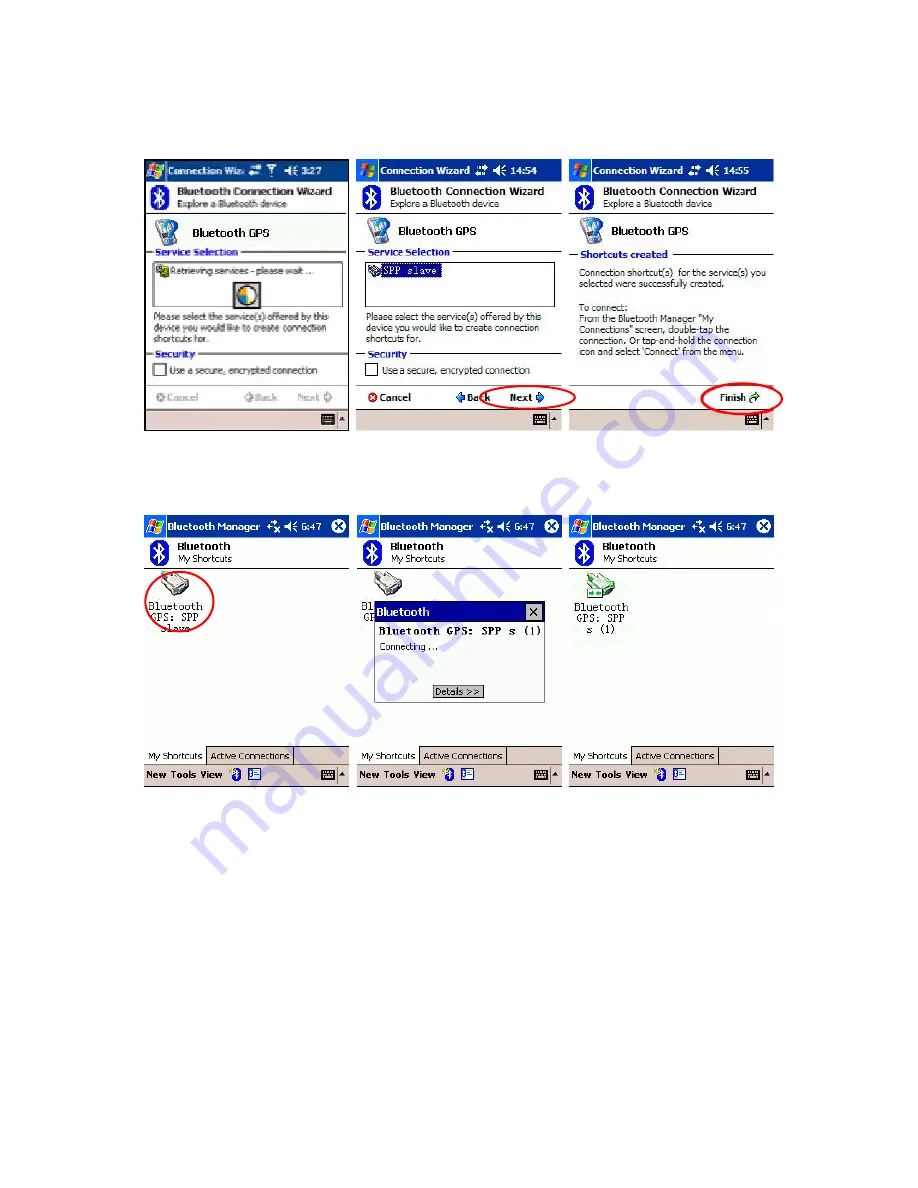
Bluetooth GPS Receiver User Manual
-13-
6) Back to the [Explore a Bluetooth device] as below. Click [Next] to list service on Bluetooth GPS.
[SPP slave] should appear in the service list box, click it and click [Next] to finish shortcut
creation. Don
’
t forget to uncheck the secure connection box.
7) Back to the main screen of [Bluetooth manager] as below. Please double-click the icon to
connect the Bluetooth GPS Receiver . If connection successful, a green arrow will show as below
at right.
8) You may start to use any map/navigation software and use the GPS function now. Or you can use
the GPS Viewer software bounded in our CD-Rom to verify the function of Bluetooth GPS
Receiver as you wish.
5.4. GpsViewer Software Install/Usage Guide
After the Bluetooth connected, you may use Bluetooth GPS Receiver in any software support
GPS function. We have provided you the software: GPS Viewer, for you to test the basic function
of GPS. You may use it to verify if your GPS device works. Attention! GPSViewer for PDA
supports only Microsoft Pocket PC 2002 or fully compatible operation systems. Please do not use it
on any non-compatible system like Palm or SONY CLIE, etc
1) Please make sure your PDA is connected properly with your PC using Microsoft ActiveSync. If
you have not install ActiveSync yet, you can install the copy from the bounded CD-Rom, version






















