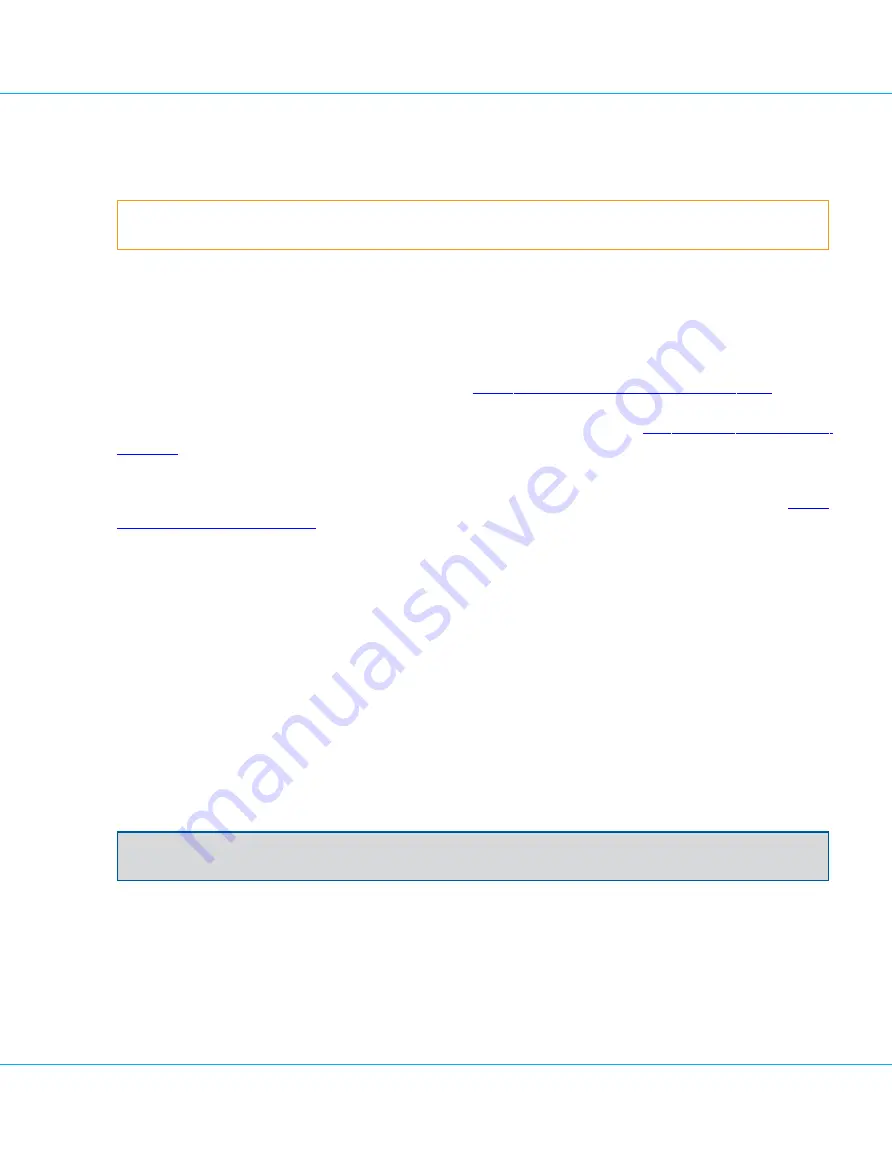
3. Available Updates (on-line process only)
4. Download Update (on-line process only)
5. Verify Update
6. Install Update
Warning
To cancel the update and leave the wizard at any time before the
Install
page, click
Cancel
.
9.3.1. Select Update
If your instance of IDENTIKEY Appliance is connected to the VASCO Customer Portal, in the
Select Update
page
select
VASCO Customer Portal
to request a list of any available updates. The wizard continues to the
Available
Updates
page (in the on-line process only) - see Section
9.3.2. Available Updates (On-Line Process Only)
for more
information. If your instance of IDENTIKEY Appliance is not connected to the VASCO Customer Portal, you will need
to download an update package from the VASCO Customer Portal. Refer to Section
9.2. Retrieving Offline Update
for instructions on how to retrieve the necessary package.
If you have already downloaded an update package for off-line updating, which is now stored on your computer,
click
Saved Update
and browse to the update. The wizard takes you directly to the
Verify Update
page (see
Verify Update and Install Update
).
9.3.2. Available Updates (On-Line Process Only)
On this page, the wizard displays the retrieval steps and lists any updates that are available from the
VASCO Customer Portal. Select the link of the required update to download it. The wizard displays the
Download
Update
page where the download steps are reported. Click
Next
to continue.
9.3.3. Verify Update and Install Update
On the
Verify Update
page, the wizard displays the steps to verify the update progress. Once this has been suc-
cessfully verified, a change log for the selected update is displayed. Click
Next
to initiate the installation of this
update and rebooting of IDENTIKEY Appliance.
Note
Services are temporarily not available during rebooting IDENTIKEY Appliance.
When you cancel the update process, the Update Wizard will be closed.
The
Install Update
page displays the progress of the installation steps. IDENTIKEY Appliance will be automatically
rebooted after installation is completed; log back on to the IDENTIKEY Appliance Configuration Tool after reboot,
and view the installation feedback on the
Status
screen.
9. Updating IDENTIKEY Appliance
IDENTIKEY Appliance 3.11.12 - Installation and Maintenance Guide
59






























