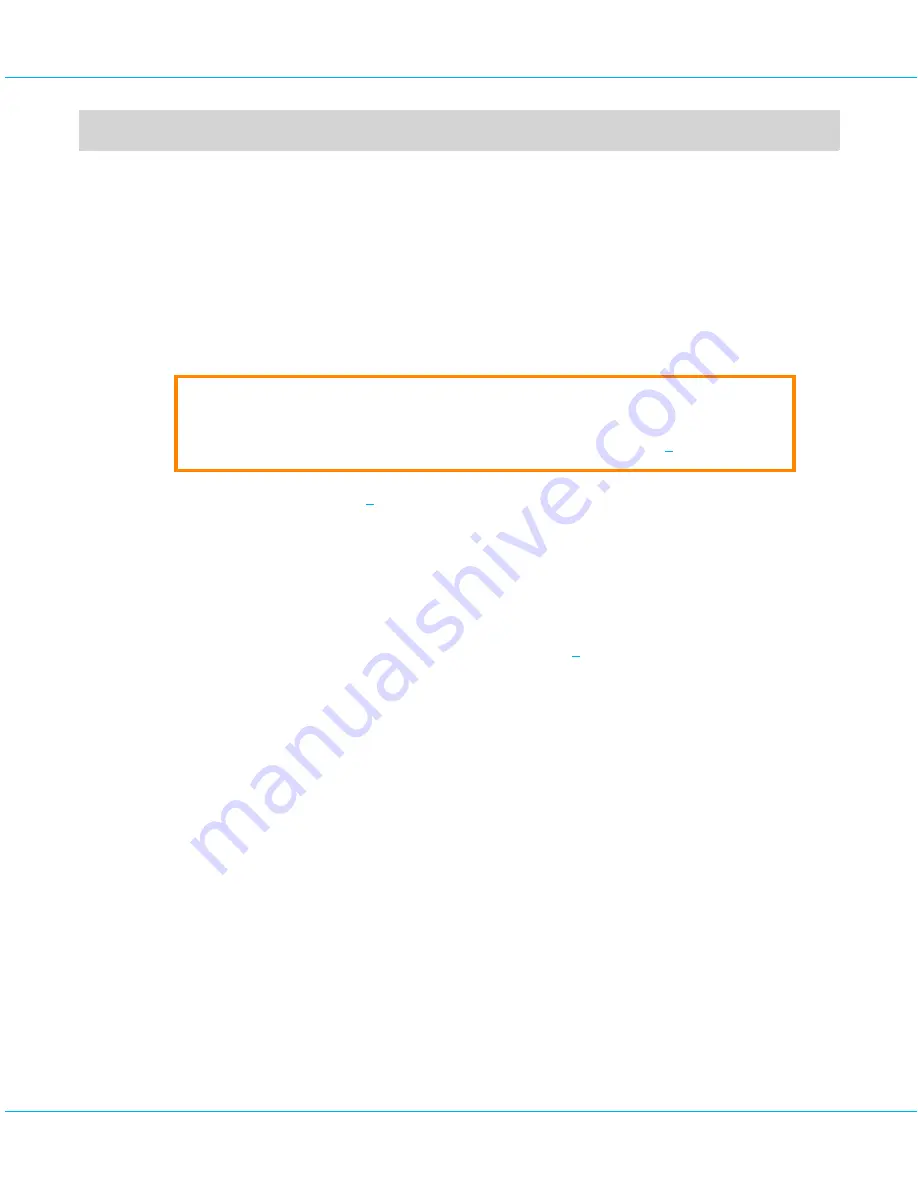
aXsGUARD Gatekeeper Authentication Quick Install Guide v1.6
aXsGUARD Gatekeeper Configuration
6
aXsGUARD Gatekeeper Configuration
6.1
Overview
T
his section covers the practical step by step configuration of the aXsGUARD Gatekeeper to implement the
required network security.
6.2
Setting the Administrator's User Name / Password
Caution
The default System Administrator (sysadmin) password must be changed as soon as you log on;
otherwise the appliance can be accessed by non-authorized users (see section
5
).
The sysadmin user (see section
5
) has limited access. This default user can only modify some general system
parameters and add/remove or modify users. The first step is to add a new user with full administration
privileges to further configure the aXsGUARD Gatekeeper. This also facilitates troubleshooting, since all actions
performed by administrators in the Administrator Tool are logged by user name, a useful feature when multiple
system administrators exist.
To create a System Administrator user with full administration rights:
1.
Log on to the aXsGUARD Gatekeeper as explained in section
5
.
2.
Navigate to
Users & Groups
>
Users
and click
on
Add new
. The screen below is displayed. Fields with a
description in bold are mandatory (cannot be left blank).
© 2009 - VASCO Data Security
20






























