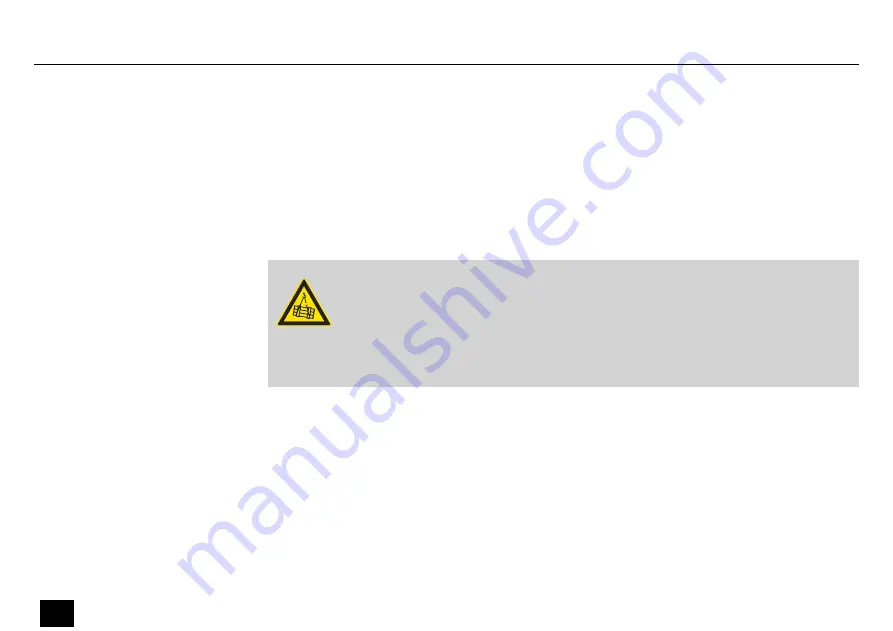
4
Installation
Unpack and check carefully there is no transportation damage before using the unit. Keep the
equipment packaging. To fully protect the product against vibration, dust and moisture during
transportation or storage use the original packaging or your own packaging material suitable
for transport or storage, respectively.
WARNING!
Risk of injury caused by falling objects
Make sure that the installation complies with the standards and rules that apply
in your country. Always secure the device with a secondary safety attachment,
such as a safety cable or a safety chain.
Installation
20
BAT.PAR 8 RGBW
LED bar
Summary of Contents for BAT.PAR 8 RGBW
Page 1: ...BAT PAR 8 RGBW LED bar User manual...
Page 5: ...BAT PAR 8 RGBW 5 LED bar...
Page 27: ...6 Connections and controls Front panel Connections and controls BAT PAR 8 RGBW 27 LED bar...
Page 29: ...Rear panel Connections and controls BAT PAR 8 RGBW 29 LED bar...
Page 33: ...Remote control Connections and controls BAT PAR 8 RGBW 33 LED bar...
Page 44: ...7 4 Menu overview Operating 44 BAT PAR 8 RGBW LED bar...
Page 69: ...Notes BAT PAR 8 RGBW 69 LED bar...
Page 70: ...Notes 70 BAT PAR 8 RGBW LED bar...
Page 71: ......
Page 72: ...Musikhaus Thomann Hans Thomann Stra e 1 96138 Burgebrach Germany www thomann de...
















































