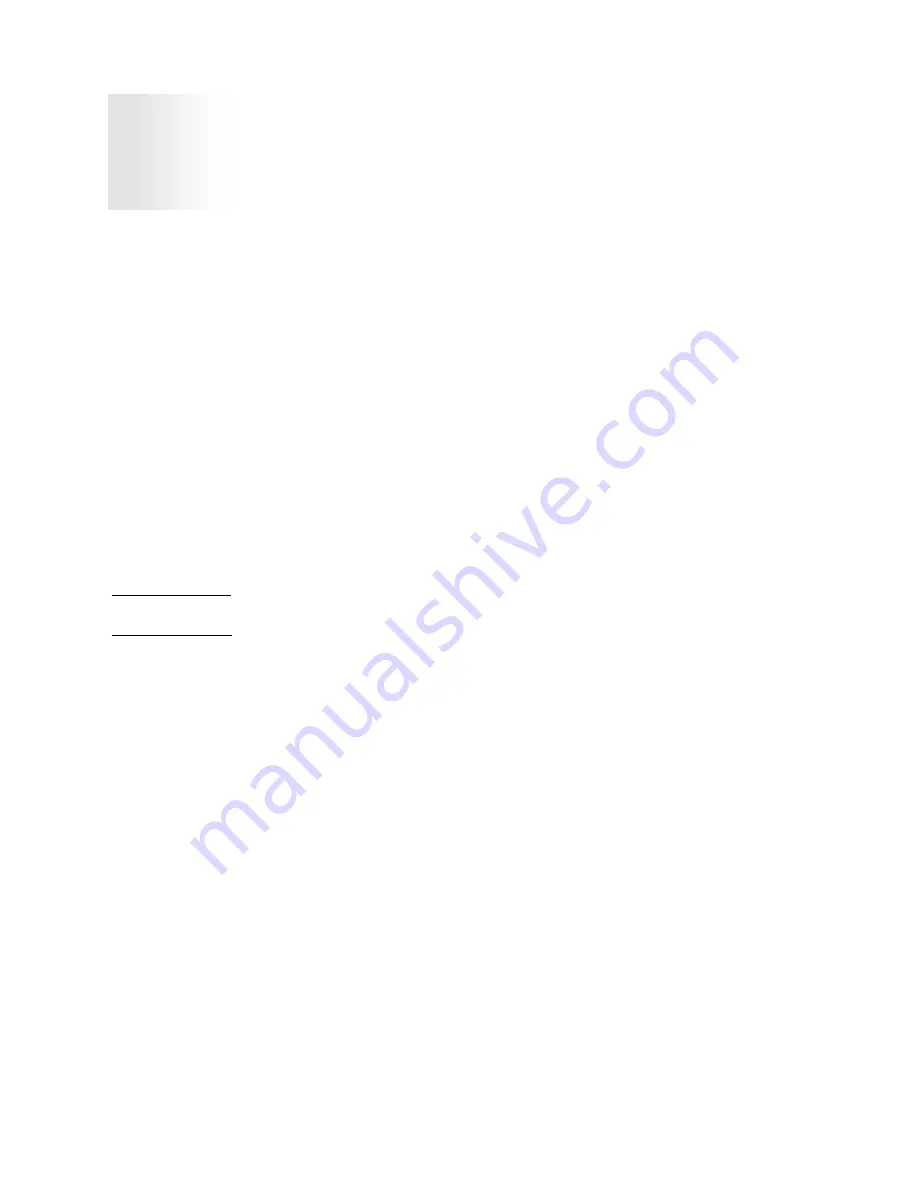
Touch Screen
5
Section
Touch Screen Introduction
Touch screen interfaces have become the standard interface in the past 5 years. They are, rugged,
reliable, extremely flexible and easier than ever to implement! Over 90% of the display packages
Vartech Systems builds are touch screen systems. If you are uncertain about using a touch screen,
or are having difficulty, please call us. The universal acceptance of the Windows GUI [Graphical
User Interface] along with the extensive use of a mouse interface has significantly accelerated the
use of touch interface. Basically think of your touch screen as if it were a mouse.
Quite simply, Vartech Systems touch systems are a mouse emulator. By installing a software driver
and connecting to a serial port, the touch screen will support all the primary mouse functions:
Our standard touch screen interface, is a high resolution analog resistive. Following is a quick
explanation of what all this means.
High Resolution: The touch screen resolution is 400 ppi [points per inch]
Analog Resistive: The actual touch glass is an analog device. Meaning there is a very low voltage
applied to the X and Y axis of the touch screen. This current is applied to ITO [Iridium Tin Oxide]
that is sputtered onto a polyester membrane. When you touch the screen you are changing the
resistance on both the X and Y axis, producing an analog value that references a particular location.
This type of screen can be activated with a gloved finger or mechanical stylus.
The touch screen itself is connected to electronics that provide the Analog to Digital conversion.
When the screen is touched, the electronics convert the analog voltage to a digital value and add a
“Mouse Click”, then sends the data to the serial port that the driver is loaded to. When the touch is
released the new XY location is sent along with a “Mouse Up Click”.
This system requires no special software knowledge, and can be installed and set up in minutes.
The following section gives a detailed explanation of the software setup and configuration.
Since the touch screen interface is RS-232, the recommend maximum distance from the PC is 50
feet. In reality, every application is different. The touch driver default baud rate is 9600, and we
have tested the driver and interface with good quality cables to 50 feet.
With RS-232 line drivers this can be extended almost indefinitely.
5.1
Touch Screen Definition
5.2
17










































