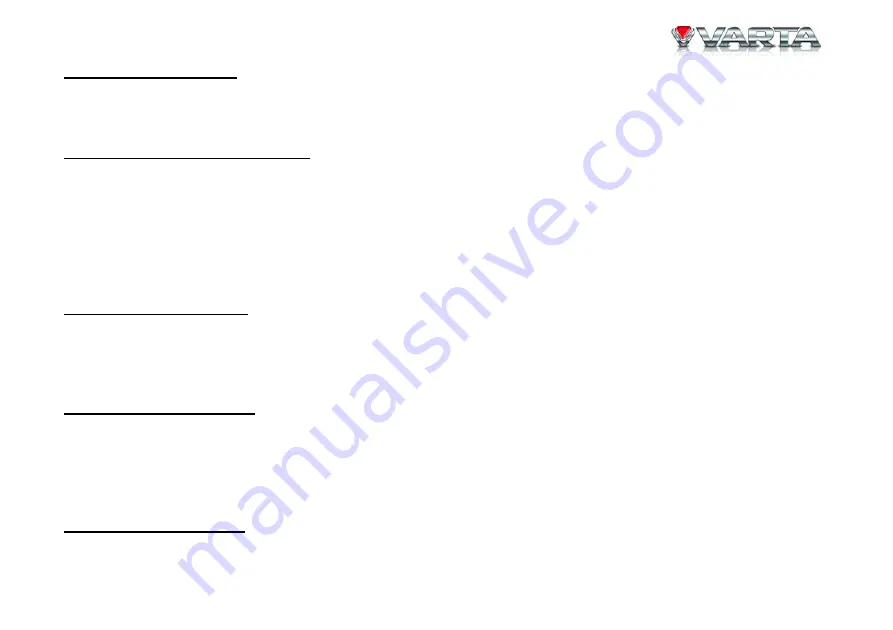
V-AVM650D
99
Окончание
соединения
Вы
можете
окончить
соединение
путем
нажатия
кнопки
отбоя
на
Вашем
мобильном
телефоне
или
на
сенсорном
экране
или
кнопки
MUTE/CALL
на
устройстве
.
Передача
голосового
соединения
После
того
,
как
подключение
будет
выполнено
,
нажмите
сенсорную
кнопку
передачи
голосового
соединения
при
наборе
номера
или
при
разговоре
,
чтобы
передать
голосовое
соединение
со
встроенной
системы
bluetooth
на
Ваш
мобильный
телефон
.
Для
передачи
голосового
соединения
обратно
на
систему
bluetooth,
нажмите
эту
кнопку
повторно
.
Примечание
:
На
некоторые
модели
мобильных
телефонов
передача
голосового
соединения
производится
автоматически
после
приема
звонка
.
Отключение
микрофона
Когда
Вы
разговариваете
по
телефонной
связи
с
использованием
встроенной
системы
bluetooth,
и
собеседник
не
слышит
Вас
,
нажмите
сенсорную
кнопку
отключения
микрофона
,
чтобы
отключить
встроенный
микрофон
.
Для
отмены
этой
функции
нажмите
эту
кнопку
повторно
.
Загрузка
номеров
вызова
Список
меню
содержит
четыре
пункта
:
пропущенные
звонки
,
принятые
звонки
,
набранные
номера
и
телефонная
книга
.
При
выборе
одного
из
этих
пунктов
на
встроенную
систему
bluetooth
поступит
соответствующая
информация
из
Вашего
мобильного
телефона
.
Максимально
может
быть
отображено
30
номеров
для
каждого
пункта
.
Стерео
воспроизведение
Если
Вы
хотите
воспроизвести
музыкальные
файлы
,
содержащиеся
в
Вашем
мобильном
телефоне
,
выполните
соединение
телефона
со
встроенной
системой
bluetooth.
Встроенная
система
bluetooth
Summary of Contents for V-AVM650DN
Page 3: ...V AVM650D 3 Troubleshooting Guide 57 Specifications 58...
Page 6: ...V AVM650D 6 11 Screw M5 0x9 0 6 23 Warranty Card 1 12 Extended box 1 24 Consumer Information 1...
Page 11: ...V AVM650D 11 Wiring connection...
Page 12: ...V AVM650D 12 Parking brake cable connections Reverse driving cable connections...
Page 60: ...V AVM650D 60 60 62 63 65 71 71 71 72 74 77 RDS 79 USB SD 91 81 Bluetooth 91 101 103 105...
Page 61: ...V AVM650D 61 107 114 116 117...
Page 62: ...V AVM650D 62 10...
Page 64: ...V AVM650D 64 9 M5 0x19 0 1 21 1 10 M5 0x7 0 2 22 1 11 M5 0x9 0 6 23 1 12 1 24 1...
Page 65: ...V AVM650D 65 RESET...
Page 66: ...V AVM650D 66 MUTE o TFT o TFT...
Page 67: ...V AVM650D 67 1 5 2 3 M5...
Page 68: ...V AVM650D 68 1 M5X6 2...
Page 69: ...V AVM650D 69...
Page 70: ...V AVM650D 70...
Page 73: ...V AVM650D 73 26 NUMBER 27 RDM 28 SCN 1 2 3 4 6 5 CR2025 3V 6 7 8...
Page 74: ...V AVM650D 74 SRC POWER POWER 6 1 2 3 4 5 6 7 8 9 0 012345 VOL 40 MUTE...
Page 76: ...V AVM650D 76 RESET WIDE BRIGHT CONTRAST COLOR TV WIDE...
Page 77: ...V AVM650D 77 BAND II BAND LOC DX BAND FM1 FM2 FM3 AM1 AM2 ST ENTER AS 5 FM1 FM2 FM3 AM1 AM2 6...
Page 78: ...V AVM650D 78 30 1 2 MEM 1 6 P1 P6 P1 P6 SCN PS 10 BAND LOC DX LOC LOCAL LOC DX LOC LOCAL...
Page 80: ...V AVM650D 80 TP Traffic Program Flag AF AF RDS PTY CT RDS CT RT RDS RDS...
Page 81: ...V AVM650D 81 DVD DVD CD R CD RW DVD R DVD R DVD RW DVD RW EJECT SD DVD A B...
Page 82: ...V AVM650D 82 MP3 WMA CD VCD DVD MPEG...
Page 83: ...V AVM650D 83 PBC PBC A B A B A B...
Page 84: ...V AVM650D 84 DVD DVD PIP PIP PIP PIP PIP PIP PIP...
Page 85: ...V AVM650D 85 ENTER STOP DVD VCD STOP STOP DVD VCD STOP MP3 WMA JPEG MPEG 1 STOP 2 DVD VCD CD...
Page 89: ...V AVM650D 89 PBC PBC PBC DISP DVD VCD DVD...
Page 91: ...V AVM650D 91 USB SD SD USB SD SD USB SD USB SD USB GOTO...
Page 92: ...V AVM650D 92...
Page 93: ...V AVM650D 93 Bluetooth Bluetooth...
Page 98: ...V AVM650D 98 bluetooth bluetooth Bluetooth 1 2 GOTO DISP CLEAR 3 CLEAR EXIT 4 bluetooth...
Page 99: ...V AVM650D 99 MUTE CALL bluetooth bluetooth bluetooth bluetooth 30 bluetooth bluetooth...
Page 100: ...V AVM650D 100...
Page 101: ...V AVM650D 101 TV ENTER SCN 10...
Page 102: ...V AVM650D 102...
Page 103: ...V AVM650D 103 AUX RCA AUX AUX IN PIP AUX IN PIP...
Page 104: ...V AVM650D 104 REAR FRONT REAR REAR...
Page 105: ...V AVM650D 105 1 EQ EQ 2 EQ LEFT RIGHT EQ 3 4 FAD BAL...
Page 106: ...V AVM650D 106 5 The EQ modes are...
Page 107: ...V AVM650D 107 SETUP ENTER 12 12 11 18 AM 24 24 23 18...
Page 111: ...V AVM650D 111 VOL TA VOL 0 20 DVD 1 2 G 3 PG 4 PG 13 13 5 PG R 17 6 R 17 7 NC 17 17...
Page 112: ...V AVM650D 112 8 17 012345 relating RESET TFT TFT TFT TFT TFT OPEN...
Page 113: ...V AVM650D 113 6 6...
Page 114: ...V AVM650D 114...
Page 115: ...V AVM650D 115...
Page 116: ...V AVM650D 116 RESET RESET 2...
Page 118: ...V AVM650D 118 6 5 400 234 350 2 300 6 RCA 2V 2 2V...






























