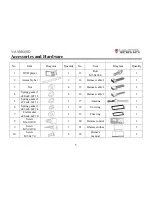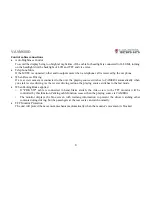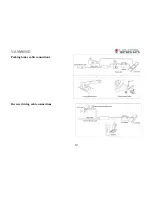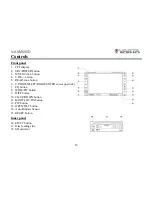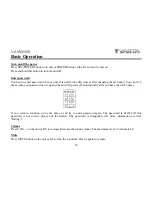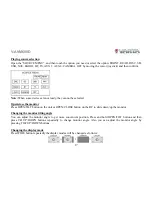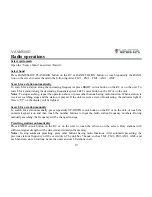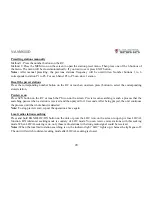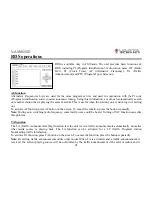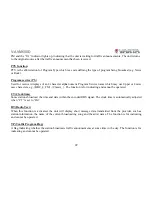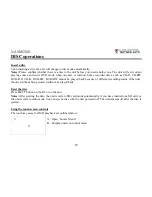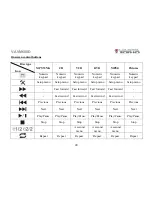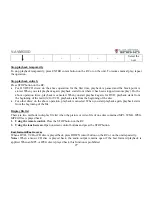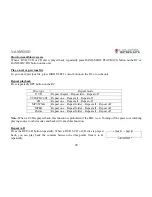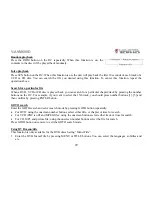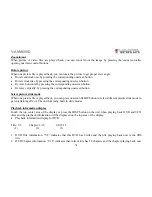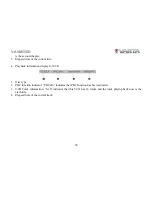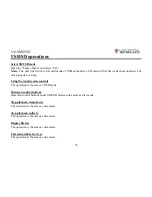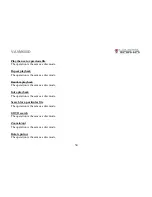V-AVM650D
19
Radio operations
Select radio mode
Open the “Source Menu” and select “Radio”.
Select band
Press BAND/SLOW PLAYBACK button on the RC or BAND/LOC/DX button, or touch repeatedly the BAND
icon on the screen to select bands in the following order: FM1 – FM2 – FM3 – AM1 – AM2.
Search for a station automatically
To search for a station along the increasing frequencies press RIGHT cursor button on the RC or on the unit. To
search for a station along the decreasing frequencies press LEFT cursor button on the RC or on the unit.
Notes:
To stop searching, repeat the operation above or press other buttons having radio function. When a station is
received, searching stops and the station is played. If the unit receives a stereo broadcasting, the indicator light of
Stereo “ST” on the display will be lighted.
Search for a station manually
To search for a station manually, press repeatedly UP/DOWN cursor button on the RC or on the unit, or touch the
numeric keypad icon and then touch the number buttons to input the radio station frequency numbers. During
manually searching, the frequency will be changed in steps.
Presetting stations automatically
Press ENTER cursor button on the RC or on the unit, or touch the AS icon on the screen. Only stations with
sufficient signal strength will be detected and stored in the memory.
Notes:
To stop automatic presetting, press other buttons having radio functions. After automatic presetting, the
previous stations frequency will be overwritten. The unit has 5 bands, such as FM1, FM2, FM3, AM1, AM2, and
each band can store 6 stations; hence the unit can store 30 stations in all.
Summary of Contents for V-AVM650D
Page 3: ...V AVM650D 3 Troubleshooting Guide 57 Specifications 58 ...
Page 11: ...V AVM650D 11 Wiring connection ...
Page 12: ...V AVM650D 12 Parking brake cable connections Reverse driving cable connections ...
Page 69: ...V AVM650D 69 Подсоединение к стояночному тормозу Подсоединение кабеля заднего хода ...