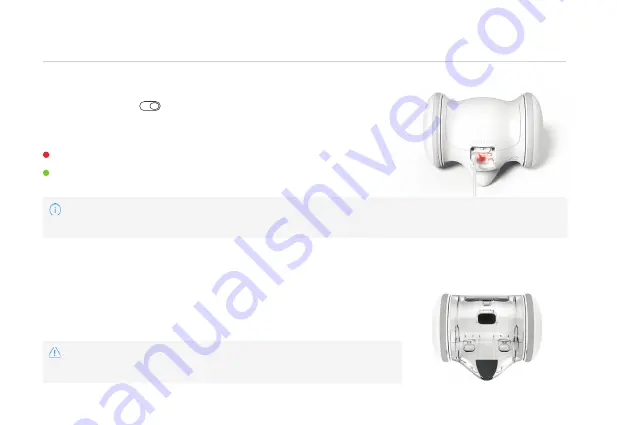
10
If the floor of the room is rigid, attach the sticker to the robot.
Attach sticker to the bottom base of the tail.
It may be harmful if swallowed by pets. Please make sure it is well
attached and use care.
How do I attach the tail sticker?
Turn off your robot
* 5V USB power adapter recommended for charging.
How do I charge my robot?
Due to the nature of pets, toys that are always exposed can make pets lose interest, we highly recommend
you to safely recharge the robot where your pet cannot see so that your pet may enjoy the robot every day.
Charging
Charging Complete
4. Usage Tips
and connect the charging cable.


















