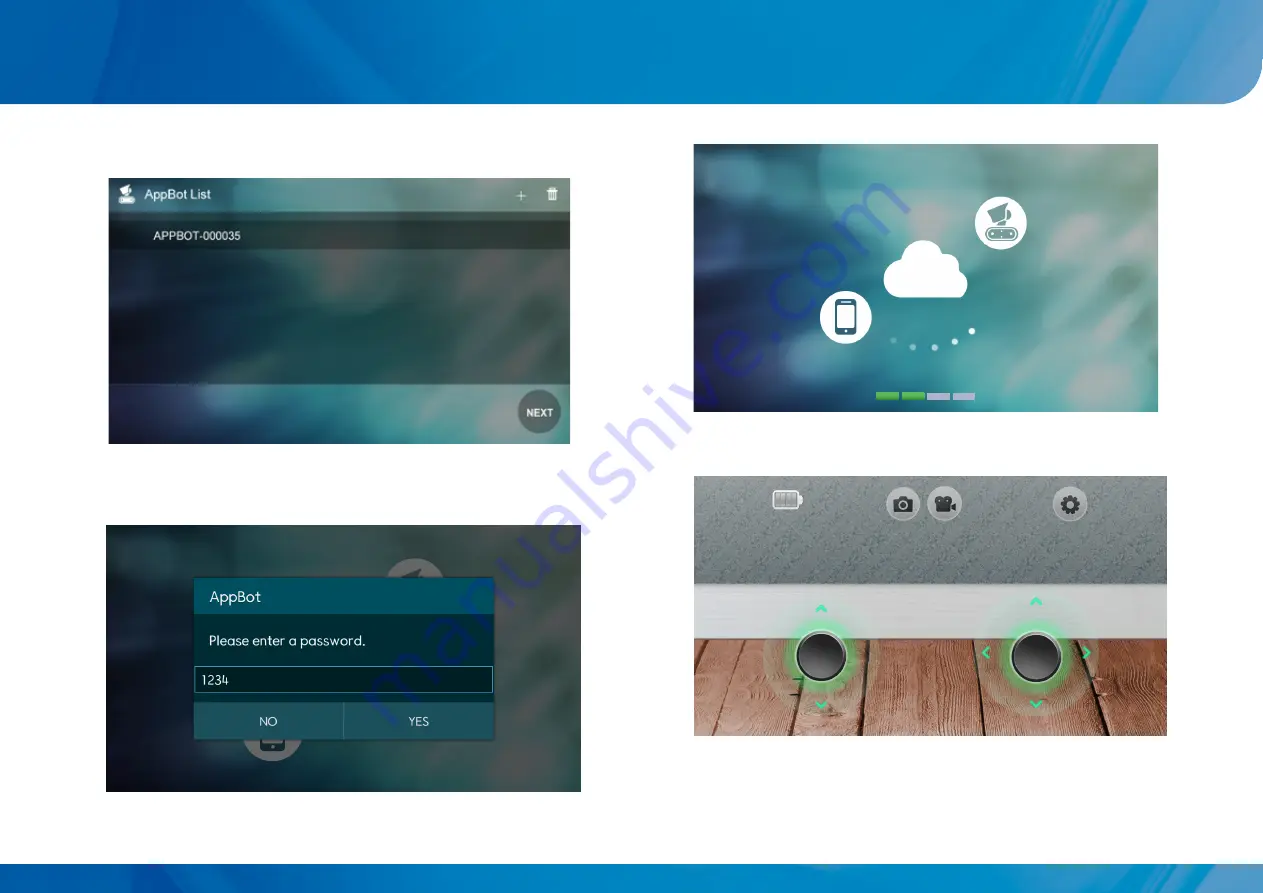
04
Once connected, a real time image appears.
01
Once re-execute the app, the registered robot appears like the
picture.
03
Once select the corresponding robot on the list and press NEXT
button, the following picture appears on the connection screen.
* If you register the product more, it will be added to the list.
* When using 3G and 4G (LTE) data communication, an excessive bill can
be charged and data delay and loss can occur. Hence, use of Wi-Fi
is recommended.
Wi-Fi CONTROLLED ROBOT THROUGHT INTERNET
LINK
AppBot
(3) Get connected
15
02
Enter the password for the robot. (The default password is "1234".)
















































