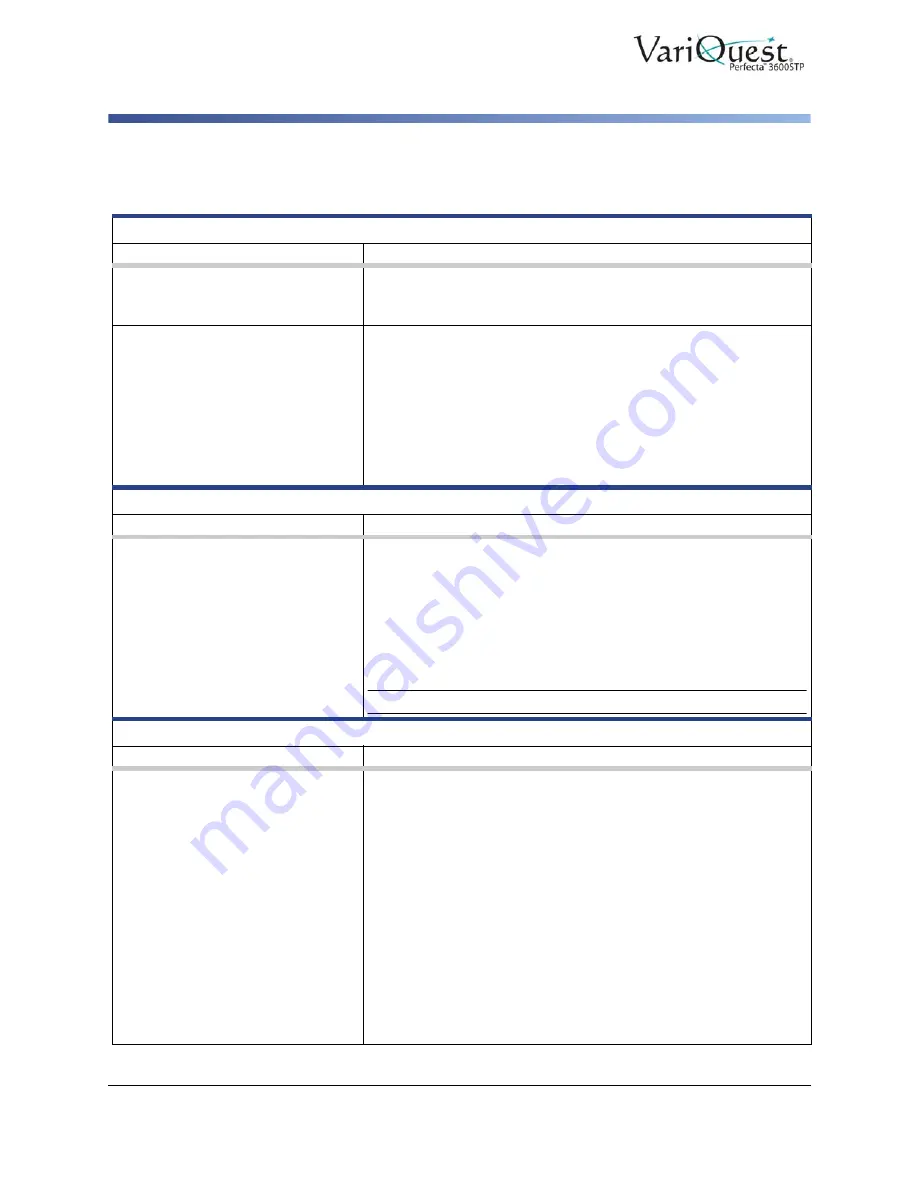
6-6
VariQuest
®
Perfecta™ 3600STP
User’s Guide
Troubleshooting Paper or Paper Quality Issues
Troubleshooting Paper or Paper Quality Issues
Ink or Wrinkling Problems
Problem
Suggested Action
Black ink is easily removed when
touched.
This happens when your paper is incompatible with matte black
ink. To use an optimized ink combination:
• Select paper type
Photo Paper > Photo Gloss Paper
.
After printing, the paper has
wrinkles or there is too much ink.
This happens when too much ink is used. To use less ink, select a
thinner category.
Matte paper categories from thinnest to thickest are:
• Plain Paper
• Coated Paper
• Heavyweight Coated Paper
For other image quality problems, see
Paper Quality Issues” on page 6-6
Wrong Paper Type Printed
Problem
Suggested Action
The printer prints your job before
you were able to load your
desired paper.
In the printer driver, you may have
Any
selected for the
Paper
Type
. When
Any
is selected, the printer will print immediately on
whichever paper is loaded.
Load your desired paper, see
, and
select your paper type specifically in the driver.
• In the
Windows driver dialog
: select the
Paper/Quality
tab.
• Select your paper type from the
Paper Type
list.
Note: Any
is the driver default.
Paper Mismatch
Problem
Suggested Action
Printer stops or stays in wait
mode.
If the paper currently loaded is not suitable for a particular job, the
printer stops and waits for you to decide what to do. Loaded paper
may be considered unsuitable if:
• the paper type is not as specified for the job.
• the paper source (roll, multi-sheet tray, or manual feed) is not as
specified for the job.
• the paper size is smaller than specified for the job.
If you do not specify these settings for a particular job, the printer
will print on whatever paper is loaded. If the printer stops for a
paper mismatch, you can choose one of these options:
• Load the correct paper and resume printing.
• Print the job on the currently-loaded paper. The print may be
clipped if the paper is not large enough.
• Cancel the job.






























