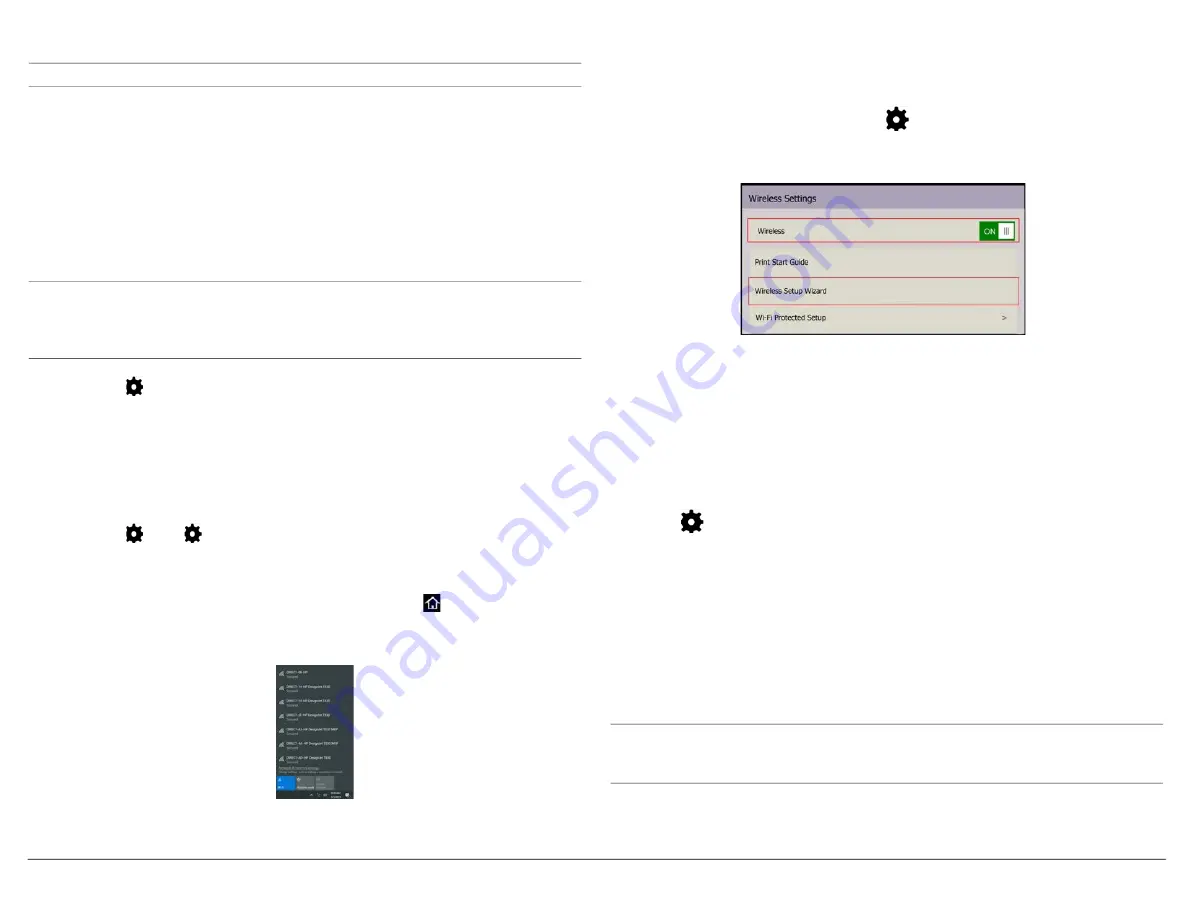
VariQuest
®
Perfecta
®
STP Series
Quick Start
Page
5
Configure DC2300 & Perfecta STP Series via Wi-Fi Direct
Note:
This is a direct wireless connection and does not use any external networks.
1. Start the DC2300. The Design Center Software launches automatically.
2. In the
Welcome
screen, touch
OK
, then on the
Main Menu
, touch
Exit
and
Close Variquest Software
without following any of the setup options.
3. On the
DC2300
desktop, double-click
Perfecta STP Series Installer
icon and
follow the setup instructions to install the printer driver.
4. When prompted to connect via
Wi-Fi Direct
, select
Yes
.
5. On the
Perfecta STP Series
printer:
Verify Wi-Fi Direct connection
:
Note: For initial setup
: 1) Select
Connect Later
on the
Select Connection Method
,
menu. 2) On
Printer Update Options
, select
Do Not Check
, then uncheck
Automatically Send Anonymous Data
.
If this is
not
the initial setup, configuration is
unnecessary and this screen will not display.
a. Touch at top left.
b. On the
Info
menu, verify the printer is connected by scrolling up or down to
find the correct printer (e.g.,
Direct-xx HP DesignJet
). If Wi-Fi Direct is
connected, the
Wi-Fi Direct network name
and password will display.
c. If the Wi-Fi Direct network name and password is not displayed, continue to
Turn on Wi-Fi Direct
. Otherwise, go to
Step 6
.
Turn on Wi-Fi Direct:
a. Touch , then again.
b. In the
Setup
menu, select
Wi-Fi Direct
.
c. In the
Wi-Fi Direct Settings
menu, toggle
Wi-Fi- Direct
to
ON
.
d. In
Connection Method
, choose
Manual
, then touch to exit.
6. Connect DC2300 to the
Perfecta STP Series
printer
Wi-Fi Direct Connection
(i.e., DIRECT-xx HP DesignJet) using the
Windows Wireless Network
utility.
7. Run the
VariQuest Software
to complete the setup process. You can now print
from the
Design Center
software to the
Perfecta STP Series
printer.
Configuring DC2300 & Perfecta STP Series via a Network
Both the DC2300 and
Perfecta® STP Series
printer must be connected to the
network before starting this process.
1. Swipe down on the dashboard, touch
, then scroll down and touch
Network
setup > Wireless settings
.
2. Select
Wireless Setup Wizard
.
The printer will search for wireless routers
.
3. Choose a
Network Name
, then enter the
Password
. Touch
Apply
when done.
4. In the
Connection Successful
menu, touch
Apply
.
5. Start the
DC2300
. The Design Center Software launches automatically.
6. In the
Welcome
screen, touch
OK
, then on the
Main Menu
, touch
Exit
and
Close Variquest Software
without following any of the setup options.
7. On the DC2300 desktop, double-click
Perfecta STP Series Installer
icon and
follow the setup instructions to install the printer driver.
8. If printer IP address cannot be located, enter the IP address manually
(press
at top of Perfecta STP Series panel. IP address is 2nd from top).
9. Run the
VariQuest Software
to complete the setup process. You can now print
from the Design Center software to the Perfecta STP Series printer.
Mobile Printing from an iOS Device
You can print directly from your smartphone or tablet in just a few simple steps
wherever you are using your mobile iOS device. Method 1 is for printing from a
mobile device when both your printer and device are connected to the internet.
Method 2 is for printing without connecting to a wireless network.
Note:
Mobile printing is also supported for Android depending on the version of your
device. To print from Android™ devices, download the
HP Print Service Plugin
app
from Google Play.








