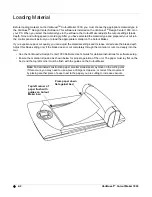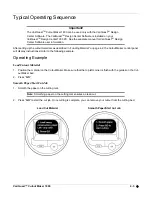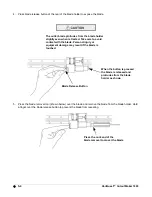VariQuest™ Cutout Maker 1800
3-3
Verifying Packaging Contents
After unpacking, verify that all of the following items have been included in the Cutout Maker box:
Positioning the Cutout Maker
To ensure proper functioning of the Cutout Maker on a work space, allow adequate space around the system as
shown below.
Electrical Power Cord
USB Cable
Maintenance Kit
Cutout Maker 1800
Cutout Maker 1800
User’s Guide
2 in / 51 mm
2 in / 51 mm
2 in / 51 mm
2 in / 51 mm
Summary of Contents for Cutout Maker 1800
Page 1: ...visit www variquest com User s Guide Cutout Maker 1800...
Page 7: ...viii VariQuest Cutout Maker 1800 This page intentionally left blank...
Page 17: ...2 6 VariQuest Cutout Maker 1800 This page intentionally left blank...
Page 27: ...4 4 VariQuest Cutout Maker 1800 This page intentionally left blank...
Page 44: ...2007 Brady Worldwide Inc All Rights Reserved Y880670 20144 00 04 08...