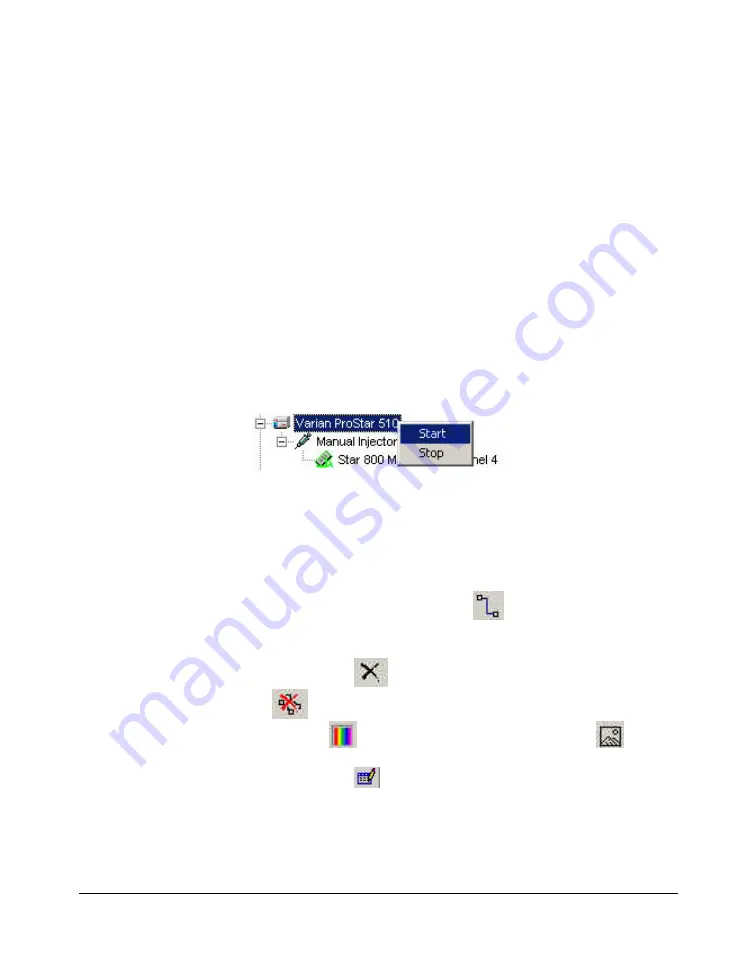
ProStar 510 Column Oven Control Manual
-
6 -
03-914947-46:2
Check or uncheck the
Keypad locked
box to activate or
deactivate this option. If this option is checked then the keypad
will be locked during runs.
Configuring the Synopsis
In the
Overview
part of the system configuration, a synopsis can
be defined for the system. This synopsis depends on the
configured devices.
1. To save the configuration of these devices, click on the
OK
button.
2. Right click on the system name in the bottom part of the
Galaxie Configuration Manager
screen. A pop-up menu
appears: click on
Stop.
Then right click on the system name
again, and click on
Start
.
3. Go back to the System Configuration screen (
Properties
wizard). A graphic of the devices that comprise the system
is displayed in the synopsis screen. To configure the
synopsis as the real instrument configuration, move each
module, then connect it appropriately. To do this, select one
anchor for each of the two modules (the selected anchors
become red) and click on the
button; a connection
tube will appear between the two anchors.
Click on the
to delete a selected tube, click on the
buttons to delete all the tubes.
Click on
to define a background color, or on
to
make the background transparent.
Click on the
icon to change the grid color.
4. Once the synopsis configuration is complete, it will be
displayed in the Galaxie Chromatography Data System, in
the
Systems
tab. In this tab, the
Overview
part will show the
synopsis of the system with some parameters displayed


















