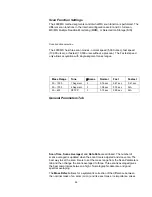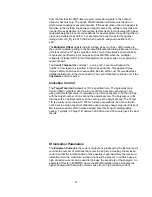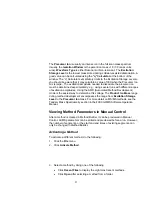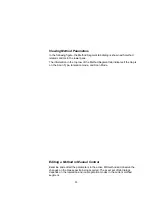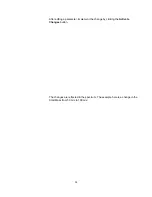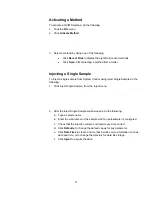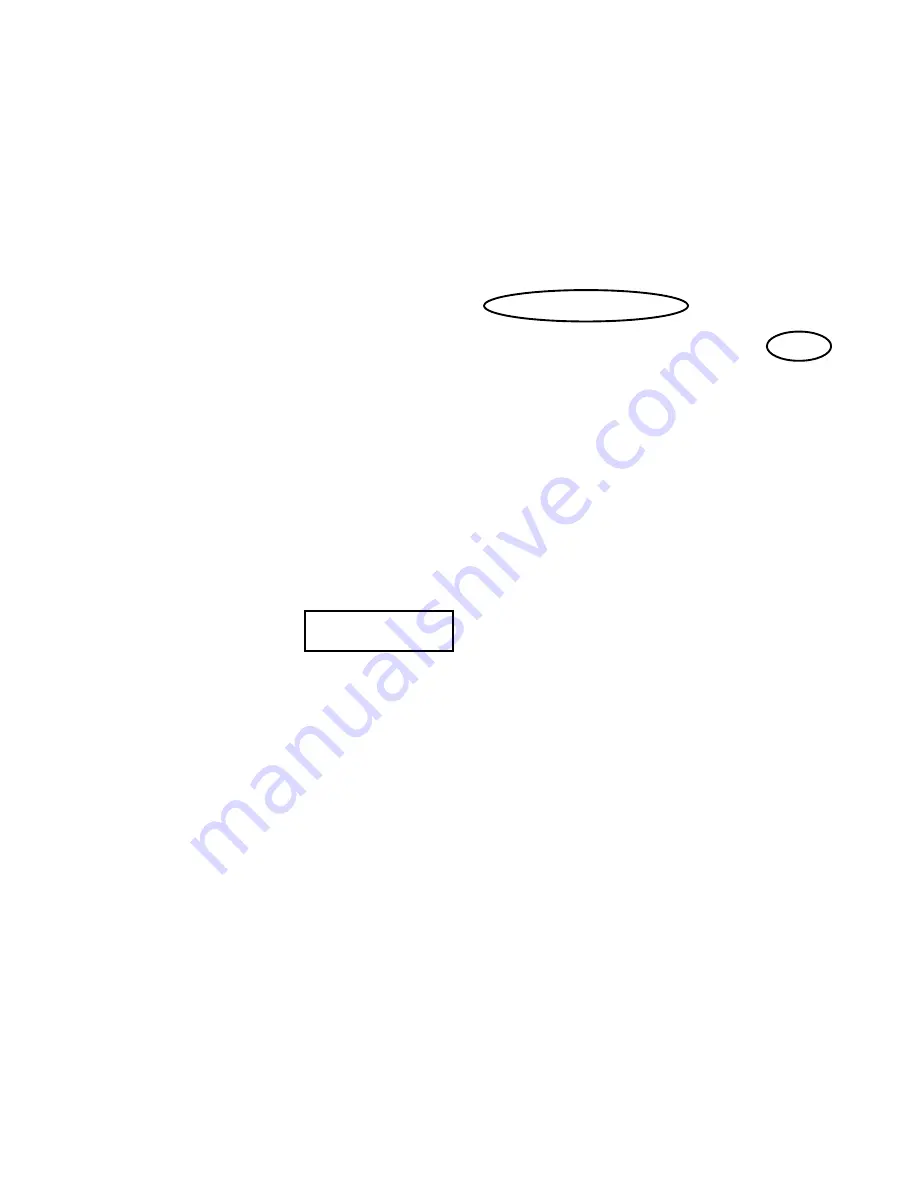
38
•
If the MS is not in Acquisition mode, it changes to that mode
automatically.
•
If an AutoSampler is doing the injection, it begins after the instrument
modules are Ready.
•
If you are doing a manual injection, wait until the System Control title bar
reads “Waiting for Injection of Sample” and there is a blinking yellow
Waiting light on the right of the System Control toolbar. Then inject the
sample.
Injecting Using a SampleList
You can create and edit a SampleList in the Automation File Editor or in System
Control.
To edit a SampleList and inject multiple samples from System Control do the
following:
1. Click
either
New SampleList
or
Open SampleList
from the File menu.
2. The SampleList window for the open SampleList opens. It contains fields that
are specific to the configured autosampler. See the following figure.
•
Change the size of the spreadsheet columns by dragging their
border with the left button of the mouse.
•
Right-click a column header for formatting options. When the table is
scrolled to the right, the Sample Name column does not scroll so you
can easily tell for which sample you are entering additional
parameters.
•
Click
Add
to add additional samples. Enter the name, sample type,
and vial number for all samples.
3. Click
the
Begin
button in the lower left corner to start analyzing the samples
on the SampleList.
Summary of Contents for 4000 MS
Page 2: ......