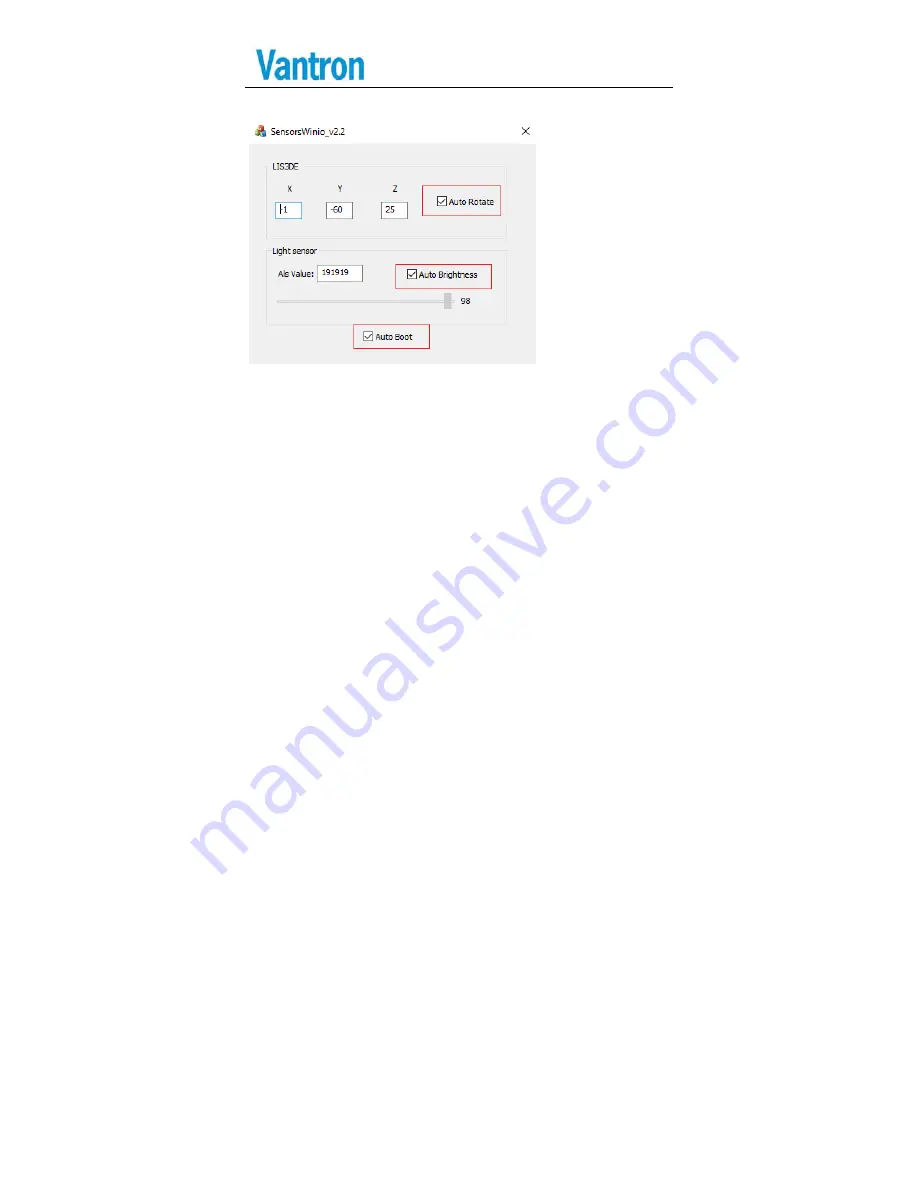
VT
‐
TAB185
‐
SKLU
44
/
52
Double click tray icon to open main window as below:
Setting the default value for the startup configurationaccording to
the red box configuration above.
“Auto Rotate”: If checked, screen rotation according to x, y, z axis
data.
“Auto Brightness”: If checked, adjust screen brightness according to
data of light sensor. If unchecked, we can manually adjust the screen
brightness by dragging scrollbar.
“Auto Boot”: If checked, driver will be installed automatically and the
program will run automatically.
Finally, reboot PC. The next time we enter the system, Rotate
Screen and Light sensor will work properly.
Summary of Contents for VT-TAB185-SKLU
Page 11: ...Side view Back View Bottom view 11 52 V VT TAB185 SKLU ...
Page 13: ...Fixed d on the wall f for indoor env 13 52 vironment V VT TAB185 SKL LU ...
Page 19: ...VT TAB185 SKLU 19 52 2 6 Interface Instructions ...
Page 28: ...4 Click N 5 Wait for Next r some while t 28 52 then finish in V nstallation VT TAB185 SKL LU ...
Page 30: ...2 Re ead License a agreement cli 30 52 ick Accept V VT TAB185 SKL LU ...
Page 31: ...2 S Show system m requirement 31 52 and Click I V nstall VT TAB185 SKL LU ...
Page 32: ...4 W Wait for some m minutes driv 32 52 ver is OK V VT TAB185 SKL LU ...
Page 45: ...VT TAB185 SKLU 45 52 6 4 Fan Control We can adjust fan speed under the BIOS menu ...









































