Reviews:
No comments
Related manuals for Vantec NST-D300S3-BK

202034
Brand: cable matters Pages: 17

WS-9153TWC-IT
Brand: La Crosse Technology Pages: 20

iHM45
Brand: iHome Pages: 15

ID28
Brand: iHome Pages: 17

RB3383
Brand: JVD Pages: 47

DK30A2DHU
Brand: StarTech.com Pages: 2

Meteoman
Brand: NASA Marine Pages: 8

78874
Brand: Levenhuk Pages: 38

Wezzer PLUS LP50
Brand: Levenhuk Pages: 48

47019
Brand: Discovery Telecom Pages: 10

WS 550 US
Brand: La Crosse Technology Pages: 64

CR32
Brand: Dok Pages: 20

Wireless Weather Station
Brand: La Crosse Pages: 10

C31TRIPLEDOCKPDIT
Brand: i-tec Pages: 52

C31METAL4KDOCKPDUK
Brand: i-tec Pages: 62
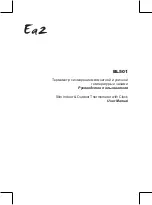
BL501
Brand: Ea2 Pages: 13

S75617
Brand: La Crosse Technology Pages: 18

7160-1265-00
Brand: Gamber Johnson Pages: 8














