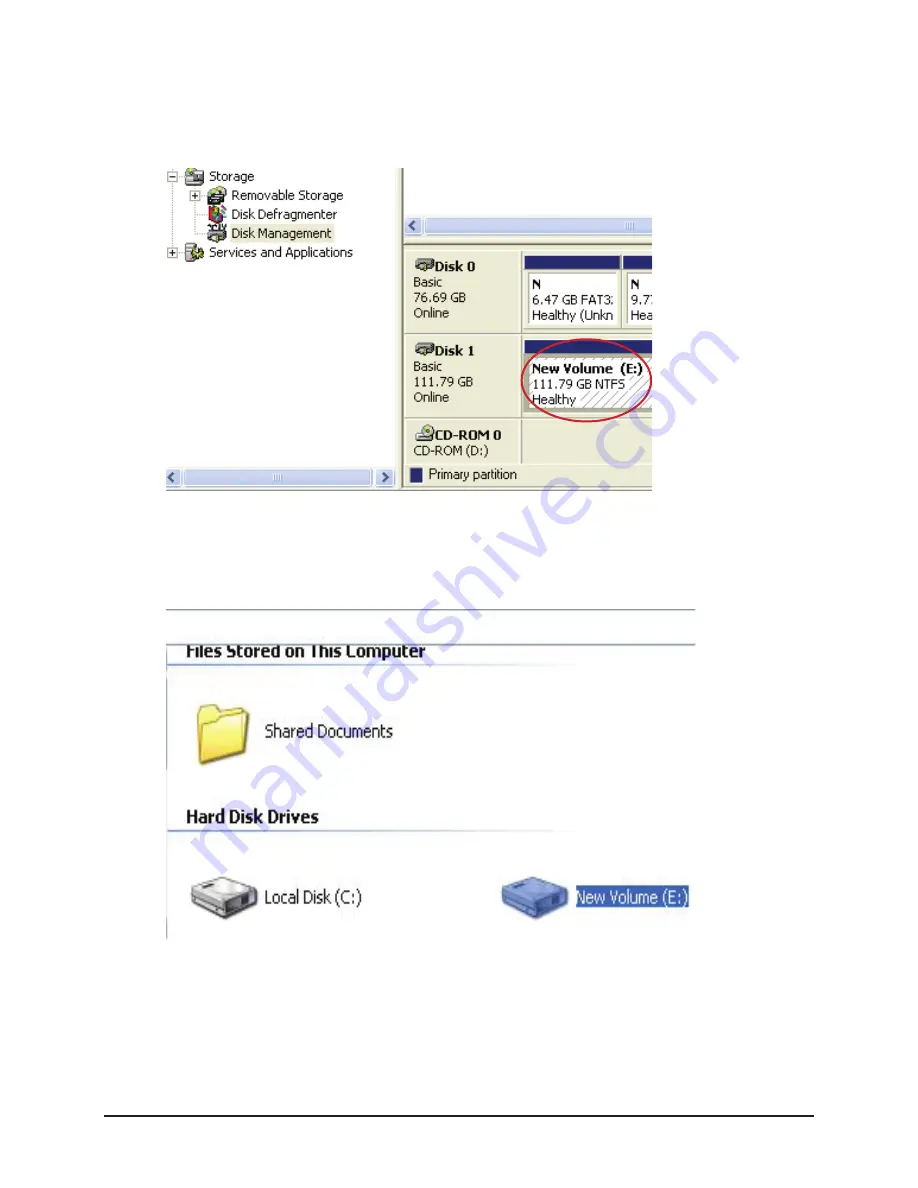
Hard Drive Formatting Guide
17
STEP5:
Once the Hard Drive formatting procedure is completed, the Hard Drive will be
recognized as a “New Volume” (New Volume drive letter may vary i.e. “New Volume
(Z:)” )
STEP6:
Double-click “My Computer”. You will see “New Volume” appear on your PC (Drive
letter may vary i.e. “New Volume (Z:)”)



















