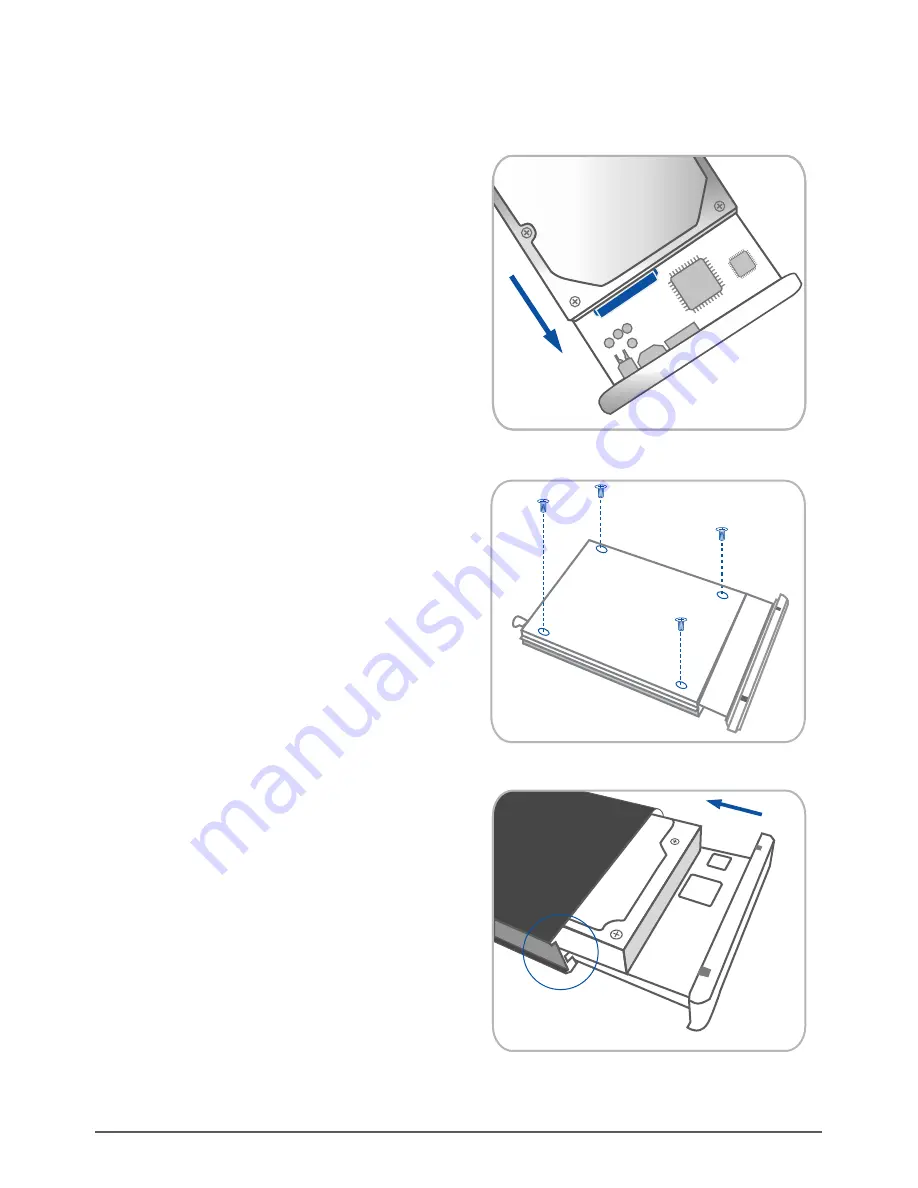
Installing the hard drive in the NexStar 3 SuperSpeed:
( figure 5.1-B )
( figure 5.1-C )
( figure 5.1-D )
( figure 5.1-C )
(2) Align the hard drive mounting holes with the
holes on the back of the drive caddy and secure
the hard drive with the screws provided.
Installation
7
( figure 5.1-B )
(1) Connect the SATA and power connector to
the hard drive as pictured.
( figure 5.1-D)
Insert the drive caddy back into the aluminum
housing. When reinserting the caddy, be sure
to align the caddy under the screw rails. Once
the caddy is placed, fasten the screws to
secure the caddy in the enclosure.
(3)















