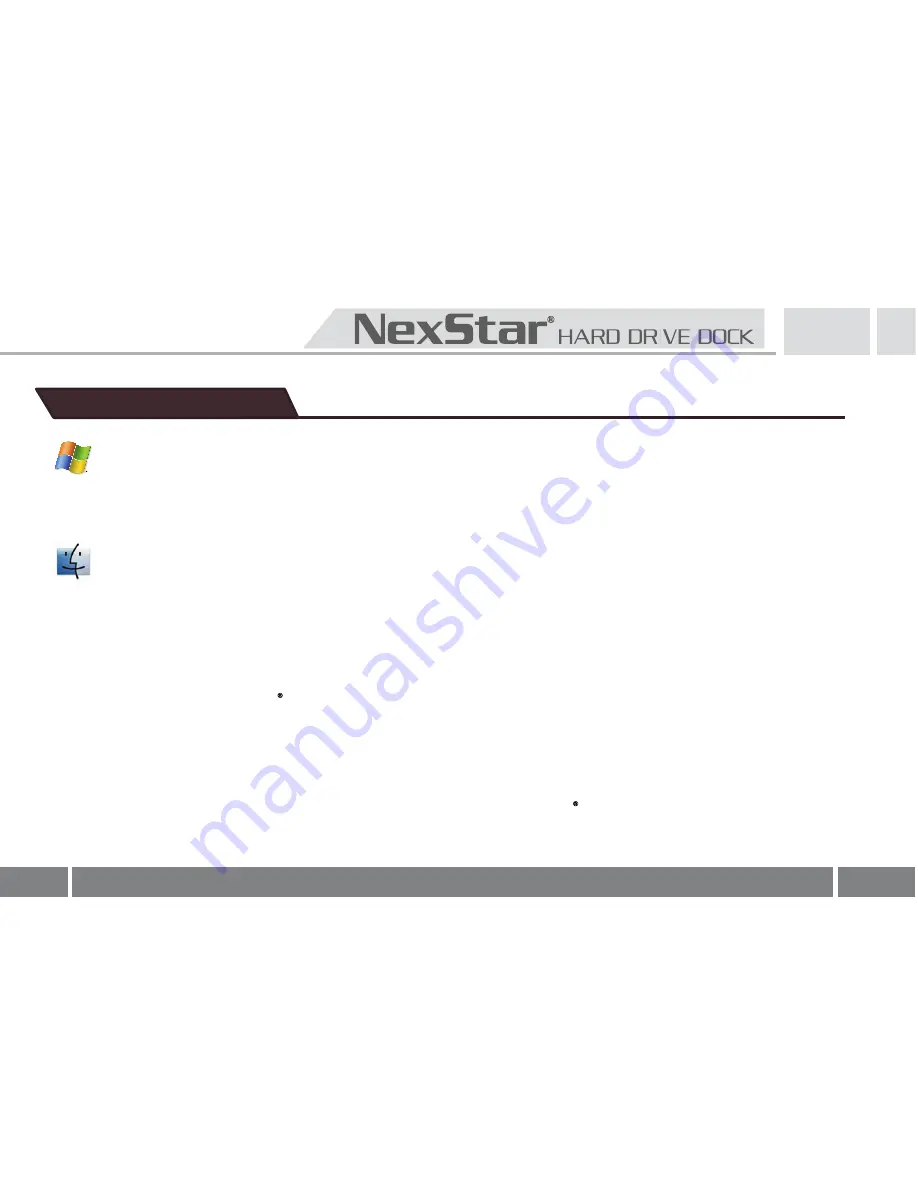
9
6.Driver Installation
Windows ME/2000/XP/VISTA
No drivers are necessary when using Windows ME/2000/XP/VISTA. If the hard drive does
not appear under My Computer, be sure to partition your hard drive.
Mac OS 9.0 or later
No drivers are necessary when using Mac OS 9.0 above. If the hard drive does not
appear on the desktop, be sure to partition your hard drive.
Mac OS 8.6
1.Unplug the NexStar Hard Drive Dock if you currently have it connected.
2.USB Mass Storage Support 1.3.5 must be installed on your system. If it is not, you can
download the USB Mass Storage Support 1.3.5 from the Apple Software Updates
website: http://www.apple.com/support.
3.Follow the direction associated with the USB Mass Storage Support driver to install.
4.Repeat the steps listed under “Connecting the NexStar Hard Drive Dock to your
computer”.





























