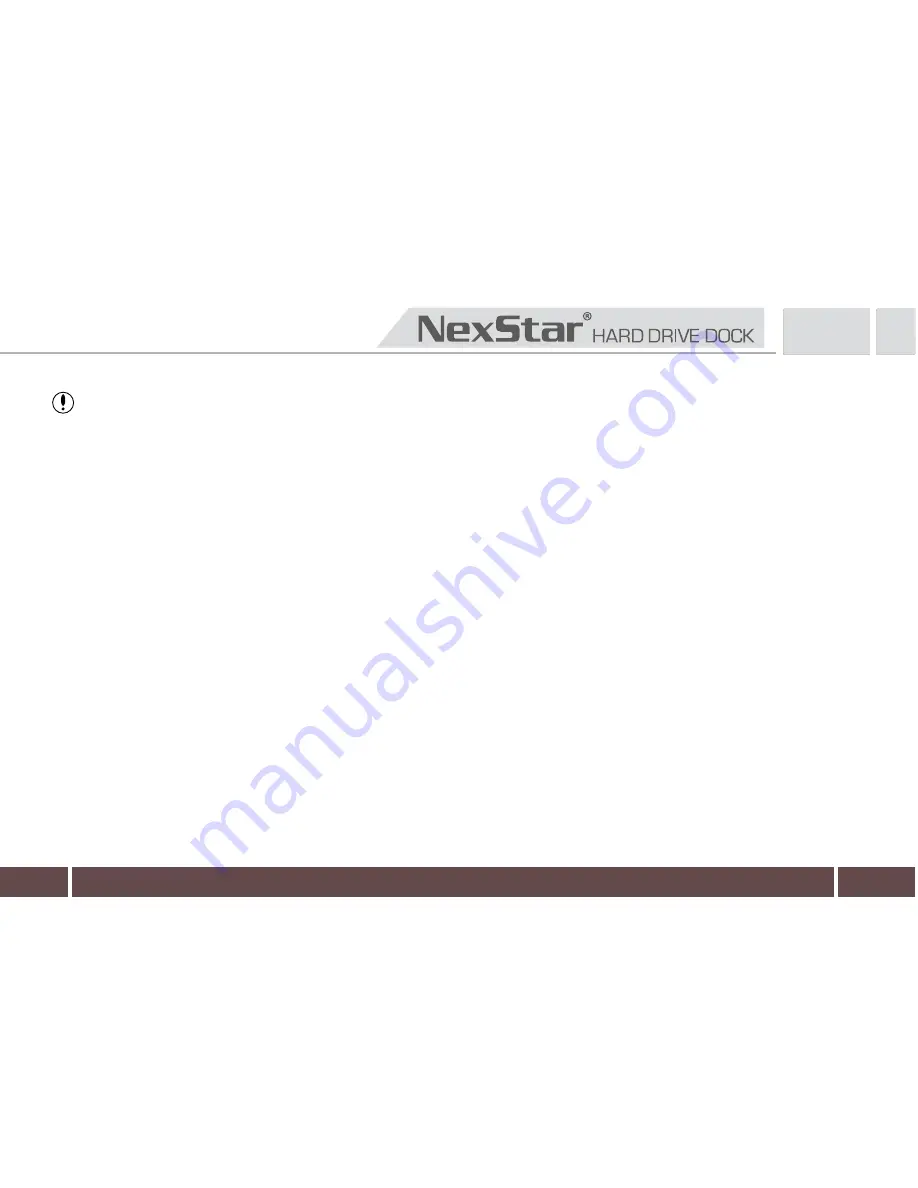
10
Follow the directions of the wizard. The recommended type is “primary” and the recommended file
system is “NTFS.” Please note that Windows® XP/Vista/7 limits FAT32 partitions to only 32GB.
Windows Disk Management will format and partition the disk according to your settings. Please allow
some time for the partition and format to complete.
Once completed, your drive will appear in My Computer or in Window Explorer.
6.
7.
8.
Connect the device to the computer. Once connected please turn on the device.
Select Utilities from the Go menu in the Finder menu bar.
Select Disk Utility which is in the Utilities Folder.
When the Disk Utility window is open, select the volume you wish to partition from the list of available
hard drives on the left side of the window.
Select the Partition tab.
1.
2.
3.
4.
5.
WARNING: Doing the following setup will erase any existing data on the drive.
For Mac Users:













