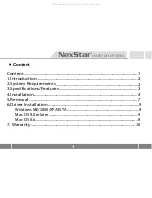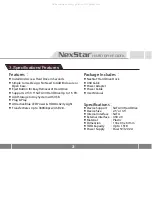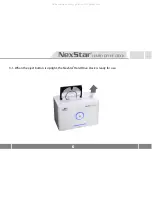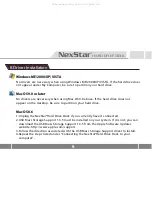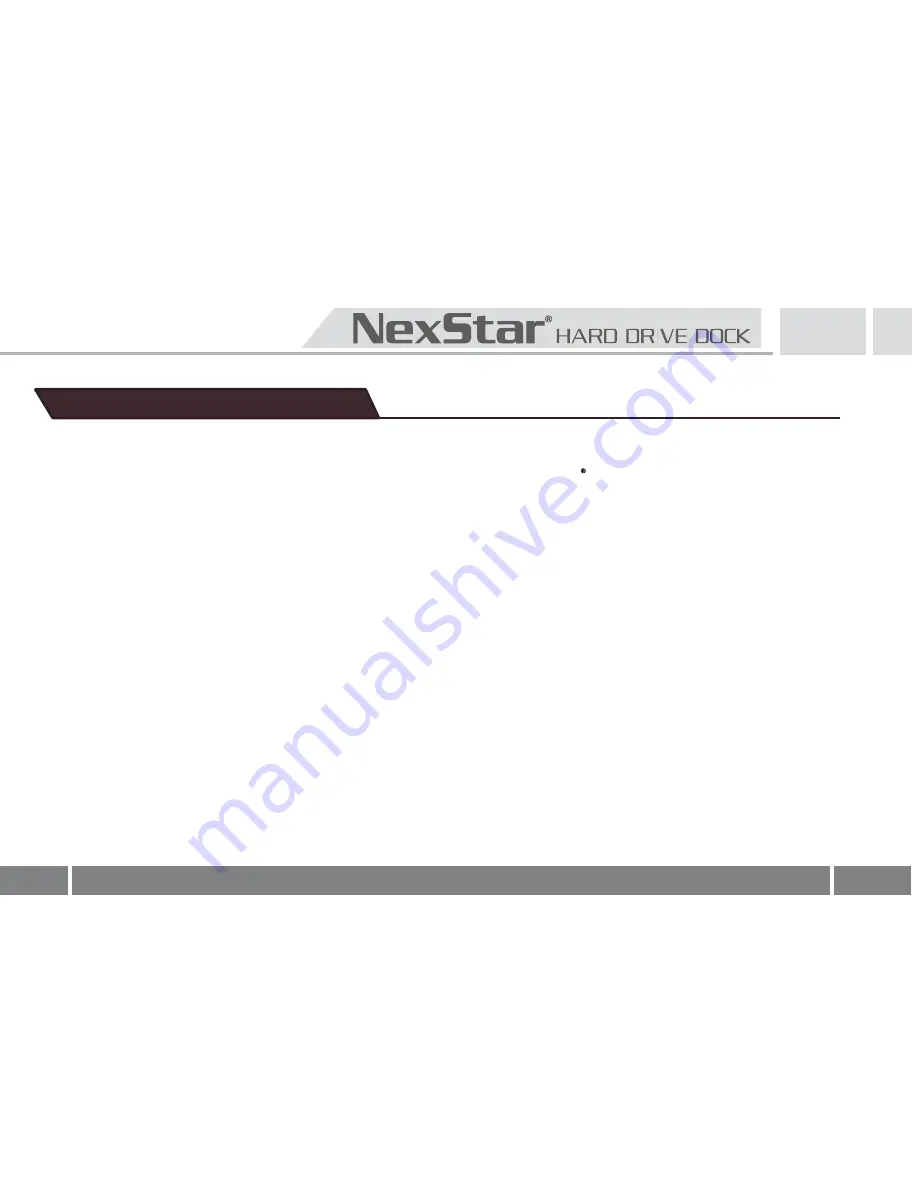
3
3.Specifications/Features
Package Includes
:
■
NexStar Hard Drive Dock
■
USB Cable
■
■
■
Power Adapter
Power Cable
User Manual
Specifications
:
■
Device Support
:
SATA I/II Hard Drive
■
Device Size
:
2.5
”
or 3.5
”
■
Internal Interface
:
SATA
■
External Interface
:
USB 2.0
■
Material
:
Plastic
■
Dimension
:
136 x 83 x 87mm
■
HDD Capacity
:
Up to 1.5TB
■
Power Supply
:
Dual 5V/12V 2A
Features
:
■
Install And Access Hard Drive in Seconds.
■
Simple to Use Design; No Need to Add Enclosure or
Open Case.
■
Eject Button for Easy Removal of Hard Drive.
■
Supports 2.5"/3.5" SATA I/II Hard Drive Up to 1.5 TB.
■
Add Storage to Any System with USB.
■
Plug & Play.
■
Attractive Blue LED Power & HDD Activity Light.
■
Transfer Rates Up to 480Mbps w/USB 2.0.
All manuals and user guides at all-guides.com