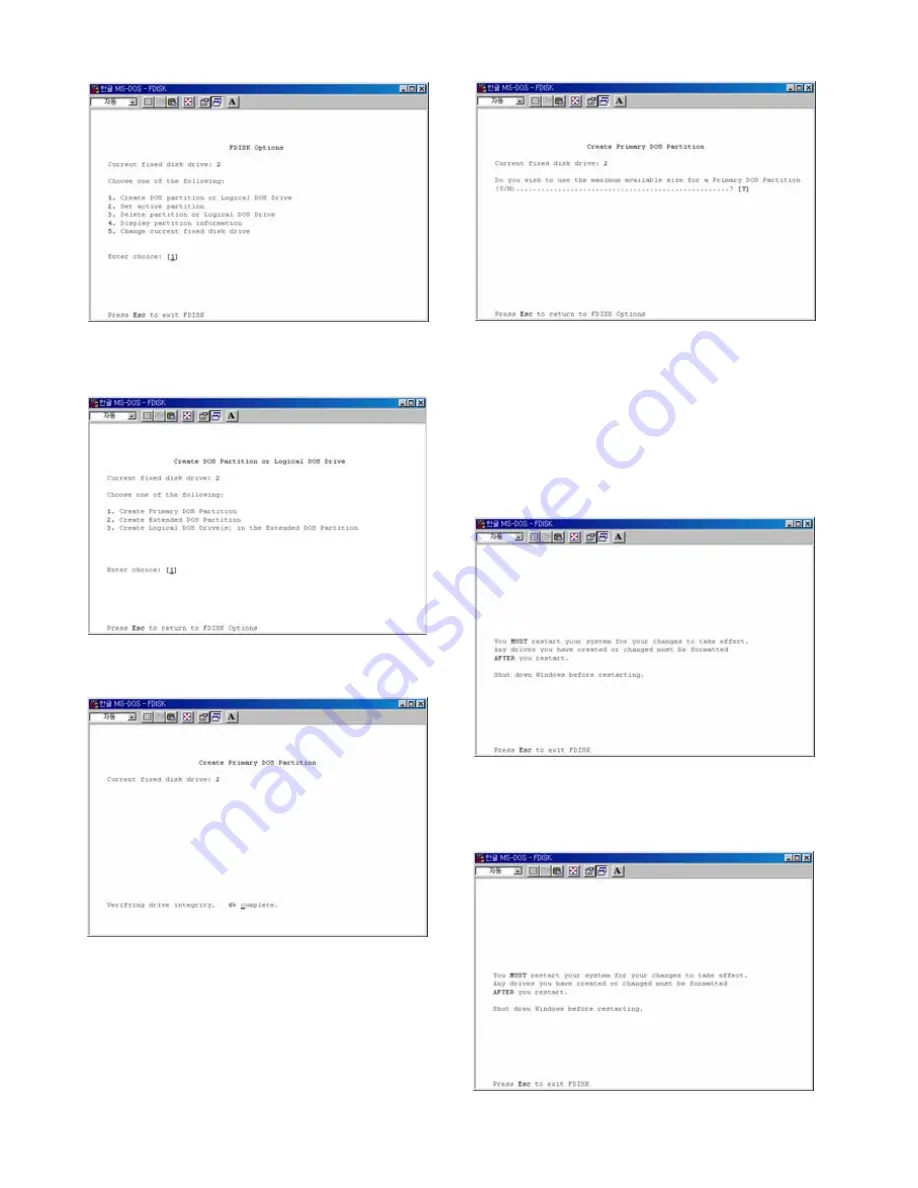
8) Select “ 1. Create Primary DOS Partition ” and
press [Enter].
9) Wait until finishing verifying the drive integrity.
10) After finishing drive integrity verification, type “Y”
at “Do you wish to use the maximum available size for
a Primary DOS Partition (Y/N)”.
11) Type the capacity or % which you want to use and
press [Enter].
12) Drive integrity verification will start again. After
finishing that, press [ESC] key when the “Primary DOS
Partition created, drive letters changed or added”
message displays.
13) Press [ESC] key again. “ Shut down Windows
before restarting” message will be displayed. Press
[ESC] key finally for exiting FDISK.
8
Summary of Contents for Jukebox
Page 1: ......










































