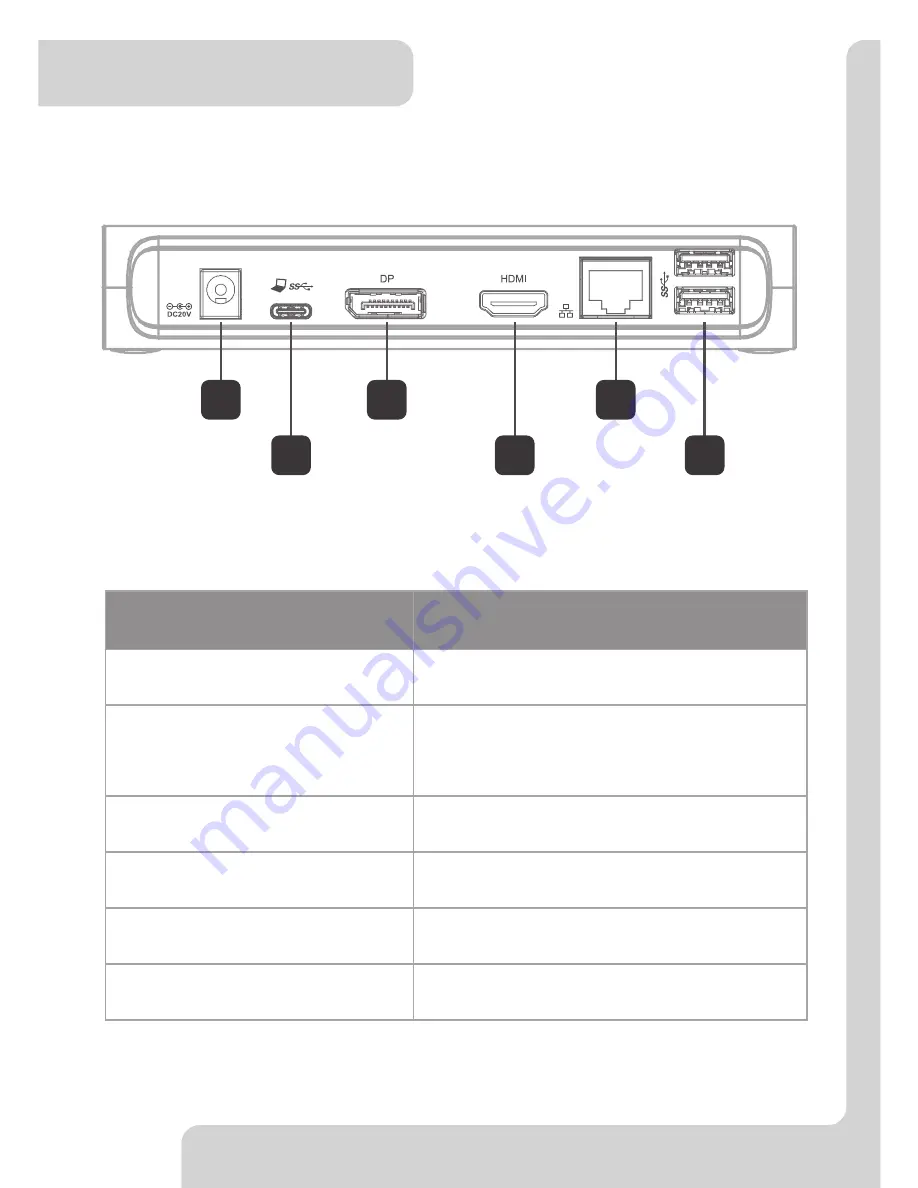
7
Product Overview
Rear
Item
Description
5. Power jack
Connect to the power adapter
6. USB-C Port
Connect to the USB-C port of a
computer
7. DP connector
Connect to a DP monitor
8. HDMI connector
Connect to a HDMI monitor
9. RJ45 port
Connect to an Ethernet
10. USB 3.0 Port (x2)
Connect to USB 3.0 devices
6
5
7
9
8
10



































