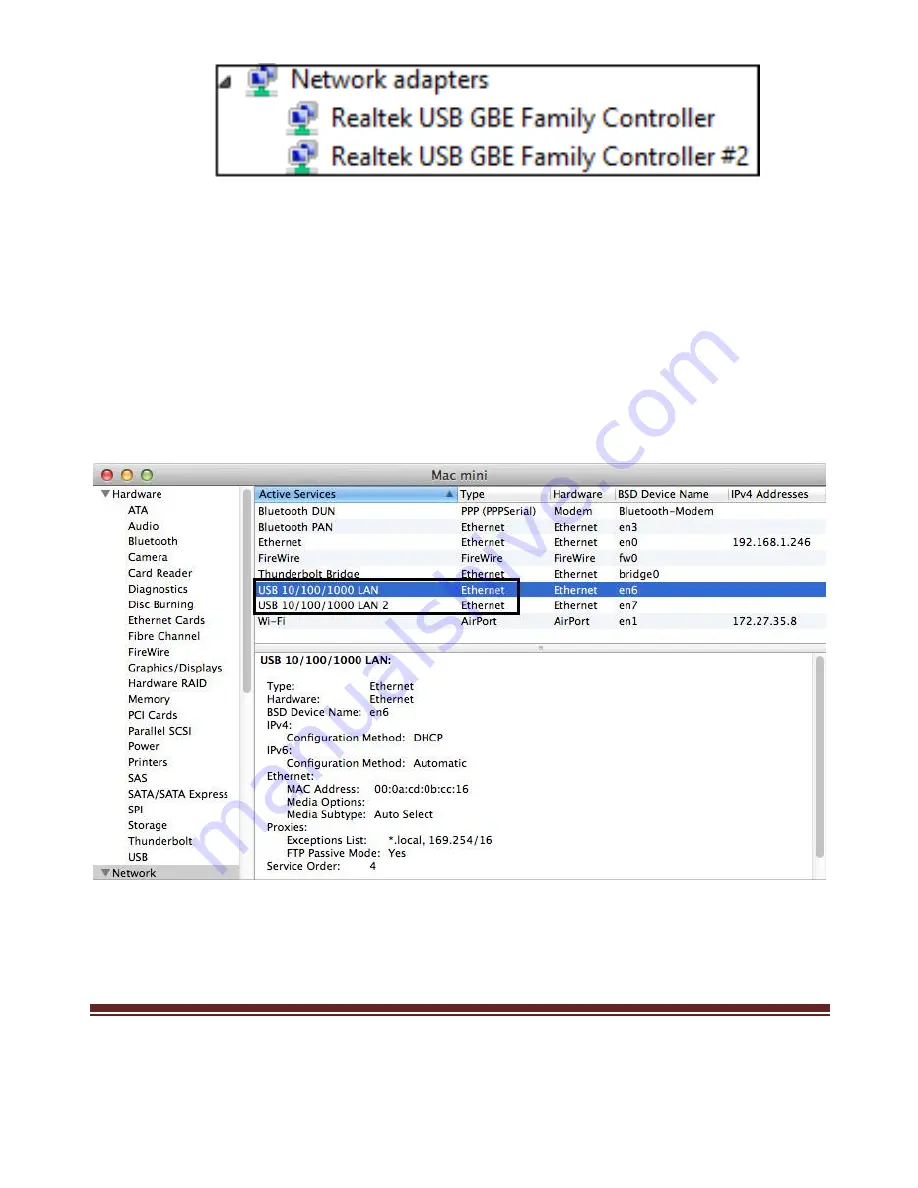
CB-U320GNA
Page 12
2.3.2 Verifying for Mac OS X
1.
Open the System Profiler by clicking the Apple symbol in the top
left corner, selecting About this Mac, then select System Report
2.
Expand the “Network” section. With the cable connected, you
should see the following devices in the list.