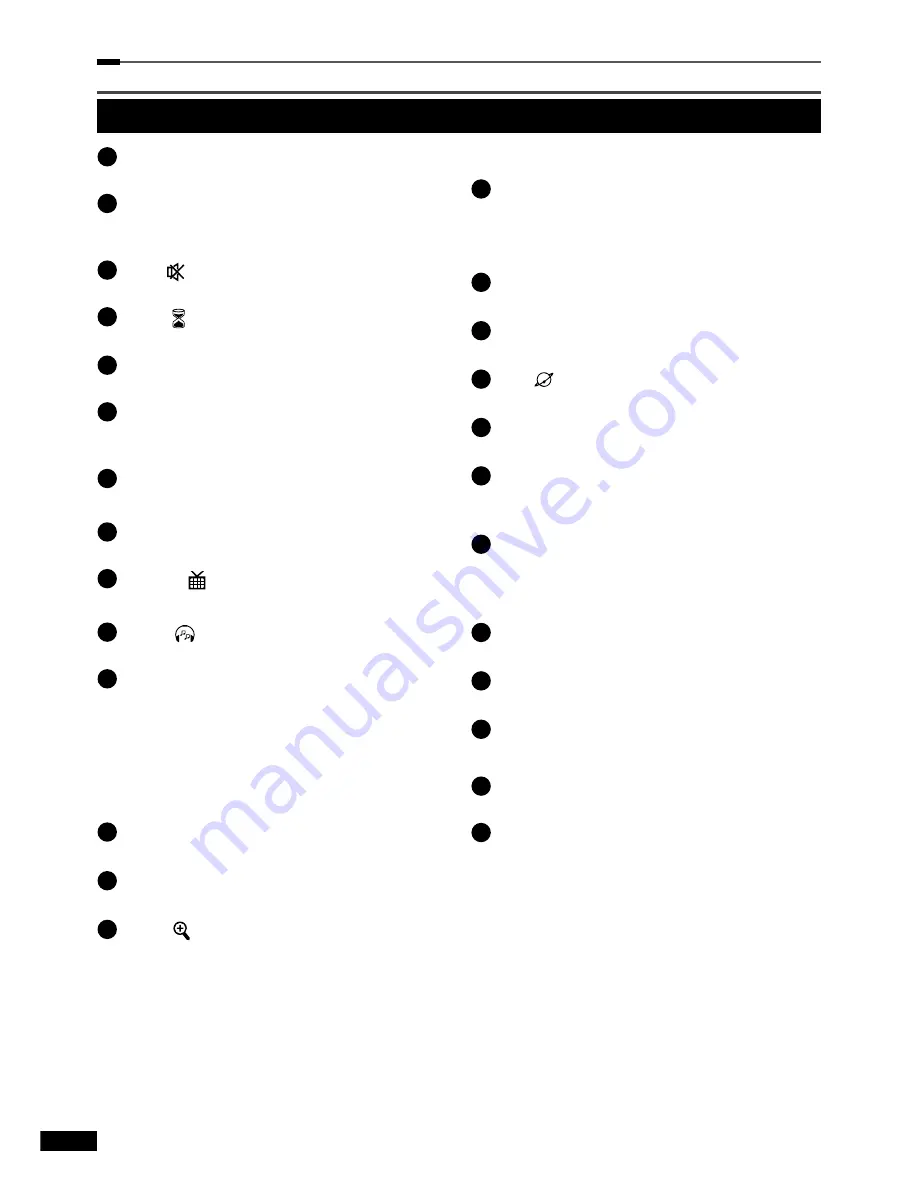
C
hapter 2>> Controls and Functions
6
English
Remote Control Unit
1
Power
Button for TV and STB
Switch TV or STB On or OFF.
2
Nummeric (0~9) Buttons
To access channels directely via channel
number.
3
Mute ( )
Button
Mute the sound.
4
Sleep ( )
Button
Starts sleeptimer function.
5
Option
Button
To access multifeed channels
6
OK
Button
To access channel list or confirm/ select in
menu mode.
7
Text
Button
Starts teletext service.
8
Last
Button
Shows a list of last viewed channels
9
MoSAic ( )
Button
Opens Multi picture mode
.
10
Audio ( )
Taste
Zeigt die Audio Informationen an.
11
Arrow (
◄/►
)
Buttons
Control Volume and in menu mode move
cursor left or right.
Arrow (
▲/▼
)
Buttons
Changes channels up or down and move cusor
up or down in menu mode.
12
Guide
Button
Opens EPG mode.
13
Media
Button
Opens your filelist.
14
Zoom ( )
Button
To zoom in the picture, press twice for higher
zoom
15
Menu
Button
Opens main menu .
Move back to the latest menu leve
l
or close
menus..
16
Info
Button
To show channel infomations on the Screen.
17
Back
Button
Back to last menu level. Dont forget to store!!.
18
SAT ( )
Button
Shows a list of available satellites.
19
VOl +/-
Buttons
Controls the Volume.
20
Page (+/-)
Button
Jumps page wise up or down in TV or Radio
list.
21
FAV
Button
To select one of your Fav lists. Press multiple
times to go thru all your Fav lists and back to
main list.
22
REW<<
Button
Rewind in playback mode up to 8 x speed.
23
PR +/-
Button
Channel change up or down.
24
Stop
Button
stopps recordings or playbacks.
25
Record
Button
Instant record
26
Play/ Pause Button
Shows your filelist, pause playbacks and start
playbacks.
Summary of Contents for HD 8000S
Page 1: ...HD 8000S MANUAL...
Page 8: ...Chapter 2 Controls and Functions 8 English...
Page 20: ...Chapter 5 Main Menu 20 English...
Page 58: ...Memo...
Page 59: ...Memo...
Page 60: ......







































