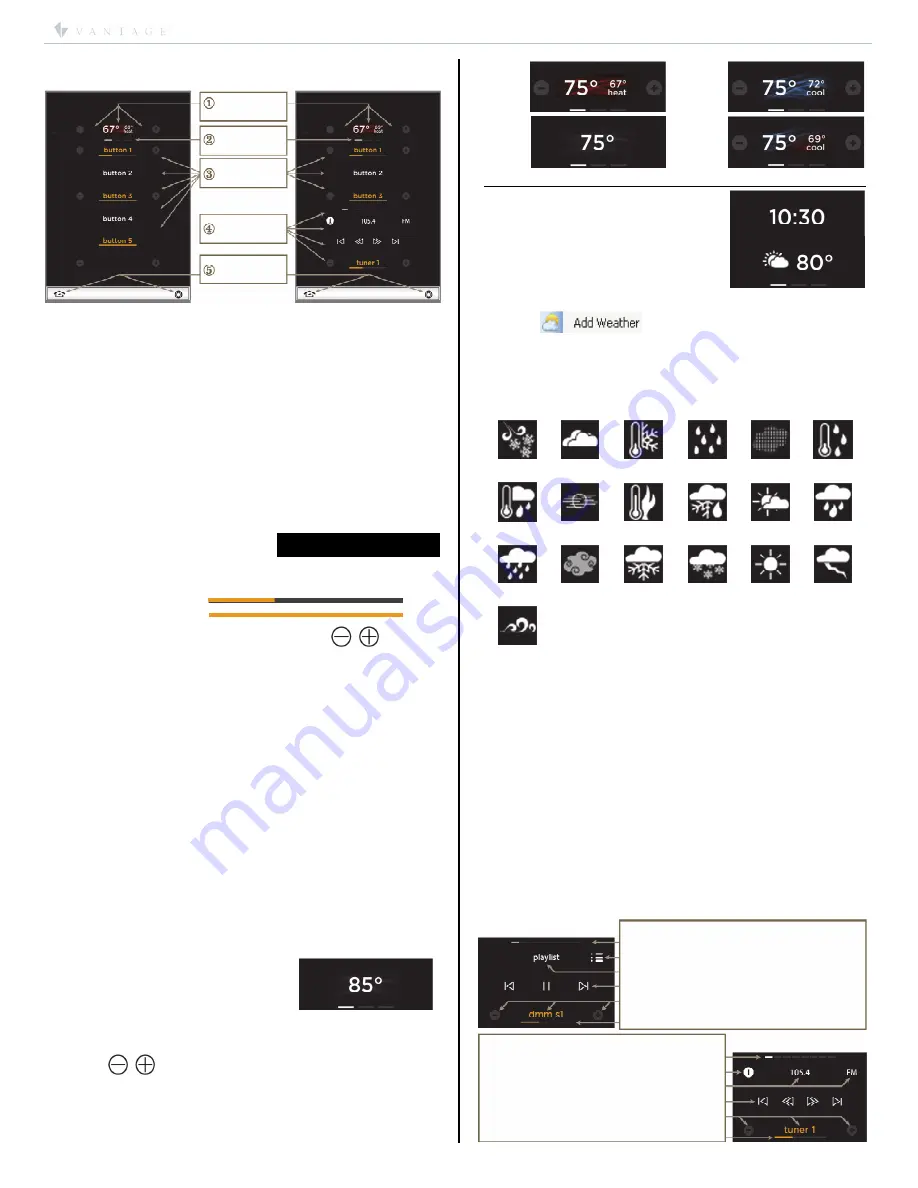
I N S T A L L A T I O N
©Vantage, 7/23/2015 / IS-0541-A
Equinox 40 LCD Keypad – MODEL: EQ40TB-TI-II
page 3 of 6
33%
100%
Headers
Page
Indicators
Custom Scene
Buttons
AV
Controls
Mechanical
Buttons
spots
spots
Playlist Control
&
Status Icons
selected source dashes: – swipe left or right
source icon – press / release
playlist | ellipsis – press / release
skipprevious | pause/play | skipnext
volume — | source name/zone power |
volume level indicator
Tuner Radio Control
&
Icons
selected source dashes: – swipe left or right
tuner presets (see Tuner Operation Detail):
frequency: - press / release | band icon
seek previous | tune up/down | seek next
volume — | source name/zone power |
volume level indicator
III.
Design Overview
Keypad Areas:
1. Headers – top portion of keypad, may be set to:
•
Empty,
•
Temperature,
•
Thermostat,
•
Time,
•
Weather.
2. Page indicators 0, 2, or 3 dashes – beneath header:
•
In Design Center, setup the Equinox keypad with 1, 2, or 3
pages. Dashes are added for two and three page layouts.
o
Use a left or right swipe gesture to navigate the
pages.
3. Scene Buttons – middle portion of keypad:
•
Button text uses a variable width font, allowing approx. 9 to
15 lower case characters & spaces that change color for
status. In Design Center, text turns red if text is to long.
o
White =
off
and ochre =
on.
•
Dimmable load tasks, in addition to text, also display a
horizontal load level indicator.
o
Example:
•
Dimmable loads/tasks also display
,
–/+
(minus/plus) buttons that support
press and hold
for fading
or ramping and
press and release
for stepping down or up.
4. AV Zone – bottom portion of keypad:
•
When enabled, the
AV Zone
replaces the bottom two scene
buttons on all three pages. Using a mini-widget, common
AV controls are
automatically programmed
.
o
AV controls are dynamic and self-changing
depending on the AV Zone’s source equipment and
the
Driver Designer
, driver used.
o
Vantage’s 850D-DA and NūVō® or DMM-4S-(T) are
great examples using this integration. (See
AV Zone
below)
5. Mechanical Buttons – bottom bar left/right buttons:
o
Pressing the home (mechanical) button on the
bottom left will return to page 1.
o
Press and hold the home button for station setup.
o
Note: The right button may have a task assigned to it.
IV.
Equinox Headers and AV Zone Graphics Overview
Headers
•
Empty – may be left blank.
•
Temperature Header Widget
o
Select thermostat sensor or
setpoint property, (e.g., indoor
or outdoor temperature)
o
Displays sensor or setpoint value.
•
Thermostat Header Widget:
o
Select one thermostat.
o
,
–/+ (minus/plus) buttons change the current
mode’s setpoint.
o
The text
heat
or
cool
appear under the setpoint when
the call for either is active.
Heat
Cool
Off
Auto
Time Header:
o
Displays current time in
hours and minutes.
•
Weather Header Widget:
o
Select Header Data Weather.
o
Create
Weather Data
in
Design Center’s
programming view. To create
a location, right click and select the Add Weather
icon.
o
Weather Location formats may be typed in as:
(1)
City, State,
(2)
City, Country,
or (3)
U.S. Zip Code
.
o
Weather Icons and Descriptions
Current Condition
icons are updated
automatically from Vantage’s weather service
provider.
blizzard
cloudy
cold day
drizzle
dust
freezing
drizzle
freezing
rain
hazy
hot day
mixed
partly
cloudy
rain
rain
showers
smoke
snow snow
showers
sunny
thunder-
storm
wind
AV Zone
•
May be left blank:
o
Allows for two additional scene buttons at the
bottom of all three pages.
•
Select an AV Zone:
o
In Design Center, select a multi-room zone or filtered
zone; for example select Zone 1 from the 850D-DA
Amplifier. The sources available to that AV Zone and
the current source selected determine the controls
that will be available in the AV section of the keypad.
o
Vantage recommends naming sources with short
names using lower case letters. Equinox changes all
text to lower case characters in each source name.
Examples; dmm s1 or technics s2.
o
Some AV Zone display icons are dynamic to include
appropriate information and/or interface controls
depending on the source selected.
Example: If the selected source is a DMM
playlist or an AM/FM tuner, the control buttons
and other metadata update automatically.






















