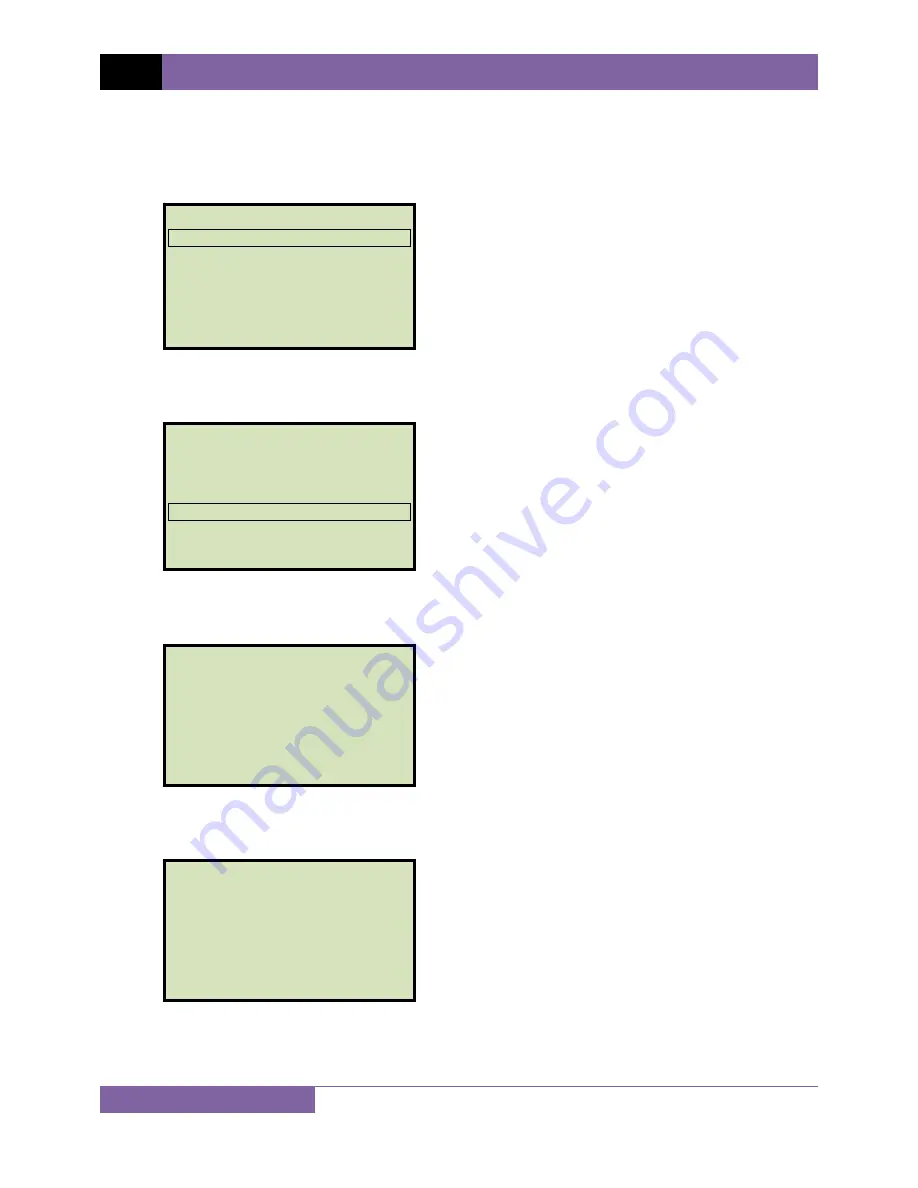
REV 1
CVT-765 USER’S MANUAL
8
3.2
Setting the Date and Time
To set the date and time:
a.
Start from the “START-UP” menu:
Press the
[2]
key (
SETUP
).
b.
The following screen will be displayed:
Press the
[5]
key (
SET TIME
).
c.
The following screen will be displayed:
Enter the date using the alpha-numeric keypad.
d.
The following screen will be displayed:
Enter the current time using the alpha-numeric keypad. When the complete time has
been entered, you will be immediately returned to the “START-UP” menu.
ENTER TIME
HH:MM:SS
ENTER DATE
MM-DD-YY
1.
RECORD ID
2.
SET 50/60 HZ
3.
DISPLAY RECORD
4.
SAVE/RESTORE RECORD
5.
SET TIME
6.
set language
1.
TEST TRANSFORMER
2.
SETUP
TIME: 15:16:17
DATE: 05/17/11












































